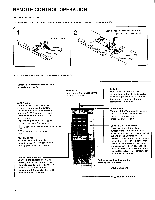Sony KV-1354R Primary User Manual - Page 14
corresponding
 |
View all Sony KV-1354R manuals
Add to My Manuals
Save this manual to your list of manuals |
Page 14 highlights
TO CHANGE THE CHANNEL NUMBER DISPLAY You may change the channel number on the screen according to the channel received by using the CHANNEL NUMBER buttons. Make sure that the CHANNEL SET switch is set to OFF. 1 Select the channel number to be changed with the CHANNEL scan buttons. OD 2 Adjust the channel number display by pressing the 10 and 1 CHANNEL NUMBER buttons. 10 .A - - to change the number of the ten's digit to change the number of the unit's digit Example 14 Press the 10 button 3 times and the 1 button 7 times. • 41 1 NOTE The CHANNEL NUMBER buttons are not operable when the CHANNEL SET switch is set to ON. TO SKIP ANY INACTIVE CHANNEL AND REACH THE DESIRED CHANNEL QUICKLY Simply change the channel number display to be skipped to 0 by pressing the 10 and 1 CHANNEL NUMBER buttons. Example 11 Press the 10 button 9 times and the 1 button 9 times. 0 To check the result, press the + or - CHANNEL scan buttons. 1 2 3 4 5 7 8 9 10 1112 To recall skipped channels If you press the channel select button corresponding to the skipped channel on the Remote Commander, it will be selected and channel number 0 will appear. Or, set CHANNEL SET switch to ON and press + or - CHANNEL scan buttons until the skipped channel appears with its original position number. If you no longer want a channel to be skipped, the channel number display needs to be changed (with the CHANNEL SET switch OFF) to a number other than "0". 14