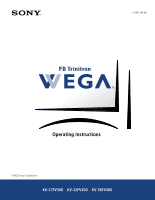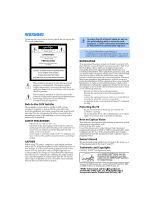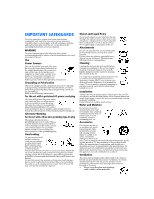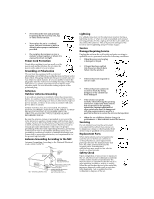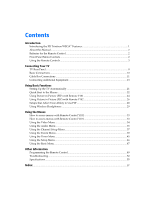Sony KV-27FV300 Primary User Manual
Sony KV-27FV300 - 27" Fd Trinitron Wega Manual
 |
View all Sony KV-27FV300 manuals
Add to My Manuals
Save this manual to your list of manuals |
Sony KV-27FV300 manual content summary:
- Sony KV-27FV300 | Primary User Manual - Page 1
- Sony KV-27FV300 | Primary User Manual - Page 2
the TV to rain or moisture. CAUTION RISK OF ELECTRIC SHOCK DO NOT OPEN ATTENTION RISQUE DE CHOC ELECTRIQUE, NE PAS OUVRIR PRECAUCION RIESGO DE CHOQUE ELECTRICO NO ABRIR CAUTION: TO REDUCE THE RISK OF ELECTRIC SHOCK, DO NOT REMOVE COVER (OR BACK). NO USER-SERVICEABLE PARTS INSIDE. REFER SERVICING TO - Sony KV-27FV300 | Primary User Manual - Page 3
User Guide IMPORTANT SAFEGUARDS For your protection, please read these instructions completely, and keep this manual for future reference. Carefully observe and comply with all warnings, cautions and instructions placed on the set, or described in the operating instructions or service manual. - Sony KV-27FV300 | Primary User Manual - Page 4
NEC - NATIONAL ELECTRIC CODE ANTENNA LEAD IN WIRE ANTENNA DISCHARGE UNIT (NEC SECTION 810-20) GROUNDING CONDUCTORS (NEC SECTION 810-21) GROUND CLAMPS POWER SERVICE GROUNDING ELECTRODE SYSTEM (NEC ARTICLE 250, PART H) Lightning For added protection for this television receiver during a lightning - Sony KV-27FV300 | Primary User Manual - Page 5
User Guide - Sony KV-27FV300 | Primary User Manual - Page 6
Contents Introduction Introducing the FD Trinitron WEGA® Features 1 About this Manual...2 Batteries for the Remote Control 2 Front Panel Menu Controls ...2 Using the Remote Controls ...3 Connecting Your TV TV Rear Panel ...8 Basic Connections ...10 Cable Box Connections ...11 Connecting Additional - Sony KV-27FV300 | Primary User Manual - Page 7
- Sony KV-27FV300 | Primary User Manual - Page 8
TV or on the front cover of this manual. Introducing the FD Trinitron WEGA® Features Some of the features you will enjoy include: ❏ FD Trinitron Flat CRT - Technologically advanced tube delivers a picture if available. ❏ Universal Remote Control - Program your remote control to operate your connected - Sony KV-27FV300 | Primary User Manual - Page 9
. Once you're connected, follow the instructions and use the remote control to access the on-screen menus. Batteries for the Remote Control Insert two AA (R6) batteries (supplied) into the remote control using the following illustration as a guide. ✍ Under normal conditions, batteries will last - Sony KV-27FV300 | Primary User Manual - Page 10
Introduction Using the Remote Controls Model RM-Y181 For KV-27FV300 model A B C D E F G H / I J K Button 1 MUTING 2 SYSTEM OFF L M 3 TV/VCR N O 4 ANT P (antenna) Q 5 PICTURE MODE R 6 SLEEP S T 7 JUMP U 8 TV/SAT V 9 RESET q; VOL (volume) qa CODE SET Description Press to turn off the sound. Press - Sony KV-27FV300 | Primary User Manual - Page 11
Button Description qs POWER buttons Press to turn on and off the TV and other audio/ video equipment you have programmed into the remote control. For instructions, see "Programming the Remote Control" on page 49. qd FUNCTION buttons Press to select the equipment (TV, VCR/DVD, SAT/ CABLE - Sony KV-27FV300 | Primary User Manual - Page 12
sound. Press again or press to restore the sound. qd 2 SYSTEM OFF Press to power off the equipment programmed into the remote control, see "Programming the Remote Control" qf on page 49. 3 SLEEP Press repeatedly until the TV displays the time in minutes qg (15, 30, 45, 60, or 90) that you - Sony KV-27FV300 | Primary User Manual - Page 13
Button Description qd POWER buttons Press to turn on and off the TV and other audio/video equipment you have programmed into the remote control. For instructions, see "Programming the Remote Control" on page 49. qf FUNCTION buttons Press to select the equipment (TV, VCR/DVD, SAT/ CABLE - Sony KV-27FV300 | Primary User Manual - Page 14
switch between TV and VCR mode. If you have a non-Sony VCR, you will need to program the remote control to recognize your VCR. For details, see "Programming the Remote Control" on page 49. 2 VCR (operating) Operates your VCR. The VCR must be programmed into the remote control. For instructions, see - Sony KV-27FV300 | Primary User Manual - Page 15
on the remote control. Devices connected to the AUX input cannot be viewed in PIP. This is a VHF/UHF out jack that lets you set up your TV to switch between scrambled channels (through a cable box) and normal cable channels (CATV). Use this jack instead of a splitter to get better picture quality - Sony KV-27FV300 | Primary User Manual - Page 16
equipment. A third video input jack (VIDEO 2) is located on the front panel of the TV. These AUDIO/VIDEO input jacks provide better picture quality than the VHF/UHF jack. Connects to the component video Y, PB, PR, and AUDIO L and R jacks on your DVD player or digital set-top box (480i only). Lets - Sony KV-27FV300 | Primary User Manual - Page 17
Operating Instructions Basic Connections TV with Indoor or Outdoor Antenna, or CATV Cable Depending on the cable available in your home, choose one of the connections below: (not supplied) ✍ If you are connecting to an indoor or outdoor antenna, you may need to adjust the orientation of the antenna - Sony KV-27FV300 | Primary User Manual - Page 18
to that kind of cable service, use this connection. Scrambled signals coming in to the TV through the cable box cannot service to the IN jack on your cable box. 2 Connect a coaxial cable (not supplied) from the OUT jack on your cable box to the VHF/UHF jack on your TV. ✍ If you will be controlling - Sony KV-27FV300 | Primary User Manual - Page 19
Operating Instructions Cable Box and Cable Use this connection if you subscribe to a cable system that scrambles some channels (pay channels) but not all of them. This setup allows you to use the remote control to: ❏ change channels through your cable box when you are receiving a scrambled signal ❏ - Sony KV-27FV300 | Primary User Manual - Page 20
service to the IN jack on your VCR. 2 Connect a coaxial cable (not supplied) from the OUT jack on your VCR to the VHF/UHF jack on the TV. Optional connection If your VCR is equipped with video outputs, you can get better picture quality by connecting audio/video cables (not supplied) from AUDIO - Sony KV-27FV300 | Primary User Manual - Page 21
Operating Instructions Connecting a TV, VCR, and Cable Box Use this connection if you subscribe to a cable system that scrambles some channels (pay channels), but not all of them. This setup allows you to use the remote control to: ❏ change channels through your cable box or VCR when you are - Sony KV-27FV300 | Primary User Manual - Page 22
equipped with video outputs, you can get better picture quality by connecting audio/video cables (not supplied) from AUDIO and VIDEO OUT on your VCR to AUDIO/ VIDEO IN on your TV. ✍ For better picture quality, use S VIDEO instead of the yellow audio/video cable. S VIDEO does not provide sound; you - Sony KV-27FV300 | Primary User Manual - Page 23
your cable service or antenna to the VHF/UHF jack on your TV. 3 Using audio/video cables (not supplied), connect AUDIO and VIDEO OUT on your satellite receiver to AUDIO and VIDEO IN on your TV. ✍ You can use the button to switch between the VHF/UHF and VIDEO inputs. ✍ For better picture quality - Sony KV-27FV300 | Primary User Manual - Page 24
IN on your VCR. 5 Using audio/video cables (not supplied), connect AUDIO and VIDEO OUT on your VCR to AUDIO and VIDEO IN on your TV. ✍ To view from the satellite receiver or VCR, select the video input to which your satellite receiver or VCR is connected by pressing on the remote control. 17 - Sony KV-27FV300 | Primary User Manual - Page 25
Instructions Connecting a DVD Player Using audio/video cables (not supplied), connect AUDIO and VIDEO OUT on your DVD player to AUDIO and VIDEO IN on your TV. Rear of TV Rear of DVD Player 1 3 4 MONITOR AUDIO OUT (VAR/FIX) Video (yellow) Audio L (white) Audio R (red) ✍ For better picture - Sony KV-27FV300 | Primary User Manual - Page 26
TV to one of the unused line inputs (e.g. TV, AUX, TAPE2) on your stereo. Rear of TV 1 3 4 MONITOR AUDIO OUT (VAR/FIX) AUDIO-L (white) AUDIO-R (red) Line input ✍ Set your stereo to the selected line input. See "Using the Audio Menu" on page 35 for additional audio setup instructions. 19 - Sony KV-27FV300 | Primary User Manual - Page 27
- Sony KV-27FV300 | Primary User Manual - Page 28
channels. ✍ The direction in this manual will refer to the remote control that incorporates a joystick (RM-Y182). See "Using the Remote Control" on page 3 for further details on this remote. 1 Press to turn on the TV. The Initial Setup screen appears. Initial Setup Auto Program: [CH+] Exit - Sony KV-27FV300 | Primary User Manual - Page 29
Operating Instructions Quick Start to the Menus The following settings are available in your on-screen menus. For more details on how to use the menus, see "Using the Menus" on page 33. Menu Allows you to Video Audio Channel Parent Timer Setup Basic Mode : Vivid Picture Brightness Color Hue - Sony KV-27FV300 | Primary User Manual - Page 30
: English 16:9 Enhanced: Auto Demo Move: Select: End: Video Audio Channel Parent Timer Setup Basic Press to enter Basic Menu Move: Select: End: Basic Menu Picture Caption Vision: Off Effect: TruSurround Advanced Menu Adjust Picture white level Move: Select: End: Allows you to Set the - Sony KV-27FV300 | Primary User Manual - Page 31
. Tune your TV to a channel which you know is currently airing programming. 2 Press the to turn PIP on. Press , the channel from the main window should now appear in the window picture. 3 Select the same channel in the main picture (use the CH+/- buttons on the bottom of your remote control). You - Sony KV-27FV300 | Primary User Manual - Page 32
with the PIP window picture. Press again to switch back. ✍ For more information about your remote control, see "Using the Remote Controls" on page 3. To change channels/programs in the PIP window ❏ Use the yellow PIP CH+/- button to scroll through TV channels. ❏ Use the yellow TV/VIDEO button to - Sony KV-27FV300 | Primary User Manual - Page 33
your TV to a channel which you know is currently airing programming. 2 Press the to turn PIP on. Press , the channel from the main window should now appear in the window picture. 3 Select the same channel in the main picture (use the CH+/- buttons on the bottom of your remote control). You - Sony KV-27FV300 | Primary User Manual - Page 34
the Remote Controls" on page 3. To change channels/programs in the PIP window ❏ Use the yellow PIP CH+/- button to scroll through TV channels. ❏ Use the yellow TV/VIDEO button to cycle through your other video equipment connected to the TV, such as your VCR, DVD player, or satellite receiver. 27 - Sony KV-27FV300 | Primary User Manual - Page 35
cable box, the PIP feature will not work. The cable box only unscrambles one signal at a time, so the window picture will be the same as the main picture. ❏ You can use PIP to see pictures from different sources on your TV. For example, you can have a regular (CATV) channel and the output from a VCR - Sony KV-27FV300 | Primary User Manual - Page 36
Using Wireless Headphones ✍ Wireless headphones are included and can be used only with Sony TV models KV-32FV300 and KV36FV300. Installing the Battery Install the supplied size AA (R6) battery into the headphones. 1 Open the battery compartment lid by pressing and sliding the lid as illustrated. 2 - Sony KV-27FV300 | Primary User Manual - Page 37
Instructions Using the Headphones 1 Press . (The i icon and channel number display.) i 6 2 Place the headphones securely onto your head. Power indicator Volume control To listen to sound only from wireless headphones ❏ Turn down the TV speaker level, or press MUTING on the remote control - Sony KV-27FV300 | Primary User Manual - Page 38
to listen to the sound from the main or window picture (when using PIP), select the audio source. 1 If PIP is not displayed, press to i is level with the channel number of the main picture. i 6 2 Main picture audio Press again to switch the audio to the PIP window. The i icon changes, dropping - Sony KV-27FV300 | Primary User Manual - Page 39
- Sony KV-27FV300 | Primary User Manual - Page 40
and down through the features. 4 Follow the instructions on the screen. 5 See the specific menu page for instructions on moving through the menu. 6 Press to exit the menu. How to access menus with Remote Control Y181 1 Press to display the on-screen menu. 2 Use the G or g buttons to highlight - Sony KV-27FV300 | Primary User Manual - Page 41
Operating Instructions Using the Video Menu To access the Video menu, refer to the following steps using the joystick of your remote control: Video Audio Channel Parent Timer Setup Basic To Display To Select Press joystick f to highlight an option then press . Mode : Vivid Picture Brightness - Sony KV-27FV300 | Primary User Manual - Page 42
Menus Using the Audio Menu To access the Audio menu, refer to the following steps: Video Audio Channel Parent Timer Setup Basic To Display activated to further enhance the audio performance. Produces a dynamic three dimensional sound for stereo audio signals. Normal stereo or mono reception - Sony KV-27FV300 | Primary User Manual - Page 43
when viewing a broadcast in stereo. Auto SAP: Select to have the TV automatically switch to a Second Audio Program (SAP) when a signal is received. Mono: Select to reduce noise in areas of poor reception. button on the remote control for direct access to the MTS settings (Stereo, Auto SAP, Use the - Sony KV-27FV300 | Primary User Manual - Page 44
Channel Setup Menu To access the Channel Setup menu, refer to the following steps: Video Audio Channel Parent Timer Setup Basic To remote control for channel selection. Select from available video inputs when you have connected video equipment (e.g. satellite receiver) and you want your TV fixed - Sony KV-27FV300 | Primary User Manual - Page 45
Instructions Auto Program Channel Skip/Add Perform Auto Program whenever setting up your TV. Auto program will search for available channels and program receivable channels. Use this feature after you run Auto Program to skip unwanted channels or add new ones. Press to open Channel Skip/Add menu - Sony KV-27FV300 | Primary User Manual - Page 46
To Highlight To Select Video Audio Channel Parent Timer Setup Basic Password: Use 0-9 buttons to enter new password Move: Select: End: The Parental Control feature is designed to help parents monitor what their children watch on television. To use the Parent Menu In Parent menu, you will be - Sony KV-27FV300 | Primary User Manual - Page 47
Operating Instructions Parental Control Setting the Rating You can change the Rating by selecting one of the Parental Lock options. Video Audio Channel Parent Timer Setup Basic Parental Lock: Off Change Password Country: U.S.A. Off Child Youth Young Adult Custom Press to change settings Move: - Sony KV-27FV300 | Primary User Manual - Page 48
blocked program will temporarily turn Lock to Off. To reactivate your Lock settings, turn the TV off then back on; the TV will return to the settings that you have selected. Using the Custom Menu Follow the instructions on the screen to make your custom settings. Select the country desired for your - Sony KV-27FV300 | Primary User Manual - Page 49
Operating Instructions United States: Selecting Custom Rating Options For the United States, the Custom Rating Menu includes the following options: Movie Rating, TV Rating and Unrated. (For Canada, see page page 44.) Movie Rating This system defines the rating levels of movies shown in theaters - Sony KV-27FV300 | Primary User Manual - Page 50
Allow Block Block or allow unrated programs Move: Select: End: ✍ If you choose to block unrated TV programs, please be aware that the following programs may be blocked: emergency broadcasts, political programs, sports, news, public service announcements, religious programs and weather. 43 - Sony KV-27FV300 | Primary User Manual - Page 51
Operating Instructions Canada: Selecting Custom Rating Options For Canada, the Custom Rating Menu includes the following options: English Rating, French Rating and U.S.A. Rating. + - 16 ans+ - 18 ans+ End: U.S.A. Rating For programs from the United States, please see "TV Rating"on page 42. 44 - Sony KV-27FV300 | Primary User Manual - Page 52
menu, refer to the following steps: To Display To Highlight To Select Video Audio Channel Parent Timer Setup Basic Timer 1 : Set Timer 2 : Set Current Time Program Press joystick f to highlight an option then press . Program the time Move: Select: : AM End: Current Time Set your TV - Sony KV-27FV300 | Primary User Manual - Page 53
Instructions Using the Setup Menu To access the Setup menu, refer to the following steps: Video Audio Channel Parent Timer Setup Then press . 16:9 Enhanced Provides enhanced picture resolution for wide-screen sources such as DVD (only available when the TV is in Video mode). Demo Press to - Sony KV-27FV300 | Primary User Manual - Page 54
, deep bass sound. When WOW is enabled, BBE is directly activated to further enhance the audio performance. Produces a dynamic three dimensional sound for stereo audio signals. Normal stereo or mono reception. Advanced Menu Press to return to the advanced menus. ✍ If you use the button to close - Sony KV-27FV300 | Primary User Manual - Page 55
- Sony KV-27FV300 | Primary User Manual - Page 56
Programming the Remote Control You can use the supplied remote control to operate Sony or non-Sony video equipment. 1 Press . 2 Press or (FUNCTION). 3 Use the 0 9 buttons to key in the code number from the following chart. 4 Press . VCR codes Sony Admiral (M.Ward) Aiwa Audio Dynamic - Sony KV-27FV300 | Primary User Manual - Page 57
Instructions VCR codes Scott Sharp Shintom Signature 2000 (M.Ward) SV2000 Sylvania 312, 313, 321, 335, 323, 324, 325, 326 327, 328 315 338, 327 338 308, 309, 338, 310 Technics Toshiba Wards Yamaha Zenith 309, 308 312, 311 327, 328, 335, 331, 332 314, 330, 336, 337 331 Cable box codes Sony - Sony KV-27FV300 | Primary User Manual - Page 58
, use the equipment's supplied remote control. Operating a VCR Press 09 or and To Power on the VCR Select channels directly Change channels Play video tape Stop Search forward or backward Pause Record Change between VCR and TV inputs Operating a DVD Press 09 F, f, G, g To Power on the DVD Select - Sony KV-27FV300 | Primary User Manual - Page 59
Instructions Troubleshooting If you are having a problem with your TV, try the suggestions below. If the problem persists, contact your nearest Sony Dealer. Problem Possible Solutions Reset the TV to factory settings ❏ Turn on the TV. While holding down the RESET button on the remote control - Sony KV-27FV300 | Primary User Manual - Page 60
Problem Possible Solutions Cable stations ❏ don't seem to work ❏ Make sure Cable is set to On in the Channel Setup menu (page 37). Perform Auto Program to add channels that are not presently in the memory (page 21). Remote control does not operate ❏ Press TV (FUNCTION) when operating your TV - Sony KV-27FV300 | Primary User Manual - Page 61
and timer LED flashes Press the POWER button on your remote control or in the TV front panel, one more time. If, after reading these Operating Instructions, you have additional questions related to the use of your Sony television, please call our Customer Information Services Center at 1-800-222 - Sony KV-27FV300 | Primary User Manual - Page 62
(R6) batteries (2) Remote Control RM-Y181 (1) (KV-27FV300) Remote Control RM-Y182 (1) (KV-32FV300 and KV-36FV300) Wireless Headphones (1) (KV-32FV300 and KV-36FV300) TV Stand: SU-27HV1 for KV-27FV300, SU-32HV1 for KV-32 FV300 SU-36HV1 for KV-36FV300 Visible screen size: 679 mm (27 inches) measured - Sony KV-27FV300 | Primary User Manual - Page 63
Operating Instructions 56 - Sony KV-27FV300 | Primary User Manual - Page 64
Hue 34 L Language 46 M Menus Audio 35 Basic 47 Channel Setup 37 Parent 39 Setup 46 Timer 45 Video 34 Mode Movie 34 Sports 34 Standard 34 Vivid 34 MTS Auto SAP 36 Mono 36 Stereo 36 P Parental Control 40 Picture 34 Picture in Picture (PIP) RM-181 24 RM-Y182 26 R TV, VCR and Cable Box 14 - Sony KV-27FV300 | Primary User Manual - Page 65
40 Sharpness 34 SLEEP RM-181 5 RM-Y182 5 Speaker 36 Specifications 55 Steady Sound 35 T Tilt Correction 46 Timer 1 and Timer 2 45 Treble 35 Troubleshooting 52 TV Features 1 TV Front Panel 2 TV Rear Panel 8 V V-Chip (see Parental Control) Video Label 46 W Wireless Headphones Batteries 29 PIP 31 58 - Sony KV-27FV300 | Primary User Manual - Page 66