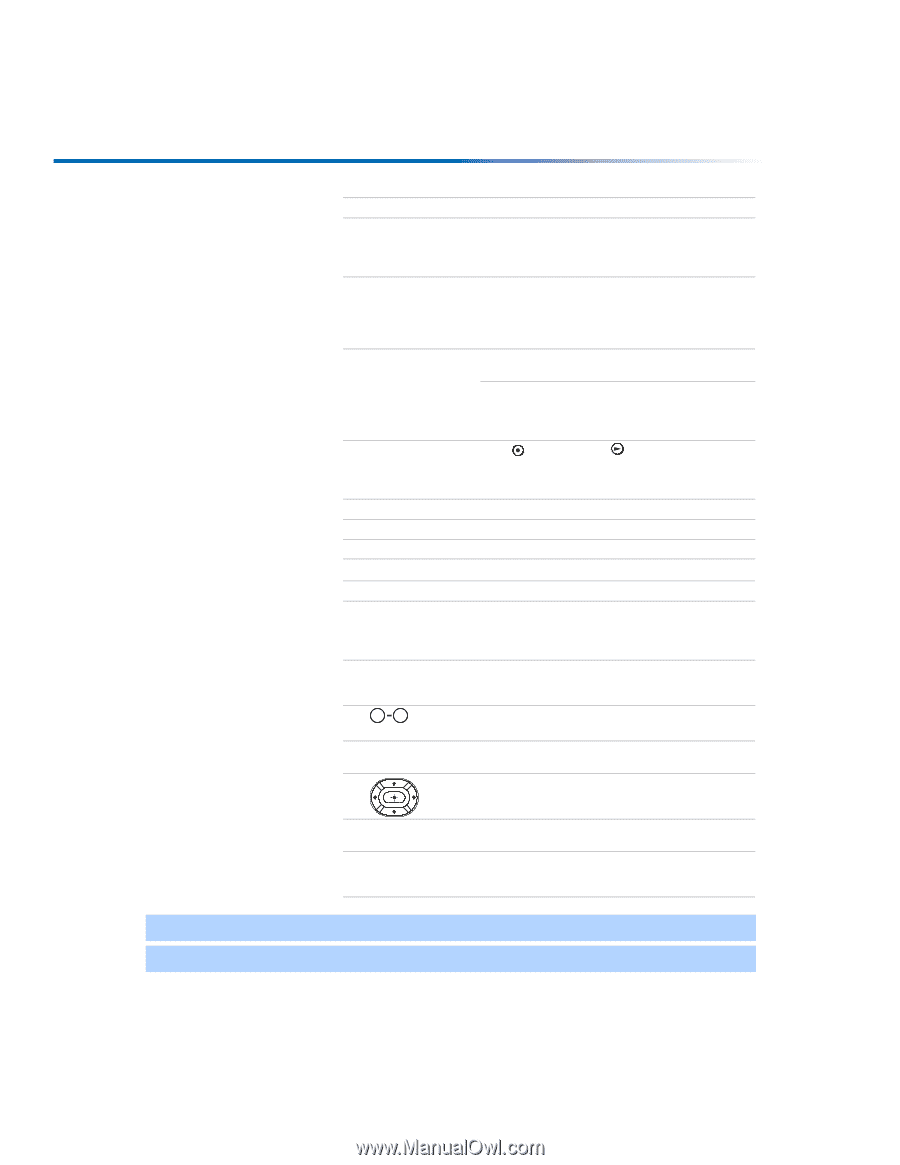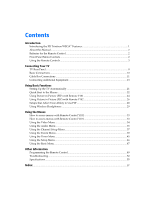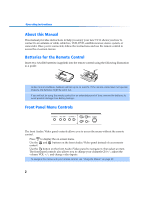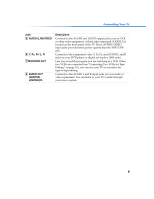Sony KV-27FV300 Primary User Manual - Page 11
Operating Instructions - picture
 |
View all Sony KV-27FV300 manuals
Add to My Manuals
Save this manual to your list of manuals |
Page 11 highlights
Operating Instructions Button Description qs POWER buttons Press to turn on and off the TV and other audio/ video equipment you have programmed into the remote control. For instructions, see "Programming the Remote Control" on page 49. qd FUNCTION buttons Press to select the equipment (TV, VCR/DVD, SAT/ CABLE) that you want to operate with the remote control. The indicator (LED) lights up momentarily when pushed to show which device the remote control is operating. qf PIP (Picture in Picture) Operates PIP feature. See "Using Picture in Picture (PIP) with Remote Y181" on page 24. VCR (operating) REC Operates your VCR. The VCR must be programmed into the remote control. For instructions, see "Programming the Remote Control" on page 49. Press button and the button - above left - at the same time to record any programs with your VCR (the remote control must be programmed in order to use REC.) M Fast-forward. N Play. x Stop. X Pause. Press again to resume normal playback. qg TV/VIDEO Press to cycle through available video inputs. qh DISPLAY qj MTS/SAP qk 0 9 and ENTER Press once to display the current time and program status (such as channel number, channel label (if set), video input, and video label). Press again to turn display off. Press to cycle through the Multi-channel TV Sound (MTS) options: Stereo, Auto SAP (Second Audio Programming), and Mono. Press to change channels directly. The channel changes after 2 seconds. ql GUIDE w; wa MENU ws CH (channel) Press to display the program guide of your satellite antenna. Press the arrow buttons to move the cursor in the on-screen menus. Press the center button to select or access an option. Press to display the on-screen menu. Press again to exit the menu at any time. Press to change channels. To scan rapidly through the channels, press and hold down the CH+ or CHbutton. ✍ For information on Picture in Picture (PIP) operation buttons, see page 25. ✍ If you lose your remote control, see page 54. 4