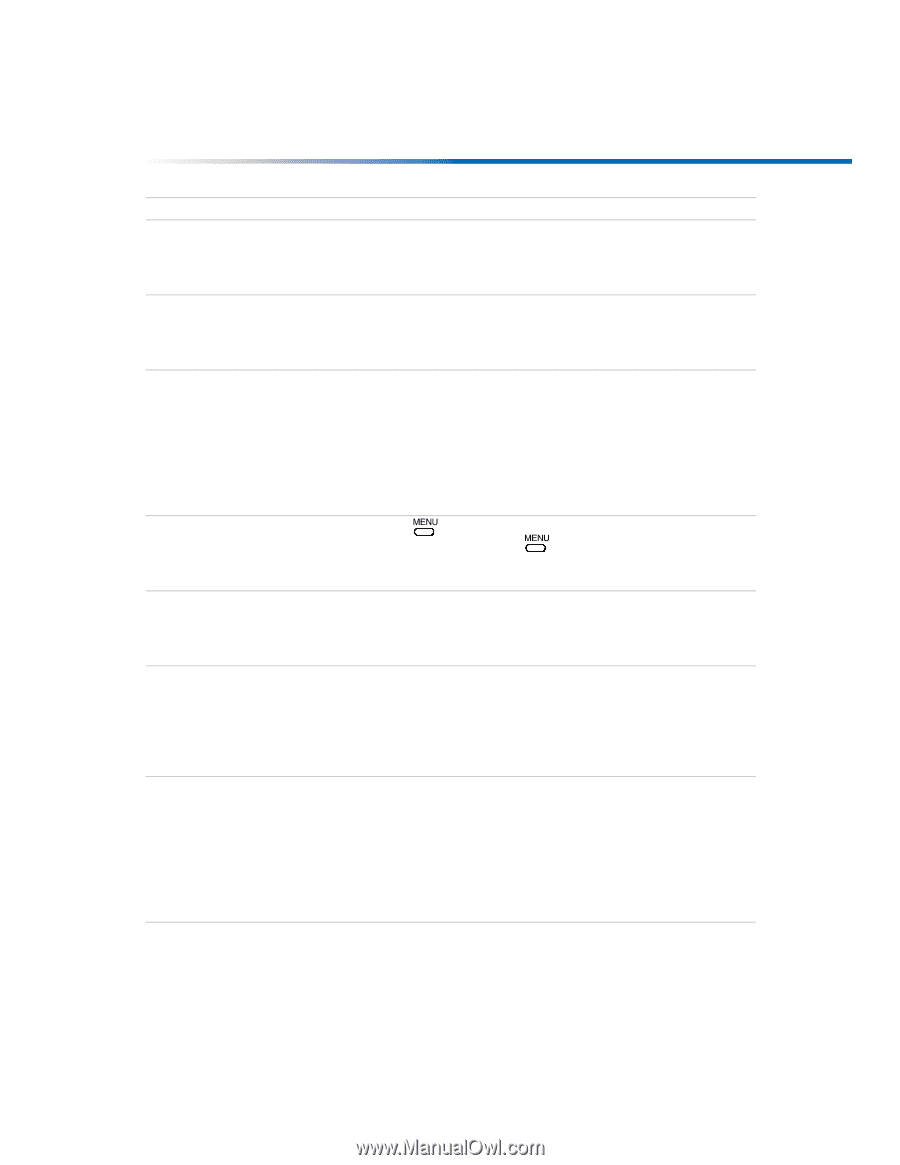Sony KV-27FV300 Primary User Manual - Page 60
Possible Solutions - problem
 |
View all Sony KV-27FV300 manuals
Add to My Manuals
Save this manual to your list of manuals |
Page 60 highlights
Other Information Problem Possible Solutions Cable stations ❏ don't seem to work ❏ Make sure Cable is set to On in the Channel Setup menu (page 37). Perform Auto Program to add channels that are not presently in the memory (page 21). Remote control does not operate ❏ Press TV (FUNCTION) when operating your TV. ❏ Check the orientation of the batteries. ❏ Batteries could be weak. Replace them (page 2). ❏ Move the TV three to four feet away from fluorescent lights. Cannot change channels with the remote control ❏ Make sure you have not inadvertently switched your TV from the channel 3 or 4 setting if you are using another device to change channels. ❏ If you are using another device to control channels, be sure that you have pressed the FUNCTION button for that device. For example, if you're using your VCR to control channels, be sure to press the VCR/DVD FUNCTION buttons (page 3 for remote Y181, page 5 for remote Y182). Cannot access ❏ If you use the button to close the Basic menu, only the Basic other menus when menu appears when you press again. To access the other using the Basic menus, select the Advanced Menu option (page 47). menu The remote control ❏ doesn't work in PIP mode Press the TV FUNCTION button. You may have inadvertently pressed the VCR/DVD FUNCTION button, which changes the PIP buttons to VCR mode (page 24 for remote Y181, page 26 for remote Y182). There is no window ❏ picture or it is just static ❏ Be sure your PIP window picture is set to a video source/channel that has a program airing. You may be tuned to a video input with nothing connected to it. Try cycling through your video inputs using the yellow PIP TV/ VIDEO button with the red dot (page 26 for remote Y182, page 24 for remote Y181). I get the same ❏ Both may be set to the same channel. Try changing channels in program in the either the main picture or the window picture (page 26 for remote window picture as Y182, page 24 for remote Y181). in the main picture ❏ Your TV may be set up to select all your channels through a cable box. The cable box will only unscramble one signal at a time, so you cannot use the PIP feature. If possible, run a direct cable to the VHF/UHF jack on your TV. This will only work if your cable system provides an unscrambled signal (page 12). 53