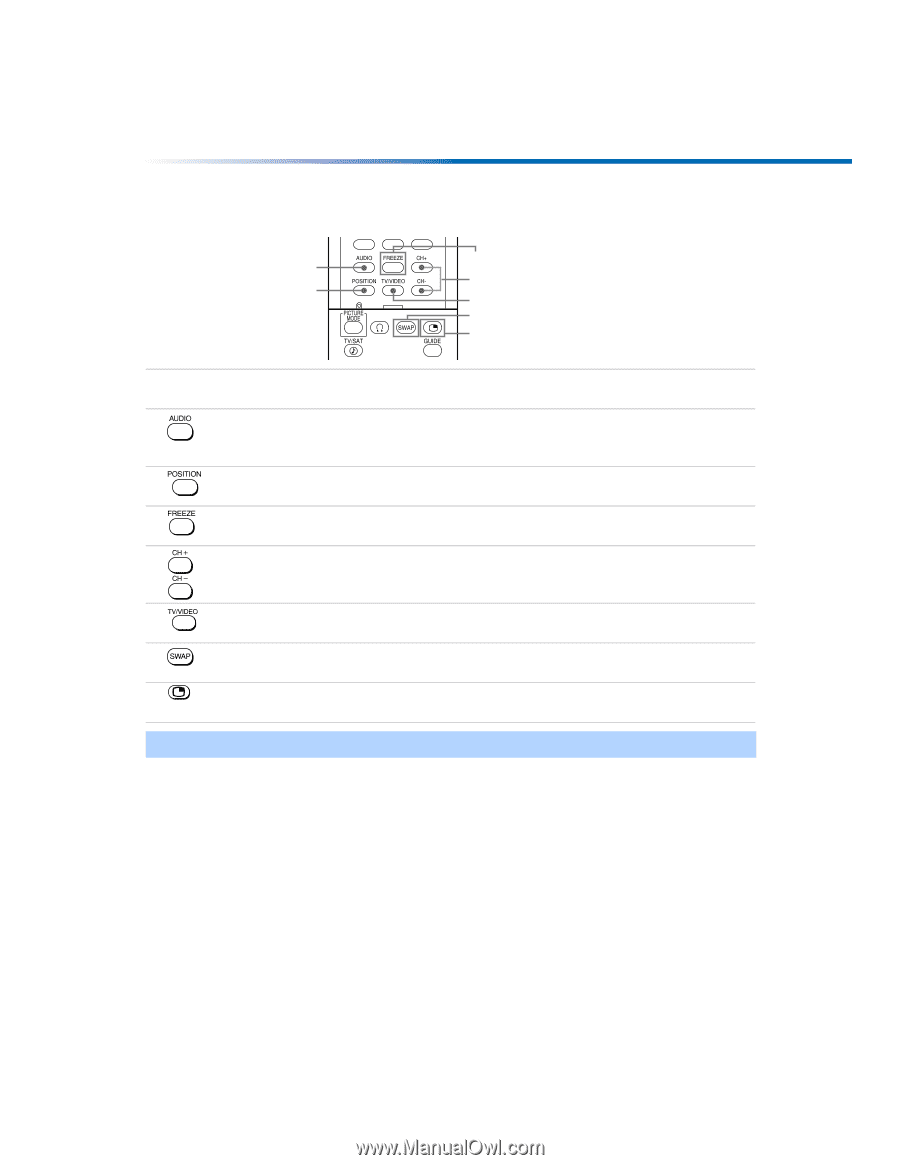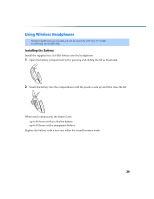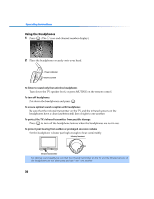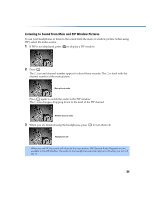Sony KV-27FV300 Primary User Manual - Page 34
PIP Functions, buttons - 27
 |
View all Sony KV-27FV300 manuals
Add to My Manuals
Save this manual to your list of manuals |
Page 34 highlights
PIP Functions buttons For KV-32FV300, KV-36FV300 model 3 1 4 2 5 6 7 Yellow-labeled PIP Button 1 2 3 4 5 6 7 RM Y182 Description Press to alternate sound between the main picture and the PIP window picture. The sound symbol (9) appears for 3 seconds, indicating whether you are hearing sound from the main picture or the PIP window picture. Press to move the location of the window picture to any of the four corners of the screen. Press to freeze the window picture. Press again to restore the window picture. The main window continues to play as usual. Press to change the channel in the PIP window picture. To change the channel in the main window, use the main CH+/- buttons at the bottom of the remote control. Press to cycle through the available video equipment you have connected to the TV (in the PIP window picture). Press to switch the main picture with the PIP window picture. Press again to switch back. Press to turn the PIP feature on and off. Press repeatedly to change the window size (1/9, 1/16, Off). ✍ For more information about your remote control, see "Using the Remote Controls" on page 3. To change channels/programs in the PIP window ❏ Use the yellow PIP CH+/- button to scroll through TV channels. ❏ Use the yellow TV/VIDEO button to cycle through your other video equipment connected to the TV, such as your VCR, DVD player, or satellite receiver. 27