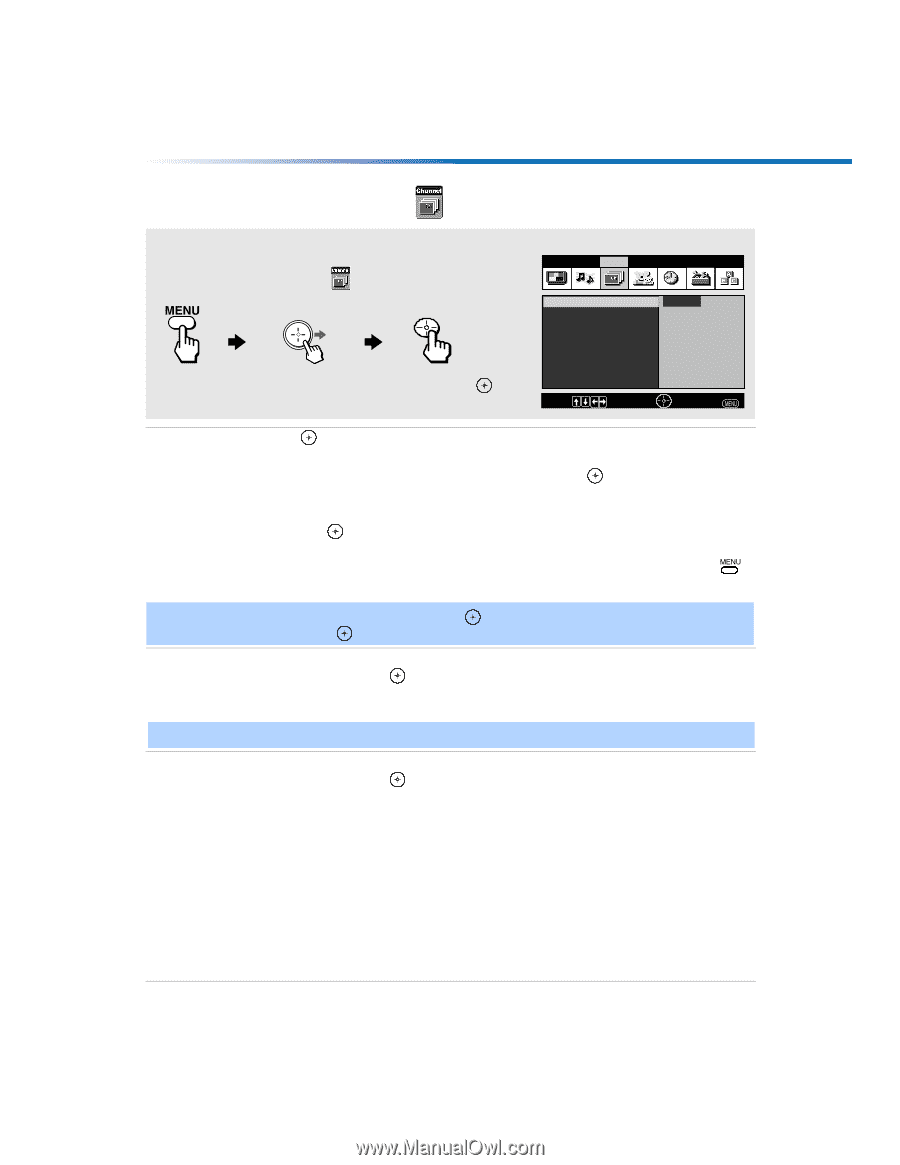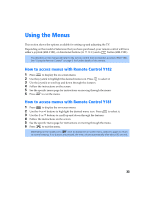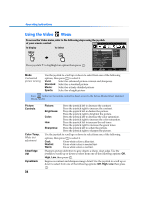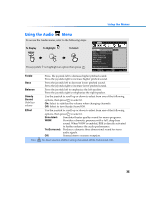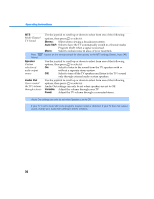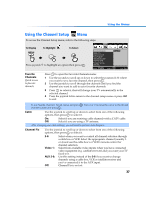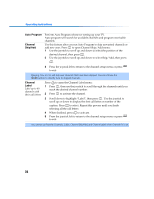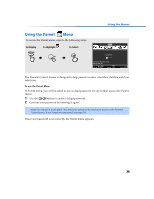Sony KV-27FV300 Primary User Manual - Page 44
Using the Channel Setup
 |
View all Sony KV-27FV300 manuals
Add to My Manuals
Save this manual to your list of manuals |
Page 44 highlights
Using the Menus Using the Channel Setup Menu To access the Channel Setup menu, refer to the following steps: Video Audio Channel Parent Timer Setup Basic To Display To Highlight To Select Press joystick f to highlight an option then press . Favorite Channels Cable : On Channel Fix: Off Auto Program Channel Skip/Add Channel Label Program favorite channels Program Move: Select: End: Favorite Channels Quick access to favorite channels Press to open the Favorite Channels menu: 1 Use the joystick to scroll up or down to select the position (1-8) where you want to set a favorite channel, then press . 2 Use the joystick to scroll through the channels until you find the channel you want to add to your favorite channels. 3 Press to select it, that will change your TV automatically to the selected channel. 4 Press the joystick left to return to the channel setup menu or press to exit. ✍ To use Favorite Channels: Exit all menus and press channel number and press . . Press F or f to move the cursor to the desired Cable Use the joystick to scroll up or down to select from one of the following options, then press to select it. On: Select if you are receiving cable channels with a CATV cable. Off: Select if you are using a TV antenna. ✍ After changing your cable settings, you will need to perform Auto Program. Channel Fix Use the joystick to scroll up or down to select from one of the following options, then press to select it. 2-6: Video 1: AUX 2-6: Off: Select when you want to control all channel selection through a cable box or VCR. Select the appropriate channel (usually 3 or 4) and use the cable box's or VCR's remote control for channel selection. Select from available video inputs when you have connected video equipment (e.g. satellite receiver) and you want your TV fixed to it. Use this setting instead of the 2-6 if you want to change channels using a cable box, VCR or satellite receiver and you've connected it to the AUX input. Channel Fix is not set. 37