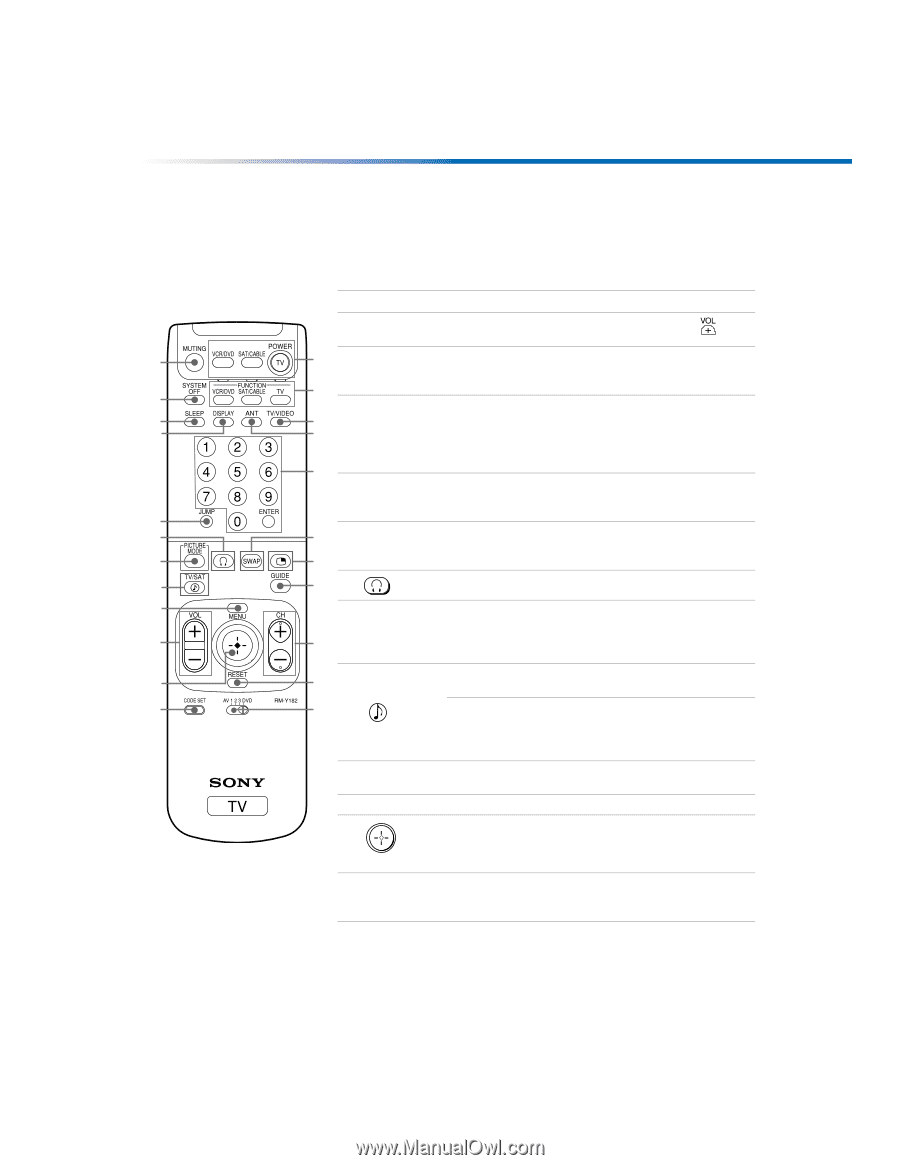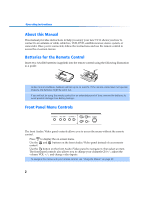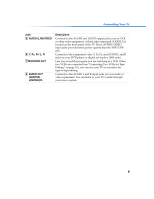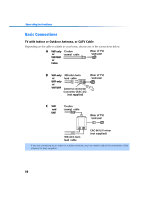Sony KV-27FV300 Primary User Manual - Page 12
Model RM-Y182 - remote
 |
View all Sony KV-27FV300 manuals
Add to My Manuals
Save this manual to your list of manuals |
Page 12 highlights
Introduction Model RM-Y182 For KV-32FV300, KV-36FV300 models Outside Panel 1 2 3 4 5 6 7 8 9 0 qa qs Button Description 1 MUTING Press to turn off the sound. Press again or press to restore the sound. qd 2 SYSTEM OFF Press to power off the equipment programmed into the remote control, see "Programming the Remote Control" qf on page 49. 3 SLEEP Press repeatedly until the TV displays the time in minutes qg (15, 30, 45, 60, or 90) that you want the TV to remain on qh before shutting off automatically. Cancel by pressing until Sleep Off appears. While Sleep feature is set, press once to qj view remaining time. 4 DISPLAY Press once to display the current time and program status (such as channel number, channel label (if set), video input, and video label). Press again to turn display off. qk 5 JUMP ql Press to jump back and forth between two channels. The TV alternates between the current channel and the last channel that was selected. w; 6 Press to turn the headphones on and off. 7 PICTURE MODE wa Press repeatedly to step through the available video picture modes: Vivid, Standard, Movie and Sports. Also available in the Video menu. See "Using the Video Menu" on page 34 for details. 8 TV/SAT ws Press to switch between the TV and SAT (satellite) inputs when in SAT FUNCTION mode. wd Press for a direct selection of Effect settings (Simulated, WOW, TruSurround, Off), when the remote is in TV FUNCTION mode. See "Using the Audio Menu" on page 35 for details. 9 MENU Press to display the on-screen menu. Press again to exit the menu at any time. q; VOL (volume) Press (+) or (-) to adjust the volume. qa Use the joystick to move the on-screen cursor. Press down on the center of the joystick to select the item. qs CODE SET Use to program your remote control to operate connected video equipment. See "Programming the Remote Control" on page 49. 5