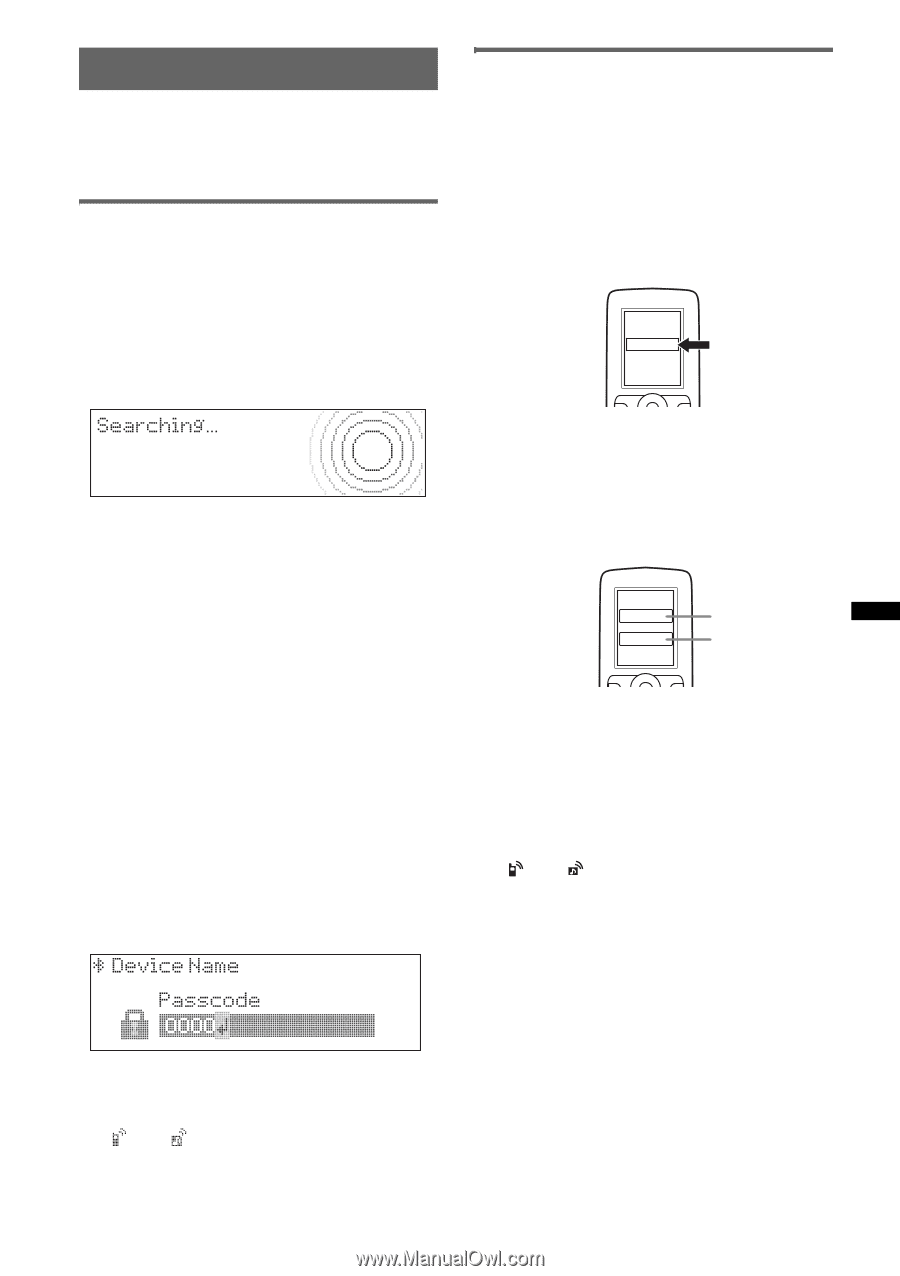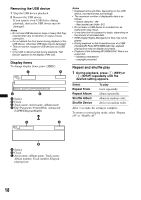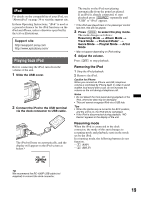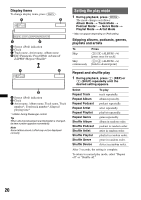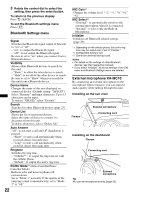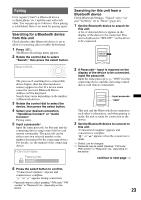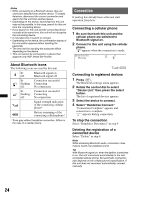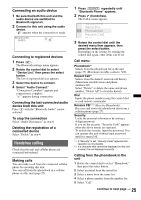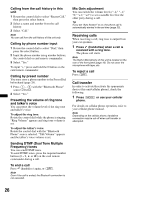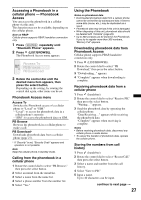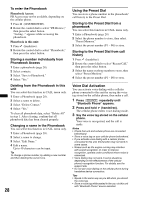Sony MEXBT5700U Operating Instructions - Page 23
Pairing, Searching for a Bluetooth device from this unit - xplod
 |
UPC - 027242744875
View all Sony MEXBT5700U manuals
Add to My Manuals
Save this manual to your list of manuals |
Page 23 highlights
Pairing First, register ("pair") a Bluetooth device (cellular phone, etc.) and this unit with each other. You can pair up to 9 devices. Once pairing is established, there is no need for pairing again. Searching for a Bluetooth device from this unit Check that the other Bluetooth device is set to allow for searching (discoverable) beforehand. 1 Press (BT). The Bluetooth settings menu appears. 2 Rotate the control dial to select "Search," then press the select button. Searching for this unit from a Bluetooth device Check Bluetooth Settings: "Signal" set to "on" and "Visibility" set to "Show" (page 22). 1 Set the Bluetooth device to search for this unit. A list of detected devices appears in the display of the device to be connected. This unit is displayed as "XPLOD*1" on the device to be connected. DR-BT30Q XPLOD XXXXXXX The process of searching for a connectable device begins, then the detected device name(s) appear in a list. If a device name cannot be received, Bluetooth Device Address will be displayed. Search time varies depending on the number of Bluetooth devices. 3 Rotate the control dial to select the device, then press the select button. 4 Select your desired connection, "Handsfree Connect" or "Audio Connect." Pairing starts. 5 Input a passcode*. Input the same passcode for this unit and the connecting device using control dial or card remote commander. The passcode can be either your own selected number or the number determined by the connecting device. For details, see the manual of the connecting device. 2 If Passcode*2 input is required on the display of the device to be connected, input the passcode. Input the same passcode (e.g., "0000") for the connecting device and this unit using control dial or card remote commander. XXXX Input passcode. "0000" This unit and the Bluetooth device memorize each other's information, and when pairing is made, the unit is ready for connection to the device. 3 Set the Bluetooth device to connect to this unit. "Connection Complete" appears and connection is complete. " " or " " appears when the connection is made. *1 Default, can be changed. *2 Passcode may be called "passkey," "PIN code," "PIN number" or "Password," etc., depending on the device. continue to next page t 6 Press the select button to confirm. "Connection Complete" appears and connection is complete. " " or " " appears during connection. * Passcode may be called "passkey," "PIN code," "PIN number" or "Password," etc., depending on the device. 23