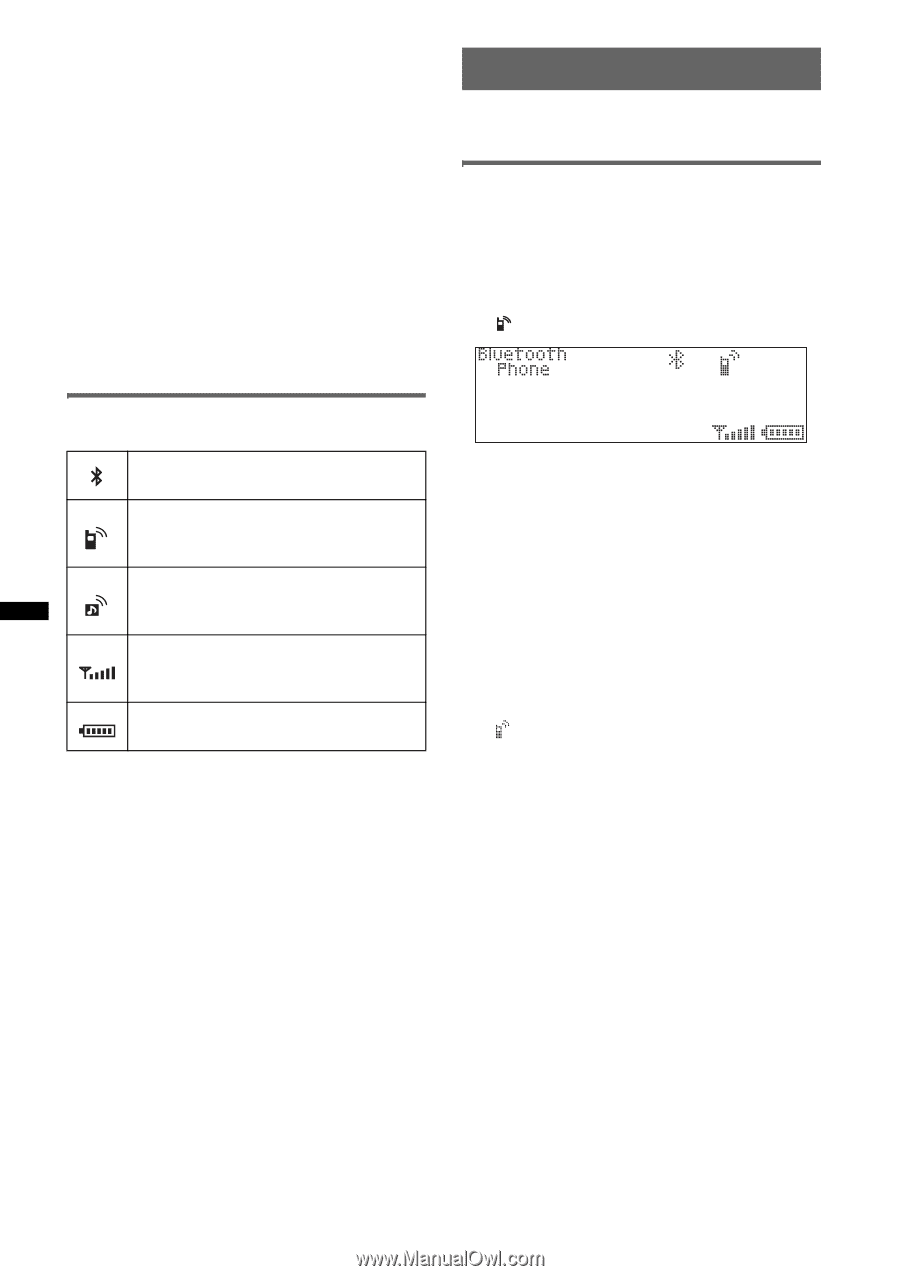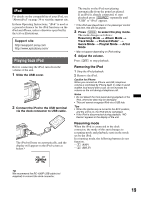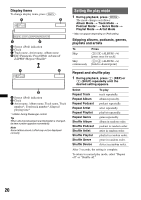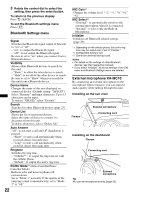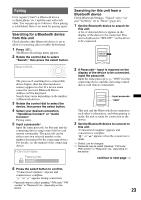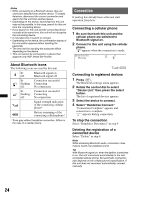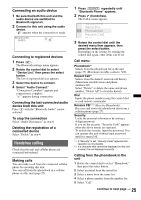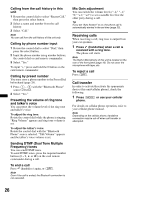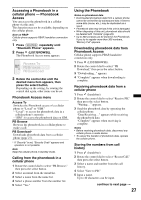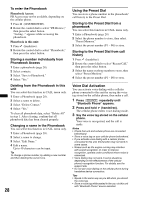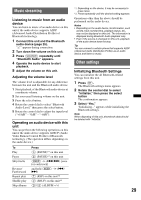Sony MEXBT5700U Operating Instructions - Page 24
About Bluetooth icons, Connection, Connecting a cellular phone
 |
UPC - 027242744875
View all Sony MEXBT5700U manuals
Add to My Manuals
Save this manual to your list of manuals |
Page 24 highlights
Notes • While connecting to a Bluetooth device, this unit cannot be detected from another device. To enable detection, disconnect the current connection and search for this unit from another device. • Depending on the device, searching from this unit may not be possible. In this case, search for this unit from the connecting device. • If you search for this unit and the connecting device mutually at the same time, this unit will not recognize the connecting device. • It may take time to search or connect. • Depending on the device, the confirmation display of the connection appears before inputting the passcode. • The time limit for inputting the passcode differs depending on the device. • This unit cannot be connected to a device that supports only HSP (Head Set Profile). Connection If pairing has already been achieved, start operation from here. Connecting a cellular phone 1 Be sure that both this unit and the cellular phone are switched to Bluetooth signal on. 2 Connect to this unit using the cellular phone. " "appears when the connection is made. About Bluetooth icons The following icons are used by this unit. lit: Bluetooth signal on off: Bluetooth signal off lit: Connection successful flashing: Connecting off: No connection lit: Connection successful flashing: Connecting off: No connection Signal strength indication of the connecting cellular phone* Battery remaining of the connecting cellular phone* * Turns gray without handsfree connection. Differs in the case of a cellular phone. Connecting to registered devices 1 Press (BT). The Bluetooth settings menu appears. 2 Rotate the control dial to select "Device List," then press the select button. The list of registered devices appears. 3 Select the device to connect. 4 Select "Handsfree Connect." "Connection Complete" appears and connection is complete. " " appears during connection. To stop the connection Select "Handsfree Disconnect" in step 4. Deleting the registration of a connected device Select "Delete" in step 4. Note While streaming Bluetooth audio, connection noise may be heard over playback sound. Tip With Bluetooth signal on: when the ignition is switched to on, this unit reconnects automatically to the lastconnected cellular phone. But automatic connection also depends on the cellular phone's specification. If this unit does not reconnect automatically, connect manually. 24