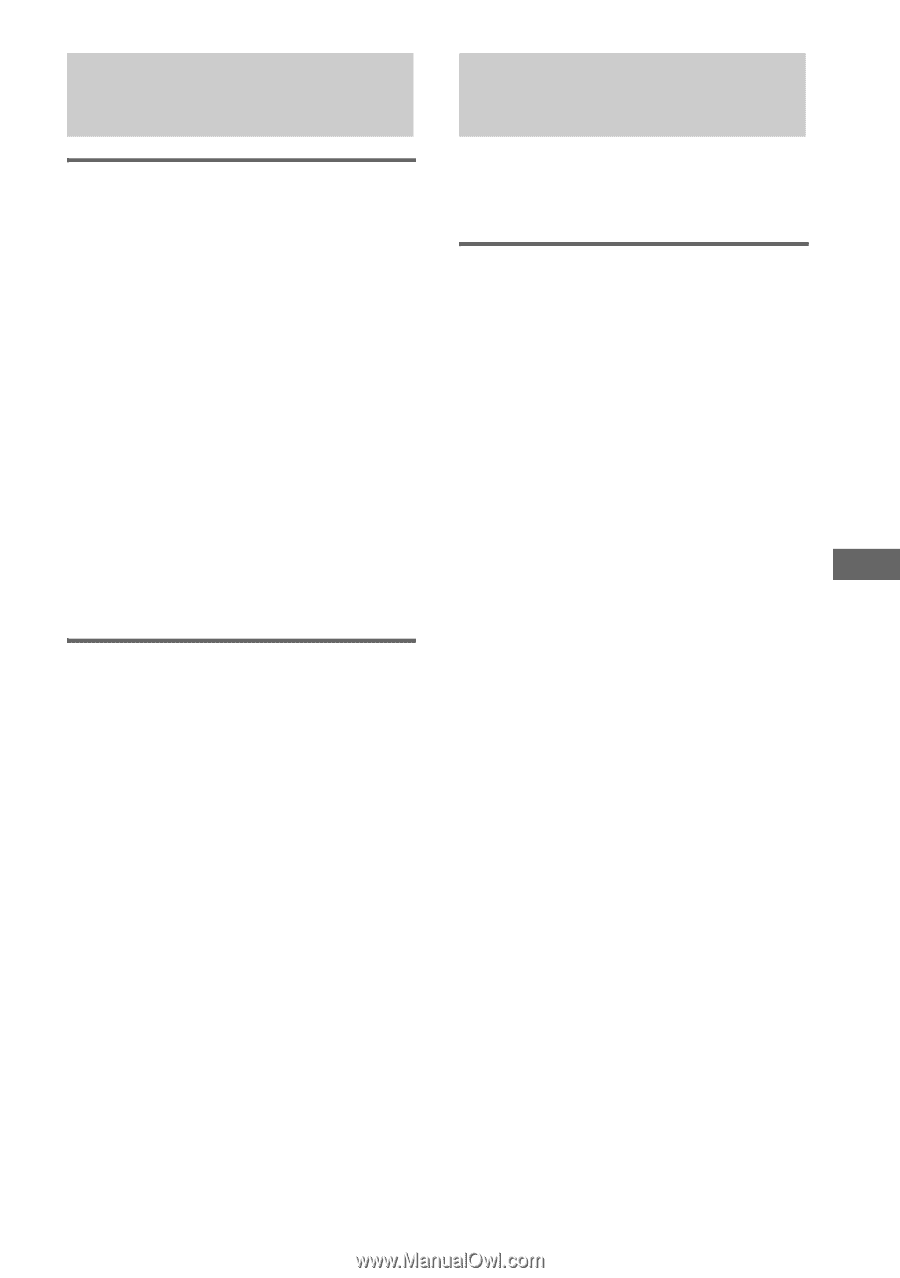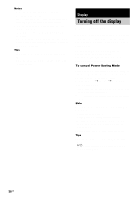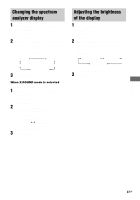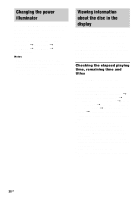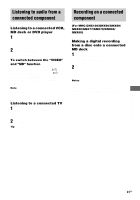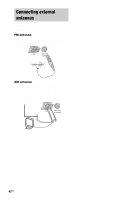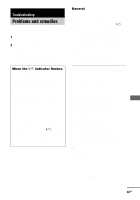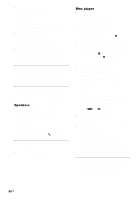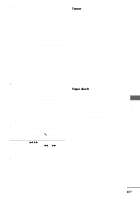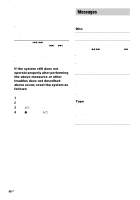Sony MHC-GX9900 MHCGX9900 Instructions (main component system) - Page 41
Listening to audio from a connected component, Recording on a connected component
 |
View all Sony MHC-GX9900 manuals
Add to My Manuals
Save this manual to your list of manuals |
Page 41 highlights
Listening to audio from a connected component Listening to a connected VCR, MD deck or DVD player 1 Connect the audio cords. See "Hooking up optional components" on page 40. 2 Press VIDEO/MD. Start playing the connected component. To switch between the "VIDEO" and "MD" function Hold down VIDEO/MD and press ?/1 while the system is turned on. Release ?/1 first, then release VIDEO/MD. The system switches the function from "VIDEO" to "MD" or vice versa. Note If the sound is distorted or too loud when "VIDEO" is selected, change the function to "MD". Listening to a connected TV 1 Connect the audio cords. See "Hooking up optional components" on page 40. 2 Press TV. Tip You can press FUNCTION on the remote repeatedly to select "VIDEO", "MD" or "TV". Recording on a connected component (For MHC-GNX100/GNX90/GNX88/ GNX80/GNX77/GNX70/GNX66/ GNX60) Making a digital recording from a disc onto a connected MD deck 1 Connect an optical cord. See "Hooking up optional components" on page 40. 2 Start recording. Refer to the operating instructions provided with the connected component. Notes • When making a digital recording to MD deck, start the recording of MD deck in advance. • You cannot record from an MP3 audio track digitally. Optional Components 41GB