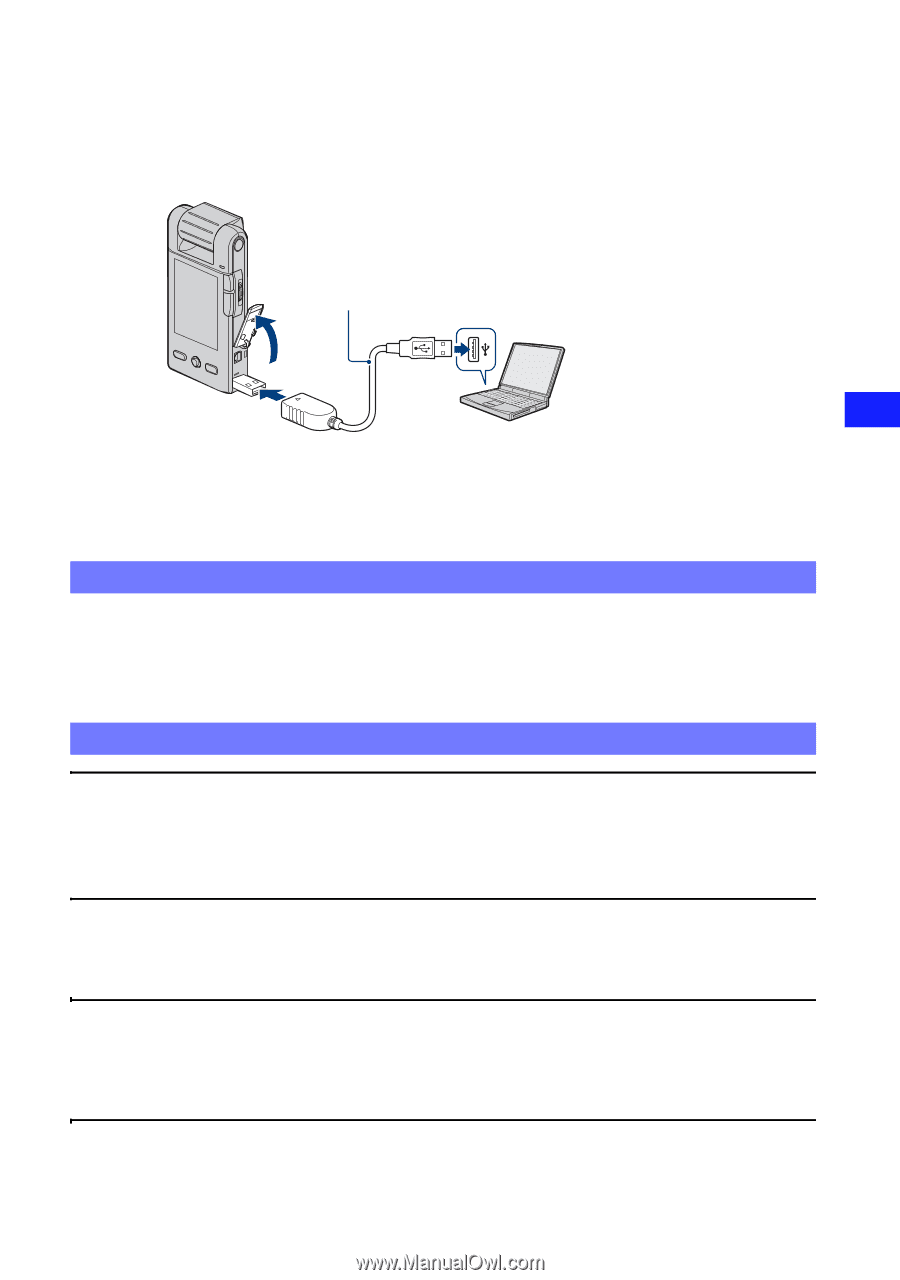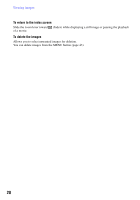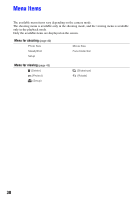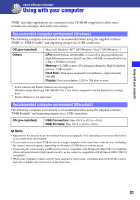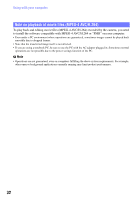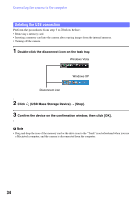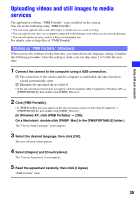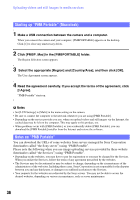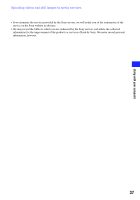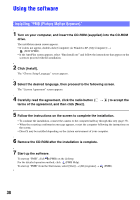Sony MHS-PM5K/V bloggie™ Handbook - Page 33
Connecting the camera to the computer, Importing images to a computer Windows
 |
UPC - 027242789159
View all Sony MHS-PM5K/V manuals
Add to My Manuals
Save this manual to your list of manuals |
Page 33 highlights
Connecting the camera to the computer Connect the camera as illustrated below. 1 Turn the power on. USB connection support cable (supplied) Using with your computer 2 To the USB jack 3 To a USB jack of the computer "PMB" allows you to easily import images. For details on "PMB" functions, see the "PMB Help". Importing images to a computer (Windows) Importing images to a computer without using "PMB" When the AutoPlay Wizard appears after making a USB connection between the camera and a computer, click [Open folder to view files] t [OK] t [DCIM] or [MP_ROOT] t copy the desired images to the computer. Importing images to a computer (Macintosh) 1 Connect the camera to your Macintosh computer first. Double-click the newly recognized icon on the desktop t [DCIM] or [MP_ROOT] t the folder where the images you want to import are stored. 2 Drag and drop the image files to the hard disk icon. The image files are copied to the hard disk. 3 Double-click the hard disk icon t the desired image file in the folder containing the copied files. The image is displayed. 33