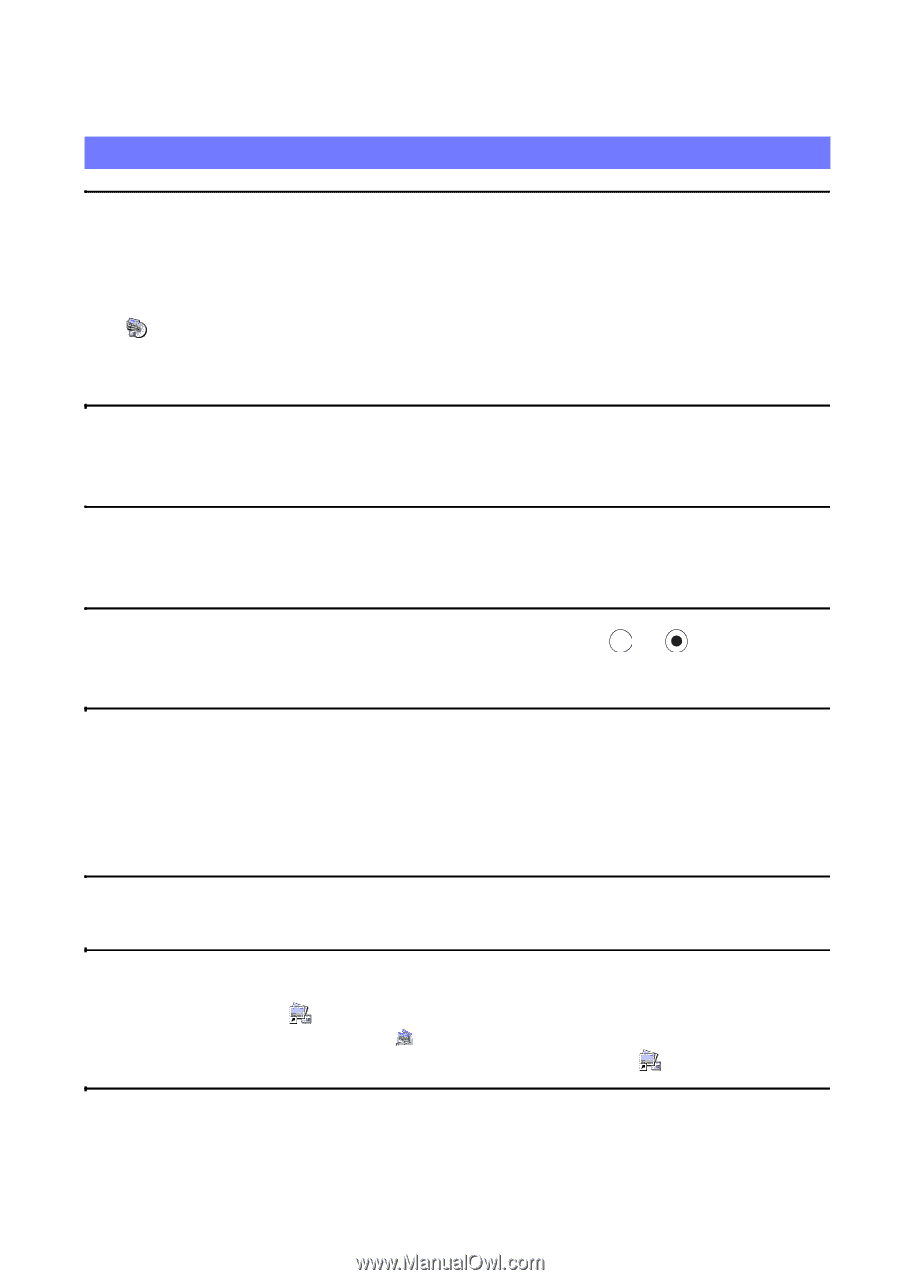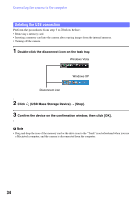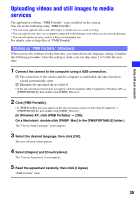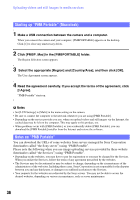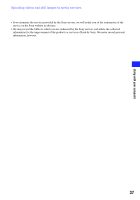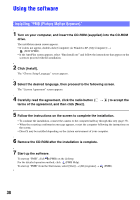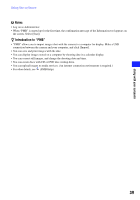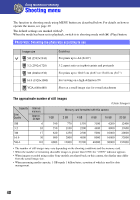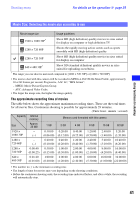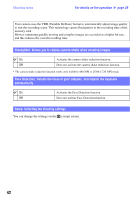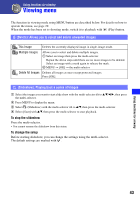Sony MHS-PM5K/V bloggie™ Handbook - Page 38
Using the software, Installing PMB Picture Motion Browser
 |
UPC - 027242789159
View all Sony MHS-PM5K/V manuals
Add to My Manuals
Save this manual to your list of manuals |
Page 38 highlights
Using the software Installing "PMB (Picture Motion Browser)" 1 Turn on your computer, and insert the CD-ROM (supplied) into the CD-ROM drive. The installation menu screen appears. • If it does not appear, double-click [Computer] (in Windows XP, [My Computer]) t (SONYPMB). • If the AutoPlay screen appears, select "Run Install.exe" and follow the instructions that appear on the screen to proceed with the installation. 2 Click [Install]. The "Choose Setup Language" screen appears. 3 Select the desired language, then proceed to the following screen. The "License Agreement" screen appears. 4 Carefully read the agreement, click the radio button ( t ) to accept the terms of the agreement, and then click [Next]. 5 Follow the instructions on the screen to complete the installation. • To continue the installation, connect the camera to the computer halfway through this step (page 33). • When the restarting confirmation message appears, restart the computer following the instructions on the screen. • DirectX may be installed depending on the system environment of your computer. 6 Remove the CD-ROM after the installation is complete. 7 Start up the software. To start up "PMB", click (PMB) on the desktop. For the detailed operation method, click (PMB Help). To start up "PMB" from the Start menu, select [Start] t [All programs] t (PMB). 38