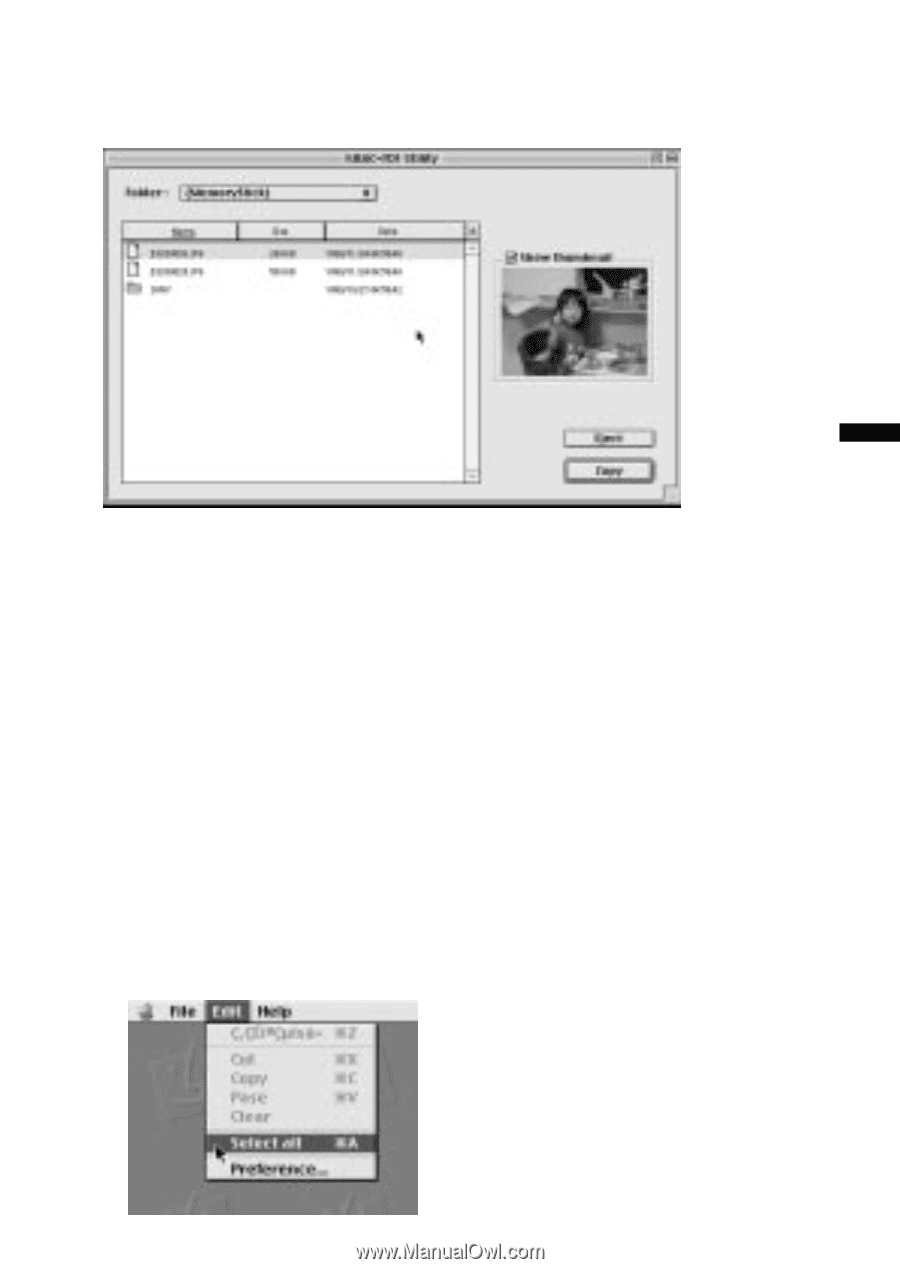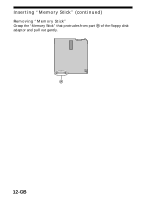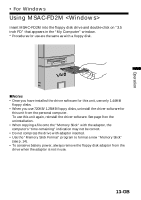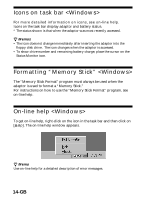Sony MSAC-FD2M Operating Instructions - Page 17
File handling
 |
UPC - 027242566873
View all Sony MSAC-FD2M manuals
Add to My Manuals
Save this manual to your list of manuals |
Page 17 highlights
Operation Folder or file appears in "Memory Stick." JPG file thumbnails can be displayed by placing a check in the [Show thumbnail] check box to the right of the sub.file list. (Some types of JPG files will not allow the displaying of thumbnails.) 4 File handling 1. Select file Selecting one folder or one file Click on the desired file or folder. Opening the selected folder Double click on the folder. Selecting more than one folder or file • To select folders or files in consecutive order, press and hold the shift key, and then click on the folder or file at the same time. • To select any folder or file desired, press the command key and click on the folder or file. • To select all folders or files, click on [Select all] from the [Edit] menu. 17-GB