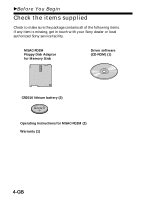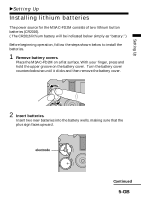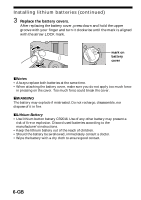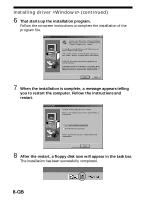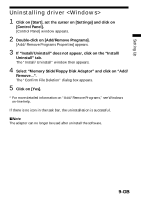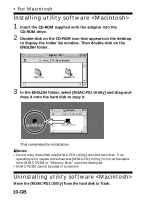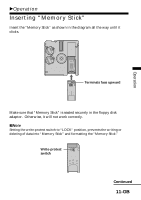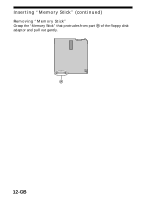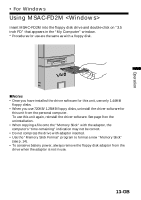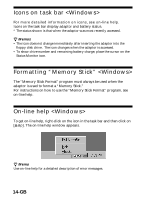Sony MSAC-FD2M Operating Instructions - Page 9
Uninstalling driver <Windows> - floppy disk adaptor
 |
UPC - 027242566873
View all Sony MSAC-FD2M manuals
Add to My Manuals
Save this manual to your list of manuals |
Page 9 highlights
Setting Up Uninstalling driver 1 Click on [Start], set the cursor on [Settings] and click on [Control Panel]. [Control Panel] window appears. 2 Double-click on [Add/Remove Programs]. [Add/Remove Programs Properties] appears. 3 If "Install/Uninstall" does not appear, click on the "Install/ Uninstall" tab. The "Install/Uninstall" window then appears. 4 Select "Memory Stick/Floppy Disk Adaptor" and click on "Add/ Remove...". The "Confirm File Deletion" dialog box appears. 5 Click on [Yes]. * For more detailed information on "Add/Remove Programs," see Windows on-line help. If there is no icon in the task bar, the uninstallation is successful. PNote The adaptor can no longer be used after uninstall the software. 9-GB

Setting Up
9-GB
Uninstalling driver <Windows>
1
Click on [Start], set the cursor on [Settings] and click on
[Control Panel].
[Control Panel] window appears.
2
Double-click on [Add/Remove Programs].
[Add/Remove Programs Properties] appears.
3
If “Install/Uninstall” does not appear, click on the “Install/
Uninstall” tab.
The “Install/Uninstall” window then appears.
4
Select “Memory Stick/Floppy Disk Adaptor” and click on “Add/
Remove...”.
The “Confirm File Deletion” dialog box appears.
5
Click on [Yes].
*
For more detailed information on “Add/Remove Programs,” see Windows
on-line help.
If there is no icon in the task bar, the uninstallation is successful.
P
Note
The adaptor can no longer be used after uninstall the software.