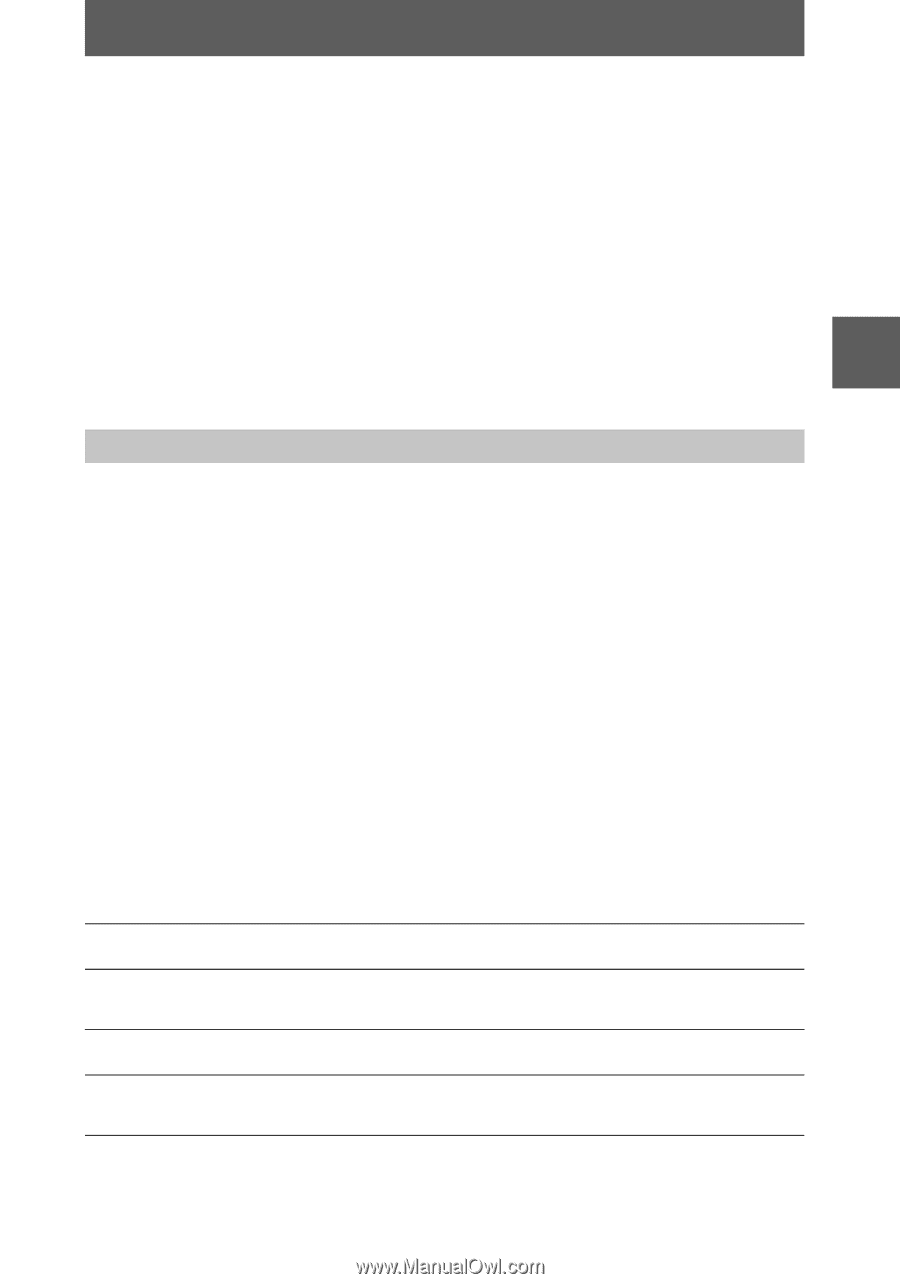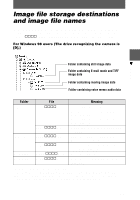Sony MVC CD1000 Operating Instructions - Page 37
Recommended Macintosh environment, For Macintosh users - disk
 |
UPC - 027242574380
View all Sony MVC CD1000 manuals
Add to My Manuals
Save this manual to your list of manuals |
Page 37 highlights
B Playback Copying a file in the disc to a personal computer Select the desired file, and drag it to the desired drive or folder. Copying a file in a personal computer to a disc Once you install DirectCD included in the supplied CD-ROM, you can select the desired file, and drag it to the disc. To view a image with this camera, the file name format must be as follows, "DSC0ssss.JPG". For details, see "Image file storage destinations and image file names" (page 39). C Viewing images using a CD-R/CD-RW drive You do not need to finalize the disc. You have to install DirectCD included in the supplied CD-ROM. For details on DirectCD, refer to the software operating instructions of DirectCD. Viewing images on a Macintosh computer Recommended Macintosh environment Macintosh computer with the Mac OS 8.5.1/8.6/9.0 standard installation However, note that the update to Mac OS 9.0 should be used for the following models. • iMac with the Mac OS 8.6 standard installation and a slot loading type CD-ROM drive • iBook or G4 with the Mac OS 8.6 standard installation QuickTime 3.2 or newer must be installed (to play back moving pictures). Note Operations are not guaranteed for all the recommended computer environments mentioned above. Viewing images with a CD-ROM drive Finalize the disc beforehand (page 29). You have to install the driver, Adaptec UDF Volume Access included in the supplied CD-ROM (SPVD-001). For Macintosh users 1 Start up your personal computer and allow the Mac OS to load. 2 Insert the supplied CD-ROM (SPVD-001) in the CD-ROM drive of your personal computer. 3 Double-click the CD-ROM drive icon to open the window. 4 Double-click the icon of the hard disk containing the OS to open the window. 37