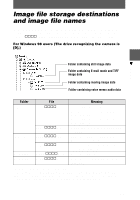Sony MVC CD1000 Operating Instructions - Page 38
Viewing images, Restart your personal computer.
 |
UPC - 027242574380
View all Sony MVC CD1000 manuals
Add to My Manuals
Save this manual to your list of manuals |
Page 38 highlights
5 Move the driver, "Adaptec UDF Volume Access" from the window opened in step 3 to "System Folder" folder in the window opened in step 4 (drag and drop). 6 When "Put these items into the Extensions folder?" appears, click "OK." 7 Restart your personal computer. Viewing images 1 Start up your personal computer and insert the disc into the CD- ROM drive of your personal computer. 2 Double click the disc folder. 3 Double-click the desired data file. 38

38
Viewing images
5
Move the driver, “Adaptec UDF Volume Access” from the window
opened in step
3
to “System Folder” folder in the window opened
in step
4
(drag and drop).
6
When “Put these items into the Extensions folder?” appears, click
“OK.”
7
Restart your personal computer.
1
Start up your personal computer and insert the disc into the CD-
ROM drive of your personal computer.
2
Double click the disc folder.
3
Double-click the desired data file.