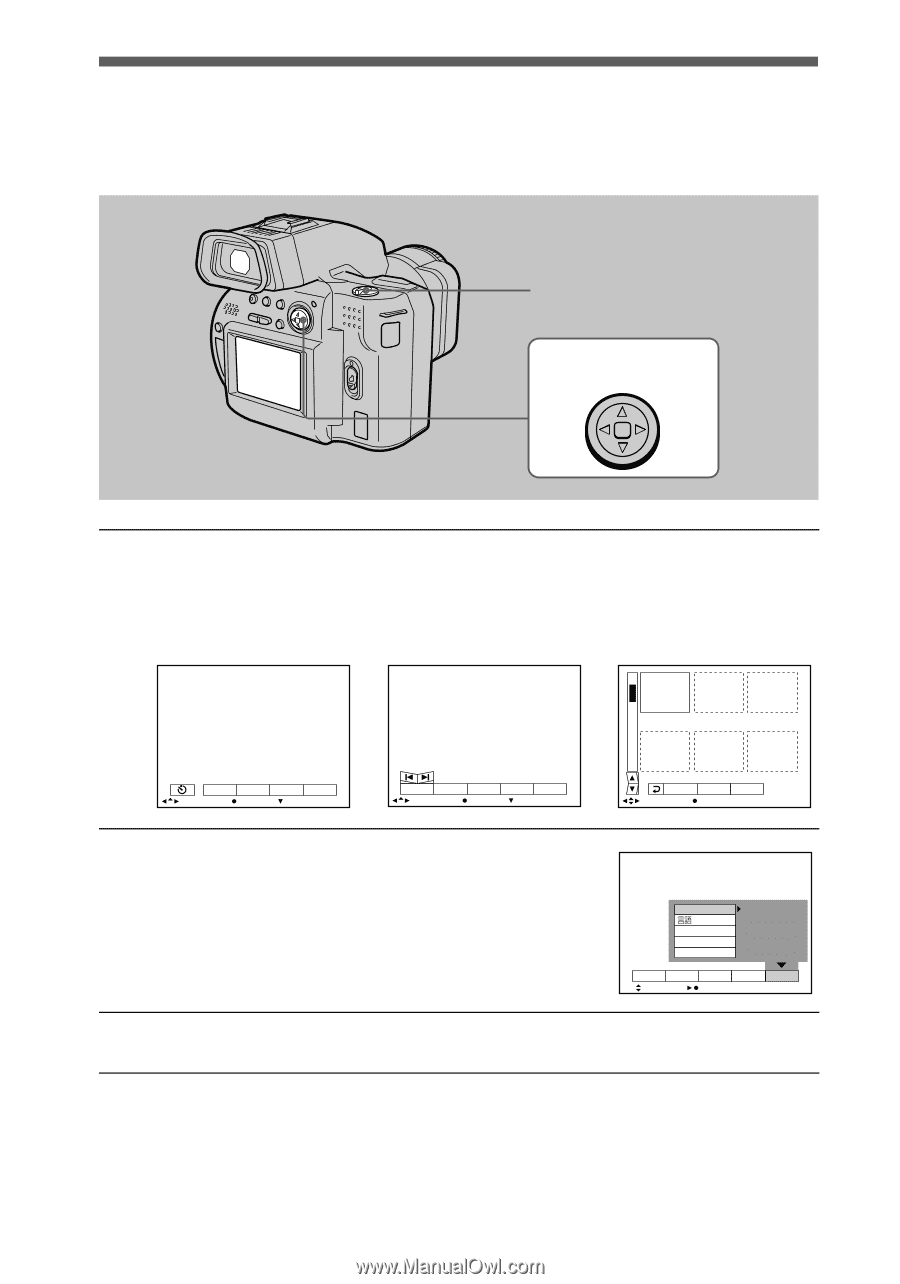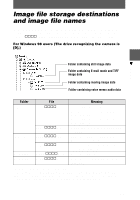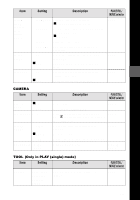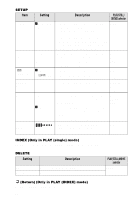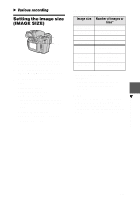Sony MVC CD1000 Operating Instructions - Page 42
How to change the menu settings, PLAY/STILL/MOVIE selector, Control button, MOVIE/STILL
 |
UPC - 027242574380
View all Sony MVC CD1000 manuals
Add to My Manuals
Save this manual to your list of manuals |
Page 42 highlights
How to change the menu settings Some of the advanced operations for your camera are executed by selecting menu items displayed on the LCD screen or on the viewfinder with the control button. PLAY/STILL/MOVIE selector 1-3 Control button 1 Press v on the control button to display the menu bar. The menu bar appears as follows according to the position of the PLAY/STILL/ MOVIE selector. MOVIE/STILL PLAY (single mode) PLAY (INDEX mode) EFFECT FILE CAMERA SETUP SELECT OK MENU BAR OFF INDEX DELETE FILE TOOL SETUP SELECT OK MENU BAR OFF 100-0001 2000 7 4 10:30PM DELETE FILE SETUP SELECT SINGLE DISPLAY 2 Select the desired item with v/V/b/B on the control button, then press the center x. The color of the selected item changes from blue to yellow, and when you press the center x, the settings that can be set for its item are displayed. VIDEO OUT /LANGUAGE CLOCK SET BEEP LCD BRIGHT NTSC INDEX DELETE FILE TOOL SETUP SELECT OK 3 Select the desired setting with v/V/b/B on the control button, then press the center x. To cancel the setup Press V on the control button repeatedly until the LCD screen or on the viewfinder returns to the menu bar display in step 1. To clear the menu bar, press V again. 42