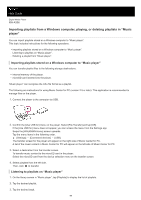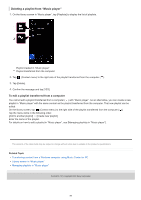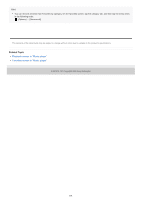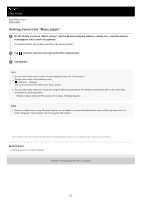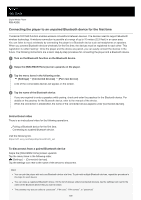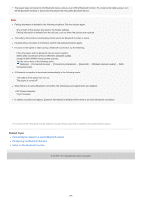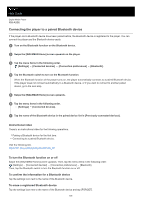Sony NW-A306 Help Guide - Page 100
Adding tracks/albums/playlists to Favorites, Listening to tracks/albums/playlists in Favorites,
 |
View all Sony NW-A306 manuals
Add to My Manuals
Save this manual to your list of manuals |
Page 100 highlights
Help Guide Digital Media Player NW-A306 Managing Favorites in "Music player" You can add your favorite tracks/albums/playlists to Favorites. This topic includes instructions for the following operations. Adding tracks/albums/playlists to Favorites. Listening to tracks/albums/playlists in Favorites. Removing tracks/albums/playlists from Favorites. Adding tracks/albums/playlists to Favorites 1. Perform one of the following. While "Music player" is playing or pausing a track: On the playback screen, tap (Favorites). When a list (tracks/albums/playlists) is displayed: Tap (Context menu) to the right side of the item, and then tap [Add to Favorites]. Hint You can change the order of items in Favorites. On the favorites screen, tap the menu items in the following order. (Options) - [Edit Favorites order]. Drag and drop the reordering icons on the left sides of the items until they are in the desired order. Note You cannot import Favorite information for tracks/albums/playlists to the computer. Listening to tracks/albums/playlists in Favorites 1. Display the favorites screen. 2. Tap the desired category tab. 3. Tap the desired item. Hint You can play items in Favorites on the library screen as well. On the library screen, tap [Favorites] and tap the desired category, and then tap the desired item. Removing tracks/albums/playlists from Favorites 1. Perform one of the following. While "Music player" is playing or pausing a track: On the playback screen, tap (Favorites). When a list (tracks/albums/playlists) is displayed on the favorites screen: Tap (Context menu) to the right side of the item, and then tap [Remove from this list]. 100