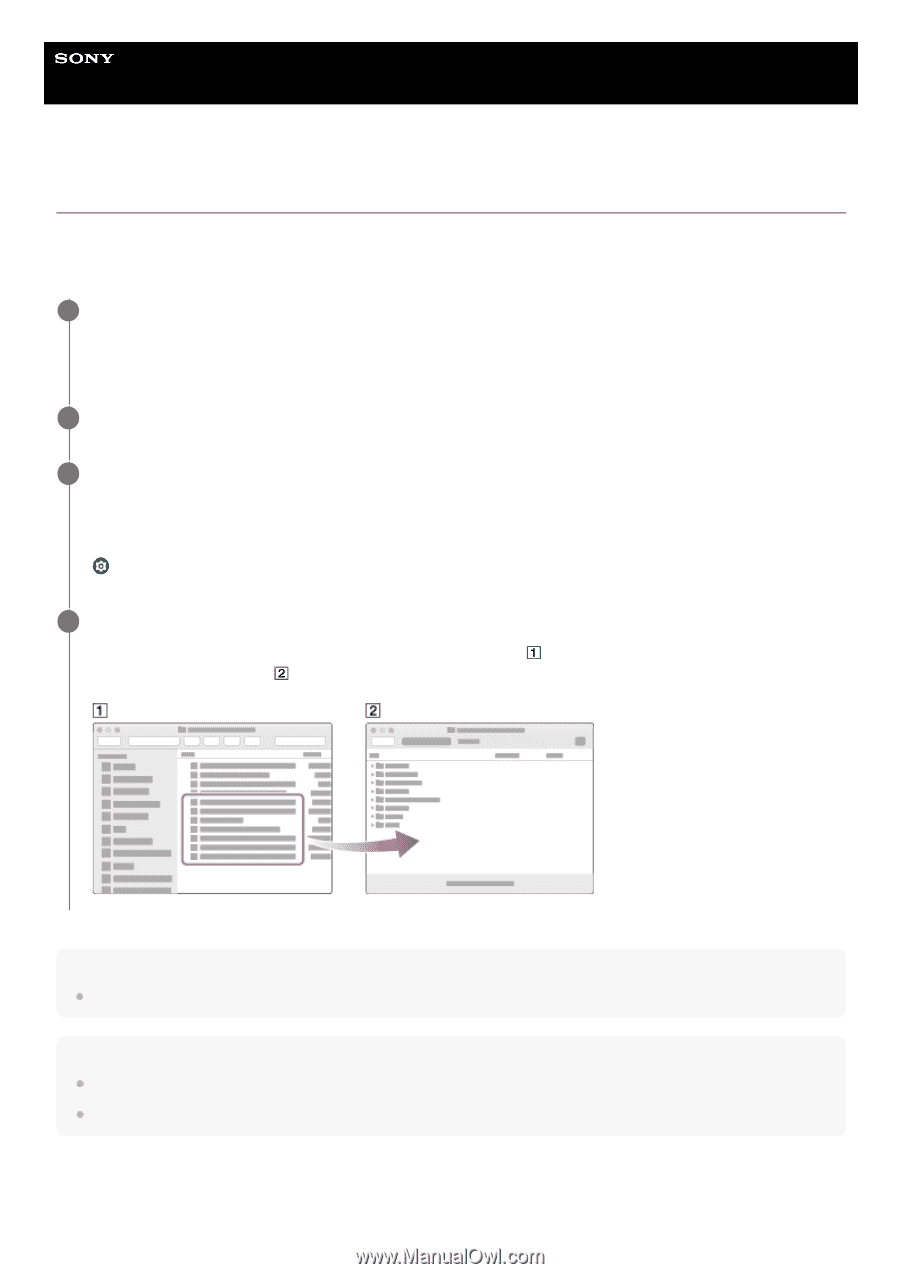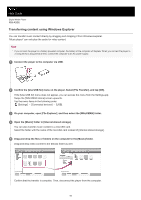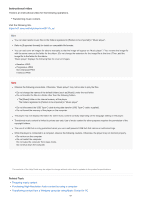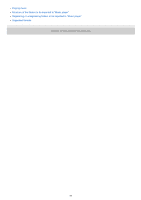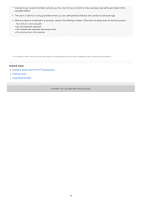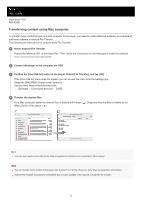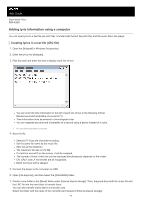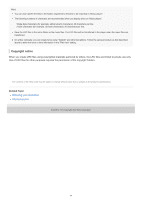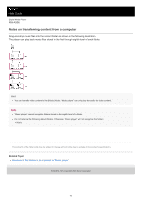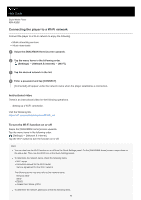Sony NW-A306 Help Guide - Page 71
Transferring content using Mac computer
 |
View all Sony NW-A306 manuals
Add to My Manuals
Save this manual to your list of manuals |
Page 71 highlights
Help Guide Digital Media Player NW-A306 Transferring content using Mac computer To transfer music content stored on a Mac computer to the player, you need to install additional software. An example of additional software is Android File Transfer. The following are instructions for using Android File Transfer. 1 Install Android File Transfer. Access the following URL to download files. Then, follow the instructions on the webpage to install the software. https://www.android.com/filetransfer/ 2 Connect the player to the computer via USB. 3 Confirm the [Use USB for] menu on the player. Select [File Transfer], and tap [OK]. If the [Use USB for] menu does not appear, you can access the menu from the Settings app. Swipe the [WALKMAN Home] screen upwards. Tap the menu items in the following order. [Settings] - [Connected devices] - [USB]. 4 Transfer the desired files. On a Mac computer, select the desired files or folders with Finder ( ). Drag-and-drop the files or folders to the [Music] folder of the player ( ). Hint You can also transfer music files to the folders registered to [Folders to be imported] in "Music player". Note You can transfer music content to the player with Android File Transfer. However, Sony does not guarantee all functions. Android File Transfer may become unavailable due to future updates of the macOS or Android File Transfer. 71