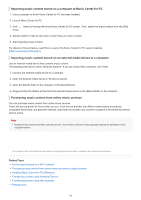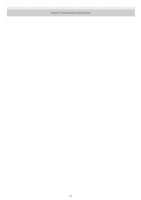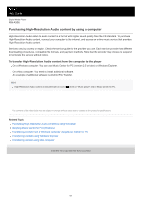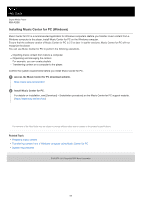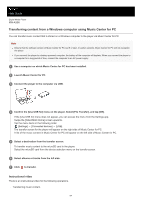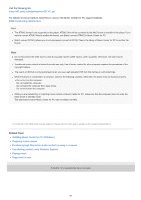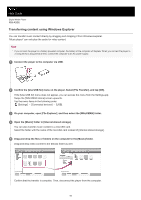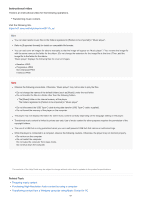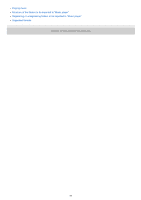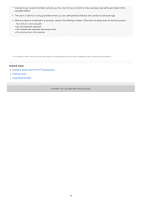Sony NW-A306 Help Guide - Page 65
Transferring content using Windows Explorer
 |
View all Sony NW-A306 manuals
Add to My Manuals
Save this manual to your list of manuals |
Page 65 highlights
Visit the following link. https://rd1.sony.net/help/dmp/mov0011/h_zz/ For details on the procedure, see [How to use] on the Music Center for PC support website. (https://www.sony.net/smc4pc/) Hint The ATRAC format is not supported on the player. ATRAC files will be converted to the AAC format to transfer to the player. If you want to convert ATRAC files to another file format, use [Batch convert ATRAC] in Music Center for PC. [Batch convert ATRAC] allows you to simultaneously convert all ATRAC files in the library of Music Center for PC to another file format. Note Do not disconnect the USB Type-C cable during data transfer (USB Type-C cable: supplied). Otherwise, the data may be damaged. Transferred music content is limited to private use only. Use of music content for other purposes requires the permission of the copyright holders. The use of a USB hub is only guaranteed when you use a self-powered USB hub that carries an authorized logo. While the player is connected to a computer, observe the following cautions. Otherwise, the player may not function properly. Do not turn on the computer. Do not restart the computer. Do not wake the computer from sleep mode. Do not shut down the computer. While you are transferring or importing music content on Music Center for PC, make sure that the computer does not enter the sleep mode or standby mode. The data may be lost or Music Center for PC may not reboot normally. The contents of the Help Guide may be subject to change without notice due to updates to the product's specifications. Related Topic Installing Music Center for PC (Windows) Preparing music content Purchasing High-Resolution Audio content by using a computer Transferring content using Windows Explorer Playing music Supported formats 5-042-672-11(1) Copyright 2022 Sony Corporation 65