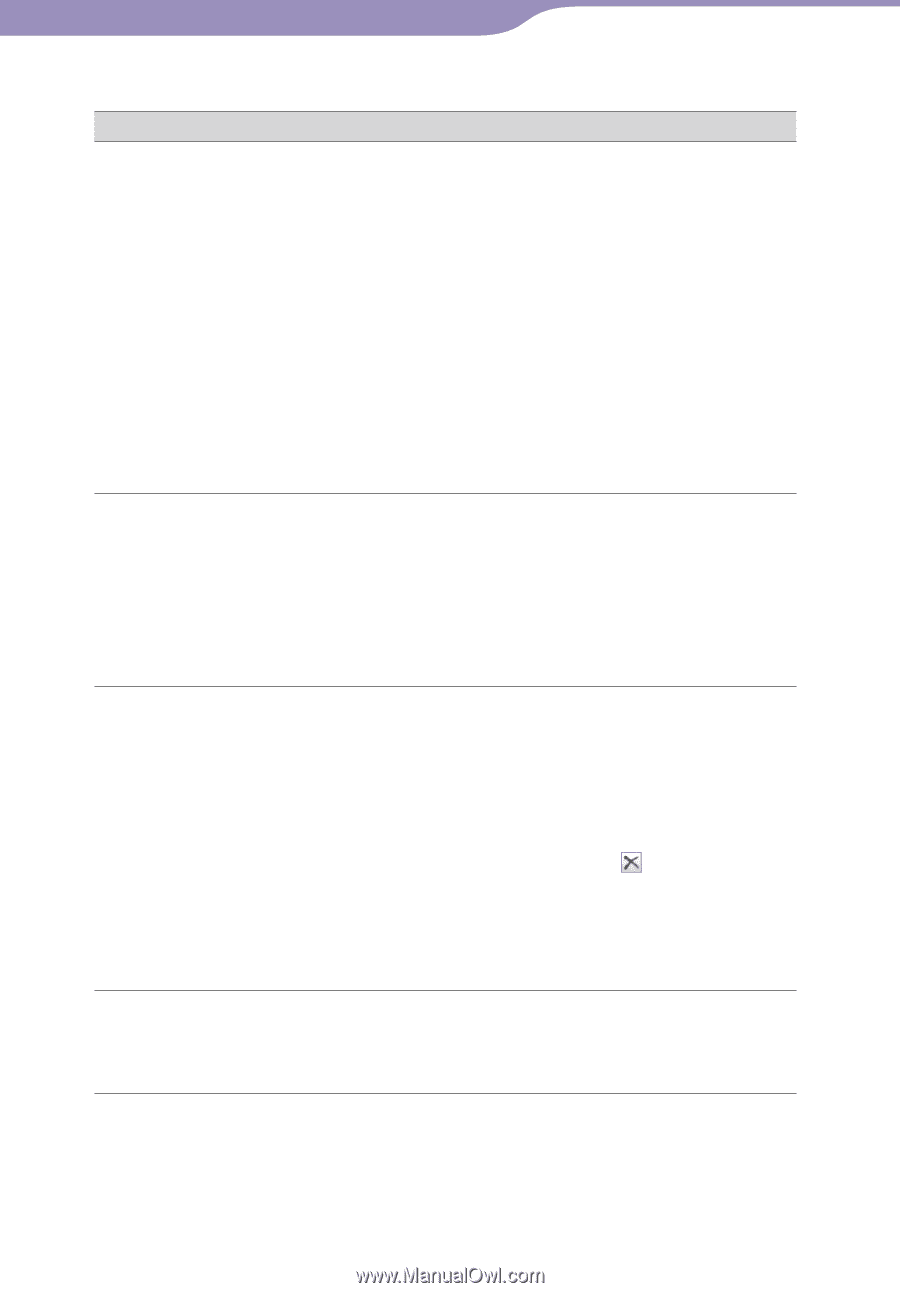Sony NW-S205FBLACK Operation Guide - Page 74
transferred back to the computer and you want to, that they originally came from. If songs cannot
 |
View all Sony NW-S205FBLACK manuals
Add to My Manuals
Save this manual to your list of manuals |
Page 74 highlights
Table of Contents Menu Index 74 Troubleshooting Connection with the computer/SonicStage (continued) Symptom Cause/Remedy Audio data cannot be transferred to the player from your computer. The USB cable is not connected to a USB port on your computer properly. Disconnect the USB cable, and then reconnect it. There is not enough free space in the built-in flash memory. Transfer any unnecessary songs back to your computer to increase free space. You have already transferred over 65,535 songs or over 8,192 playlists to the built-in flash memory, or you are trying to transfer a playlist that contains over 999 songs. Songs with a limited playing period or playing count may not be transferred due to restrictions set by copyright holders. For details on the settings of each audio file, contact the distributor. Only a small number of There is not enough free space in the built-in flash songs can be transferred memory. to the player. Transfer any unnecessary songs back to your (Available recording time computer to increase free space. is short.) Non-audio data is stored in the built-in flash memory. Move non-audio data to the computer to increase free space. Audio data cannot be transferred back to your computer from the player. The computer you are trying to transfer songs to is not the same computer from which the songs were originally transferred. Songs can be transferred only to the computer that they originally came from. If songs cannot be transferred back to the computer and you want to delete songs on the player, select songs on the SonicStage software and click to delete them. The audio data has been deleted from the computer you used to transfer to the player. The audio data cannot be transferred back to your computer if the song is deleted from the computer used to transfer to the player. The player becomes unstable while it is connected to the computer. A USB hub or USB extension cable is being used. Connecting the player via a USB hub or extension cable may not work. Connect the supplied USB cable directly to the computer. Continued