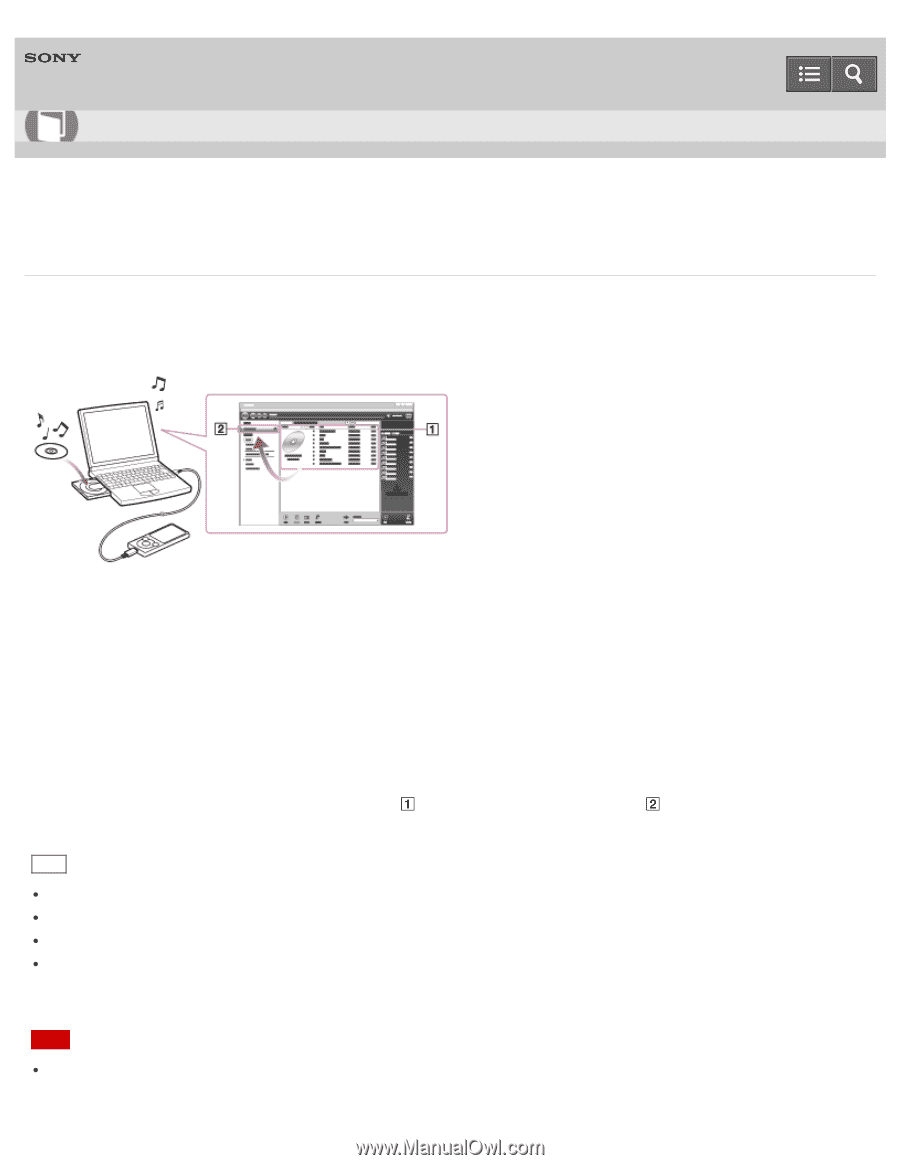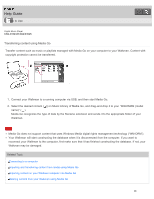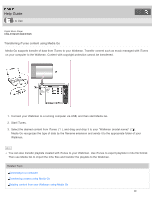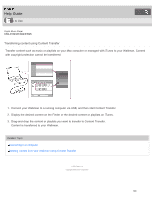Sony NWE394 Help Guide Printable PDF - Page 103
Importing and transferring content from media using Media Go, Start Media Go. - mp3 player
 |
View all Sony NWE394 manuals
Add to My Manuals
Save this manual to your list of manuals |
Page 103 highlights
Help Guide How to Use Digital Music Player NW-E393/E394/E395 Importing and transferring content from media using Media Go Use Media Go to import and transfer content such as music on your Windows computer. This section explains how to import and transfer music from CDs. Your computer must be connected to the Internet to obtain CD information such as song names and artist names automatically. 1. Connect your Walkman to your Windows computer via USB. 2. Start Media Go. 3. Insert an audio CD into the CD drive of your Windows computer. 4. Confirm the music content on the audio CD. 5. Transfer the music content on the audio CD to your Walkman. Drag-and-drop the cover art of the desired CD ( ) to "WALKMAN (model name)" ( ). Hint For details about how to use Media Go, refer to the help of Media Go. Songs transferred to your Walkman are imported to your computer at the same time. Recommended file formats for ripping CDs are AAC (.mp4) and MP3 (.mp3) for normal sound quality. Media Go obtains the CD information from a database on the Internet. Information on some CDs may not be available in the database. If information on your CD is missing, you can add it manually after importing the CD. For information about adding and editing CD information, refer to the help of Media Go. Note Imported content is limited to private use only. Use of content for other purposes requires the permission of the copyright holders. 95