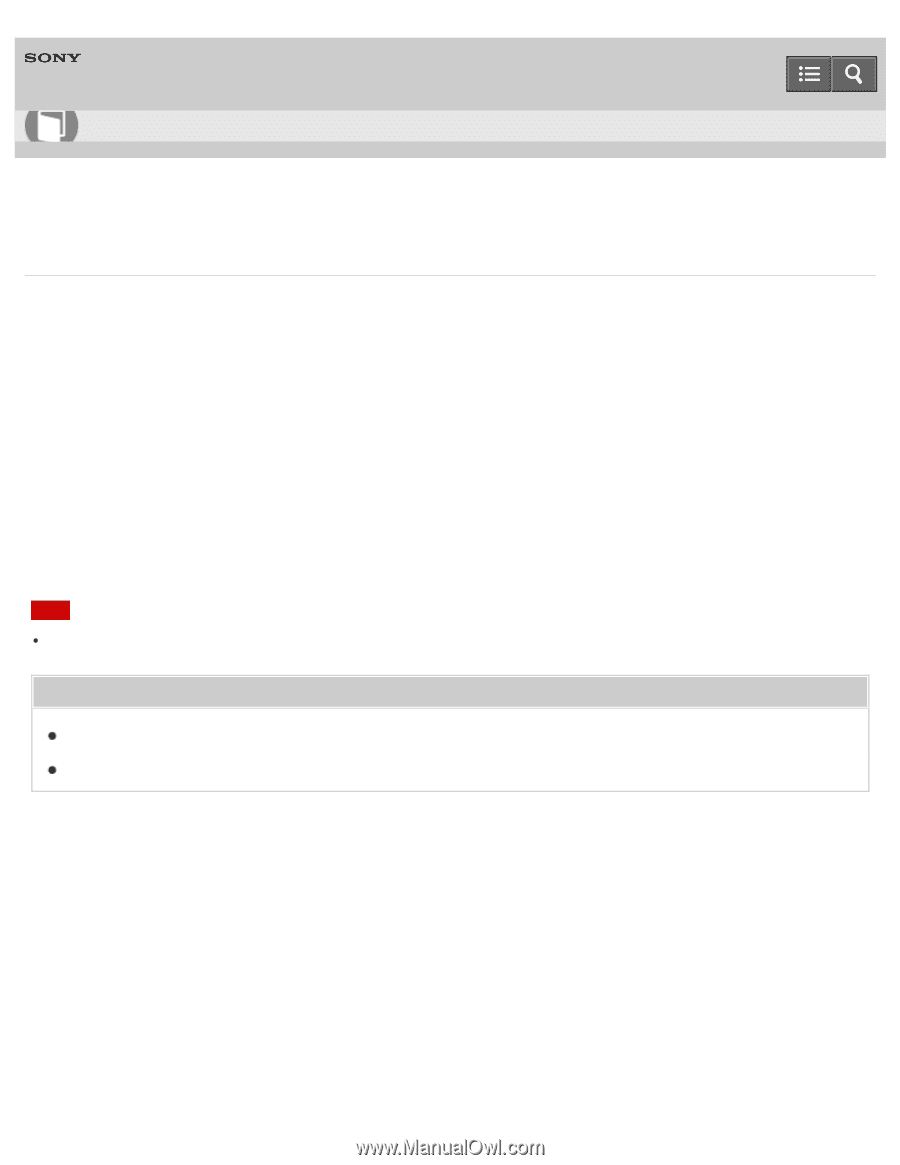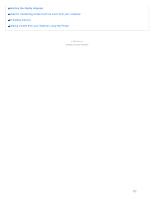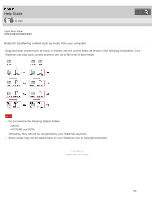Sony NWE394 Help Guide Printable PDF - Page 117
NW-E393/E394/E395, Deleting content from your Walkman using the Finder, Delete the content.
 |
View all Sony NWE394 manuals
Add to My Manuals
Save this manual to your list of manuals |
Page 117 highlights
Help Guide How to Use Digital Music Player NW-E393/E394/E395 Deleting content from your Walkman using the Finder Delete content stored on your Walkman using the Mac Finder. 1. Connect your Walkman to a running computer via USB. 2. Open a folder under "WALKMAN" from the sidebar of the Finder. 3. Open the folder containing the file(s) you want to delete. To delete a music file or a folder that contains music: "MUSIC" folder To delete a photo file or a folder that contains photos: "PICTURE" or "DCIM" folder 4. Select the content you want to delete. 5. Delete the content. Note Do not change folder name placed in root memory such as "MUSIC." Related Topic Connecting to a computer Transferring content using the Finder 4 - 579 - 798 - 11(1) Copyright 2016 Sony Corporation 109