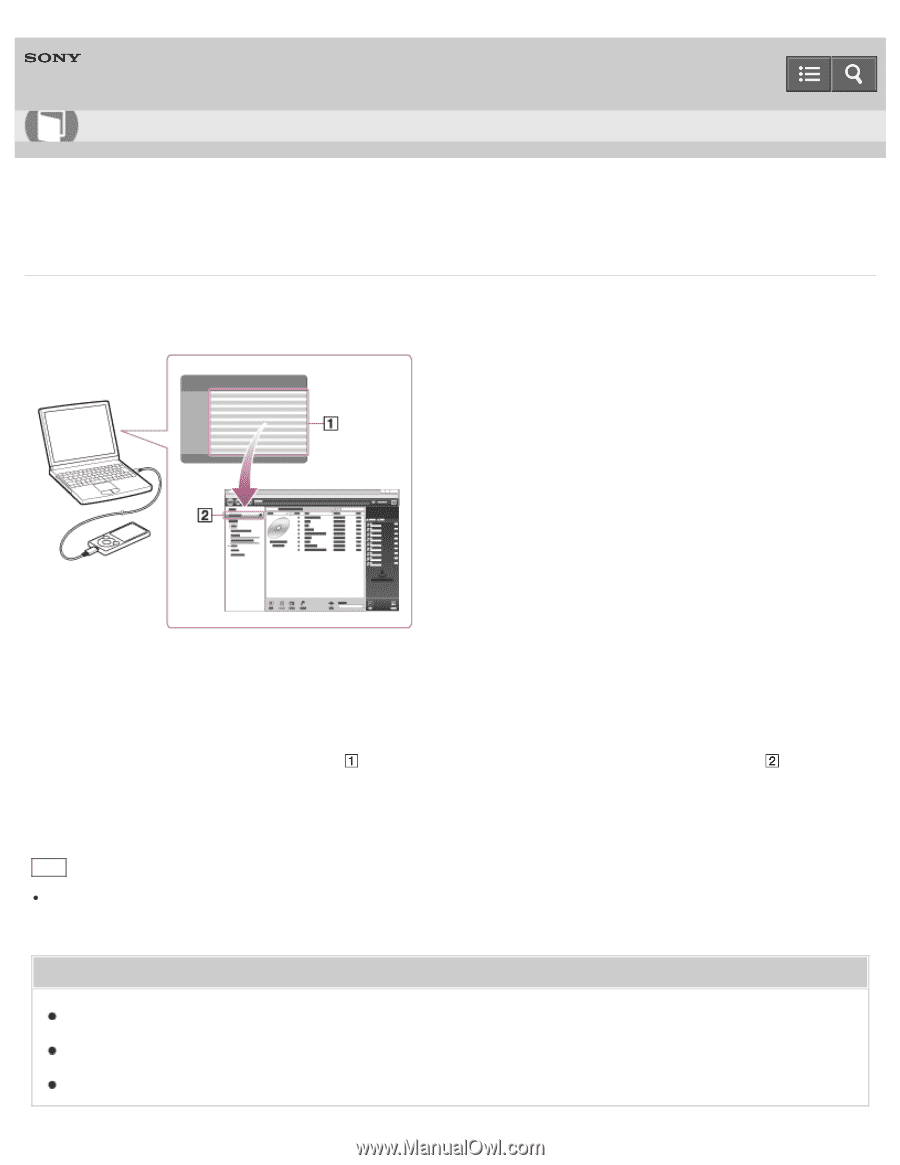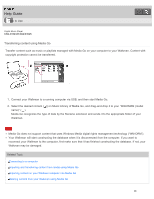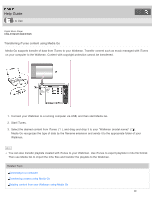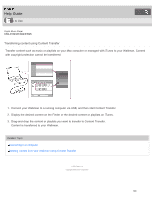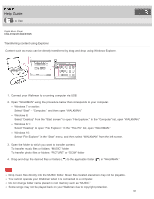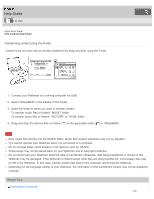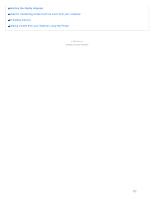Sony NWE394 Help Guide Printable PDF - Page 107
Transferring iTunes content using Media Go
 |
View all Sony NWE394 manuals
Add to My Manuals
Save this manual to your list of manuals |
Page 107 highlights
Help Guide How to Use Digital Music Player NW-E393/E394/E395 Transferring iTunes content using Media Go Media Go supports transfer of data from iTunes to your Walkman. Transfer content such as music managed with iTunes on your computer to the Walkman. Content with copyright protection cannot be transferred. 1. Connect your Walkman to a running computer via USB, and then start Media Go. 2. Start iTunes. 3. Select the desired content from iTunes ( ), and drag-and-drop it to your "Walkman (model name)" ( ). Media Go recognizes the type of data by the filename extension and sends it to the appropriate folder of your Walkman. Hint You can also transfer playlists created with iTunes to your Walkman. Use iTunes to export playlists in m3u file format. Then use Media Go to import the m3u files and transfer the playlists to the Walkman. Related Topic Connecting to a computer Transferring content using Media Go Deleting content from your Walkman using Media Go 99