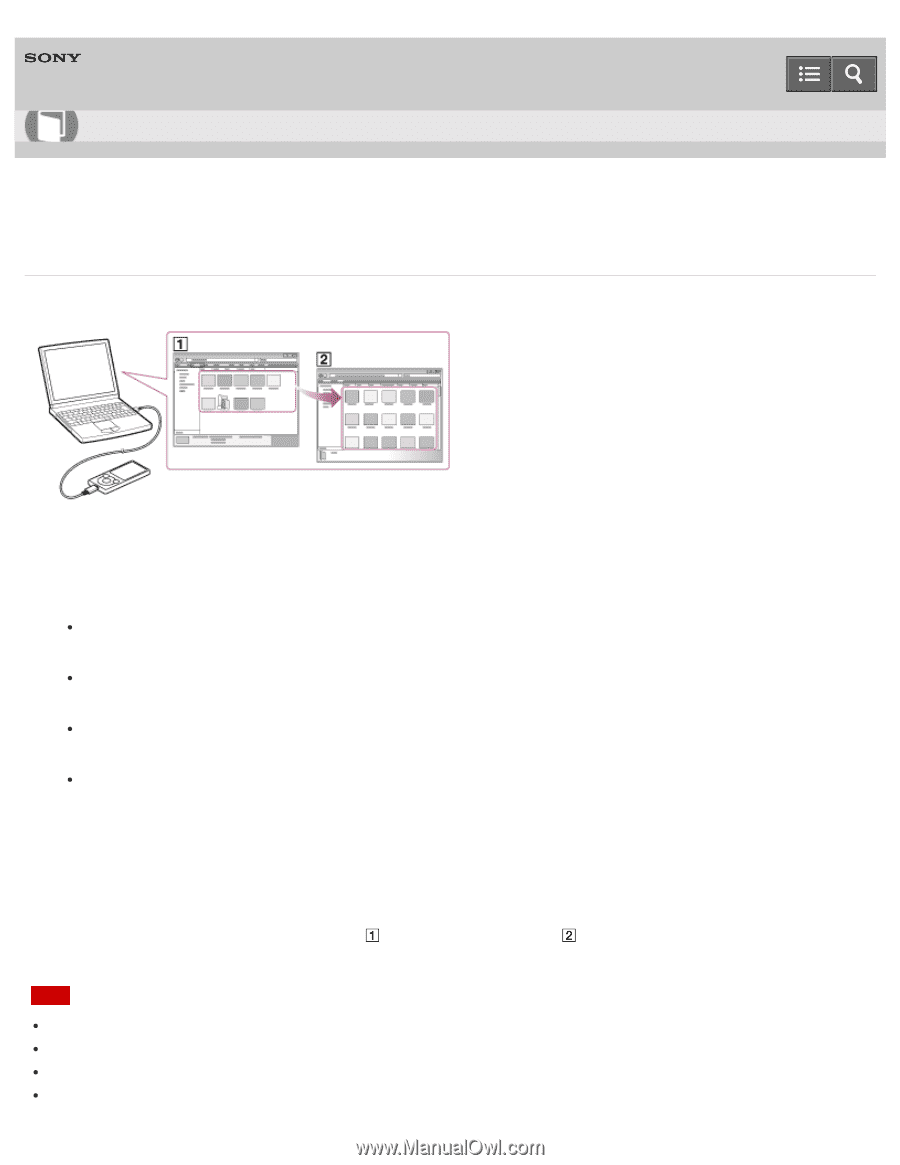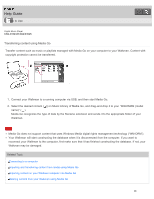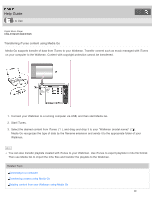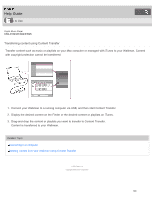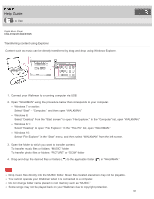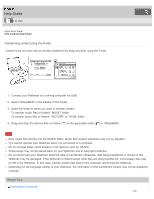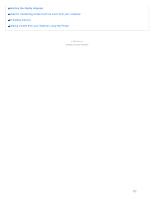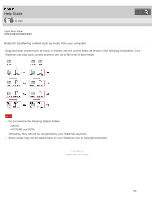Sony NWE394 Help Guide Printable PDF - Page 109
Transferring content using Explorer, Select Desktop to open File Explorer. In the This PC list
 |
View all Sony NWE394 manuals
Add to My Manuals
Save this manual to your list of manuals |
Page 109 highlights
Help Guide How to Use Digital Music Player NW-E393/E394/E395 Transferring content using Explorer Content such as music can be directly transferred by drag-and-drop using Windows Explorer. 1. Connect your Walkman to a running computer via USB. 2. Open "WALKMAN" using the procedure below that corresponds to your computer. Windows 7 or earlier: Select "Start" - "Computer," and then open "WALKMAN." Windows 8: Select "Desktop" from the "Start screen" to open "File Explorer." In the "Computer" list, open "WALKMAN." Windows 8.1: Select "Desktop" to open "File Explorer." In the "This PC" list, open "WALKMAN." Windows 10: Select "File Explorer" in the "Start" menu, and then select "WALKMAN" from the left screen. 3. Open the folder to which you want to transfer content. To transfer music files or folders: "MUSIC" folder To transfer photo files or folders: "PICTURE" or "DCIM" folder 4. Drag-and-drop the desired files or folders ( ) to the applicable folder ( ) in "WALKMAN." Note Drop music files directly into the MUSIC folder. Music files located elsewhere may not be playable. You cannot operate your Walkman when it is connected to a computer. Do not change folder name placed in root memory such as "MUSIC." Some songs may not be played back on your Walkman due to copyright protection. 101