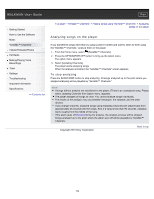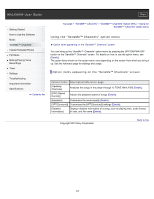Sony NWZ-E453 Users Guide - Page 107
Icons which appear by pressing the OPTION/PWR OFF button, Video list screen, Icons of videos
 |
View all Sony NWZ-E453 manuals
Add to My Manuals
Save this manual to your list of manuals |
Page 107 highlights
(*1) During pause, if there is no operation for a while, the player automatically enters standby mode. (*2) Forward speed changes through 3 levels by repeatedly pressing ( (×10), (×30), (×100)). Also, rewind speed changes through 3 levels by repeatedly pressing ( (×10), (×30), (×100)). Press the button to exit the operation and resume normal playback. (*3) The speed of fast forward/fast rewind during pause varies depending on the length of the video. (*4) If there is only one chapter in the video, the playback position moves back/forward in steps of 5 minutes. Icons which appear by pressing the OPTION/PWR OFF button Icon Description Shows the search menu. You can select the desired search method to display the (Search) list screen and search for videos [Details]. (Option Shows the option menu. For details on the video option menu, see [Details]. Menu) [Scene Scroll] Shows the scene scroll screen. You can browse scenes or chapters by scrolling the thumbnail (*1) on the screen, to select the desired scene [Details]. (*1) Thumbnail refers to a reduced size image of one scene of a video. Video list screen The following is an example of video list screens. Playback icon New icon Icons of videos The following icons are displayed in the video field. Icon Description (New icon) Shows that the video has never been played back. (Playback icon) Shows that the video is currently playing. Operations on the video list screen To Select an item 107 Do this Press the button.