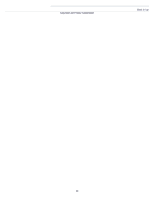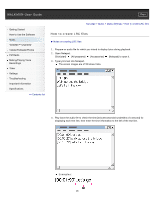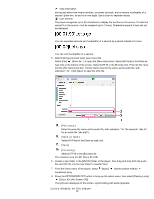Sony NWZ-E453 Users Guide - Page 92
Selecting the album display format [Album Display Format], Title & Cover Art] Default setting
 |
View all Sony NWZ-E453 manuals
Add to My Manuals
Save this manual to your list of manuals |
Page 92 highlights
WALKMAN User Guide Print Getting Started How to Use the Software Music "SensMe™ Channels" Videos/Podcasts/Photos FM Radio Making/Playing Voice Recordings Timer Settings Troubleshooting Important Information Specifications Contents list Top page > Music > Music Settings > Selecting the album display format [Album Display Format] Selecting the album display format [Album Display Format] You can select the album display format. 1. From the Home menu, select [Settings] desired Album Display Format type. [Music Settings] [Album Display Format] Type [Title & Cover Art] (Default setting) [Cover Art Only] Screen Hint Cover art will not appear if there is no cover art information for the album. You can set cover art using Windows Media Player. For details on operation, refer to the Help of Windows Media Player. Note that the player will not display cover art attached to playlists. Copyright 2010 Sony Corporation Back to top 92