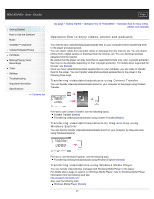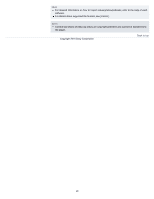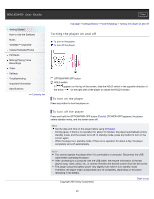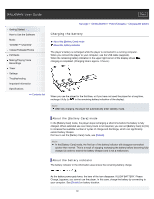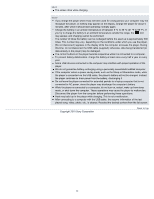Sony NWZ-E453 Users Guide - Page 26
Transferring music using Windows Explorer - cable usb
 |
View all Sony NWZ-E453 manuals
Add to My Manuals
Save this manual to your list of manuals |
Page 26 highlights
Transferring music using Windows Explorer [Details] Hint For detailed information on how to import music, refer to the Help of each software. For details about supported file formats, see [Details]. The player does not use SonicStage software (SonicStage software, developed by Sony, manages music on a computer or transfers music to other types of players). For this player, you can transfer music in the above three ways, not using SonicStage. ATRAC files managed by SonicStage can be transferred to the player after conversion to MP3 file format. Note During data transfer between the player and a computer, [Do not disconnect.] appears on the player's screen. While [Do not disconnect.] is displayed, do not disconnect the USB cable. Otherwise, the data being transferred or the data stored in the player may be damaged. Do not leave the player connected for extended periods to a laptop computer that is not connected to AC power, since the player may discharge the computer's battery. If you turn on or restart the computer while the player is connected to the computer, the player may malfunction. In this case, press the RESET button of the player to reset it [Details]. Disconnect the player from the computer before turning on or restarting the computer. Copyright 2010 Sony Corporation Back to top 26