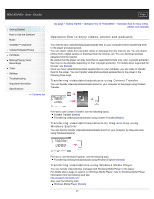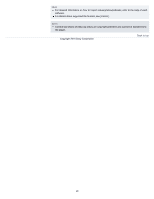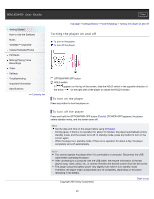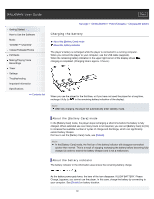Sony NWZ-E453 Users Guide - Page 25
Transferring music from CDs using Windows Media Player, Operation flow to enjoy music - software download
 |
View all Sony NWZ-E453 manuals
Add to My Manuals
Save this manual to your list of manuals |
Page 25 highlights
WALKMAN User Guide Print Getting Started How to Use the Software Music "SensMe™ Channels" Videos/Podcasts/Photos FM Radio Making/Playing Voice Recordings Timer Settings Troubleshooting Important Information Specifications Contents list Top page > Getting Started > Operation flow of "WALKMAN" > Operation flow to enjoy music Operation flow to enjoy music You need to have music files on your computer before transferring them to the player and playing back. There are various ways to obtain music files, such as importing from CDs, purchasing at online music stores, downloading from the Internet, and so on. Be careful that the player can play back music files in supported formats only. Also, copyright protected music files may not be playable depending on their copyright protection. For details about supported file formats, see [Details]. Once you have music files on your computer, you are ready to transfer them to the player. You can transfer music to the player in the following three ways. Transferring music from CDs using Windows Media Player You can import music from your CDs, etc., to your computer, and transfer them to the player using Windows Media Player. For how to use Windows Media Player, see the following topics. Windows Media Player [Details] Importing music from CDs using Windows Media Player [Details] Transferring music using Windows Media Player [Details] Transferring music from iTunes, etc., using Content Transfer If you have already managed music with iTunes, etc., you can transfer them to the player using Content Transfer. For how to use Content Transfer, see the following topics. Content Transfer [Details] Transferring music using Content Transfer [Details] Transferring music by drag-and-drop using Windows Explorer You can directly transfer music stored on your computer by drag-and-drop using Windows Explorer. For how to use Windows Explorer, see the following topic. 25