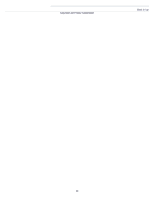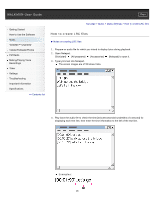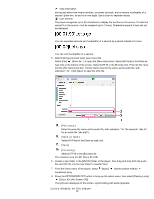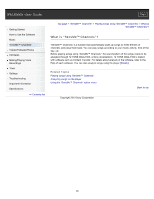Sony NWZ-E453 Users Guide - Page 95
How to create LRC files
 |
View all Sony NWZ-E453 manuals
Add to My Manuals
Save this manual to your list of manuals |
Page 95 highlights
WALKMAN User Guide Print Getting Started How to Use the Software Music "SensMe™ Channels" Videos/Podcasts/Photos FM Radio Making/Playing Voice Recordings Timer Settings Troubleshooting Important Information Specifications Contents list Top page > Music > Music Settings > How to create LRC files How to create LRC files Notes on creating LRC files 1. Prepare an audio file for which you intend to display lyrics during playback. 2. Open Notepad. Click [start] [All programs] [Accessories] [Notepad] to open it. 3. Type lyrics text into Notepad. The screen images are of Windows Vista. 4. Play back the audio file to check the time [minutes:seconds:hundredths of a second] for displaying each text line, then enter the time information to the left of the text line. Examples: 95