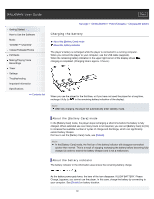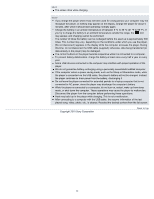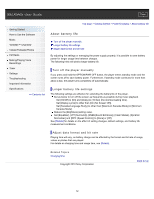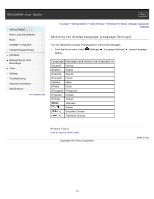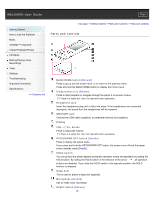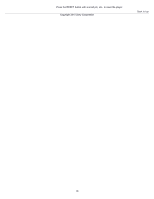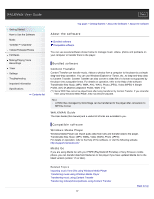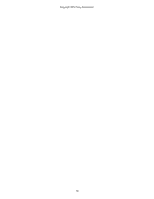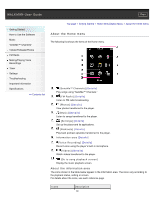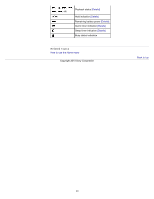Sony NWZ-E453 Users Guide - Page 35
Parts and controls
 |
View all Sony NWZ-E453 manuals
Add to My Manuals
Save this manual to your list of manuals |
Page 35 highlights
WALKMAN User Guide Print Getting Started How to Use the Software Music "SensMe™ Channels" Videos/Podcasts/Photos FM Radio Making/Playing Voice Recordings Timer Settings Troubleshooting Important Information Specifications Contents list Top page > Getting Started > Parts and Controls > Parts and controls Parts and controls BACK/HOME button [Details] Press to go up one list screen level, or to return to the previous menu. Press and hold the BACK/HOME button to display the Home menu. 5-way button (*1) [Details] Press to start playback or navigate through the player's on-screen menus. (*1) There is a tactile dot. Use it to help with button operations. Headphone jack Insert the headphone plug until it clicks into place. If the headphones are connected improperly, the sound from the headphones will be impaired. WM-PORT jack Connect the USB cable (supplied), or peripheral devices (not supplied). Display VOL + (*1)/- button Press to adjust the volume. (*1) There is a tactile dot. Use it to help with button operations. OPTION/PWR OFF button [Details] Press to display the option menu. If you press and hold the OPTION/PWR OFF button, the screen turns off and the player enters standby mode [Details]. HOLD switch You can protect the player against accidental operation during transportation by setting the HOLD switch. By sliding the HOLD switch in the direction of the arrow , all operation buttons are disabled. If you slide the HOLD switch in the opposite position, the HOLD function is released. Strap hole This is used to attach a strap (not supplied). Microphone [Details] Use to make voice recordings. RESET button [Details] 35