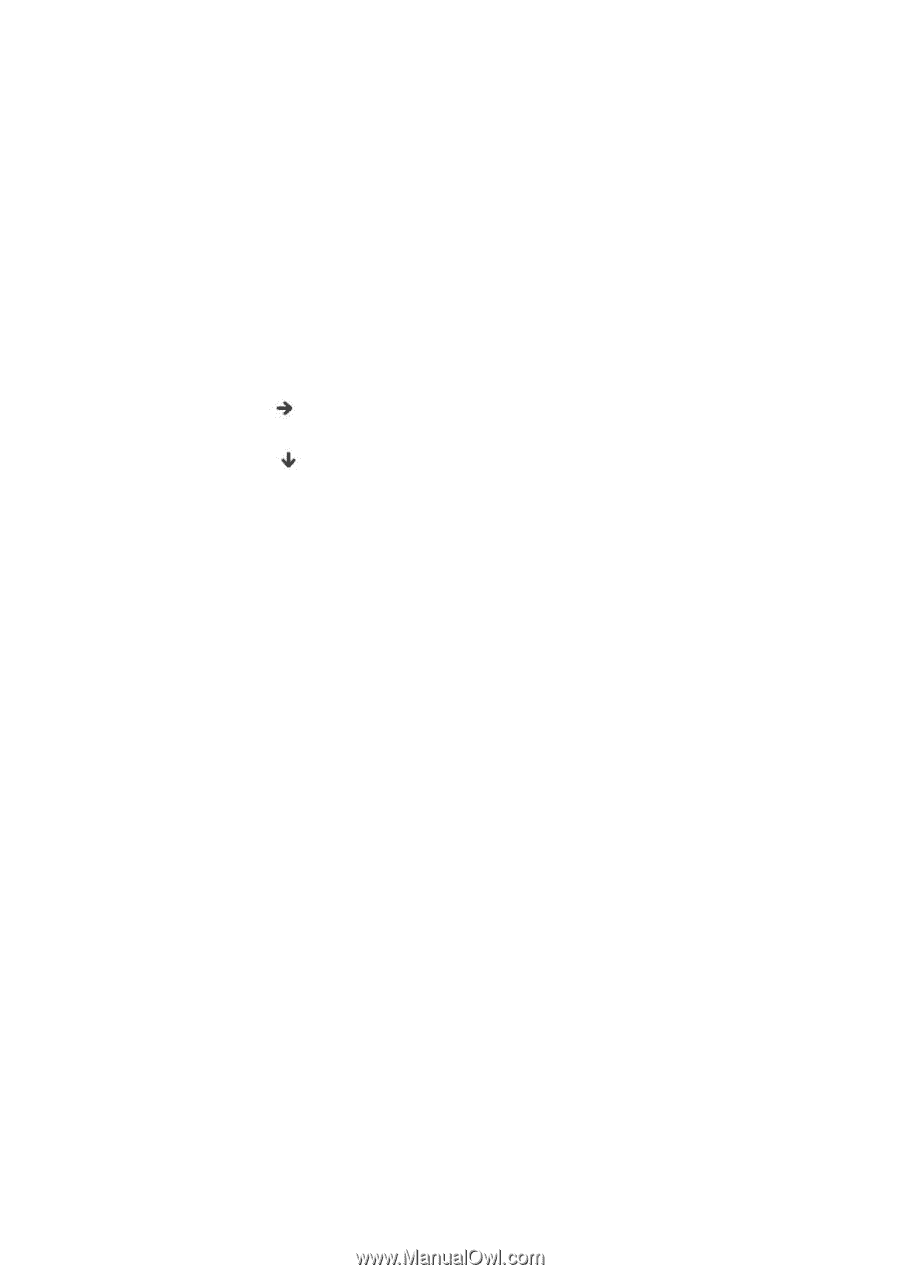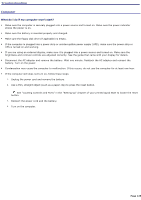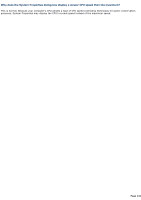Sony PCG-TR3A VAIO User Guide - Page 127
What do I do if the message Operating system not found appears when my computer starts - bios
 |
View all Sony PCG-TR3A manuals
Add to My Manuals
Save this manual to your list of manuals |
Page 127 highlights
What do I do if the message "Operating system not found" appears when my computer starts, and why won't Windows start? Make sure the computer does not have a "non-bootable" floppy disk in the floppy disk drive (if applicable). If a non-bootable floppy disk is in the drive: 1. Remove the floppy disk. 2. Restart the computer and confirm that the Microsoft® Windows® operating system starts properly. If, after you removed a floppy disk, Windows still does not start, follow these steps to initialize the BIOS: 1. Turn off the computer. 2. Remove any peripheral devices connected to the computer. 3. Restart the computer. 4. Press the F2 key when the Sony logo appears. The BIOS Setup window appears. 5. Press the Right Arrow key to select the Exit menu. 6. Press the Down Arrow key SETUP items appears. to select Get Default Values. The message Load default values for all 7. Press Enter. The Setup Confirmation window appears. 8. Select Yes, and press Enter. 9. Select Exit (Save Changes), and press Enter. The Setup Confirmation window appears again. 10. Select Yes, and press Enter. The computer restarts. Page 127