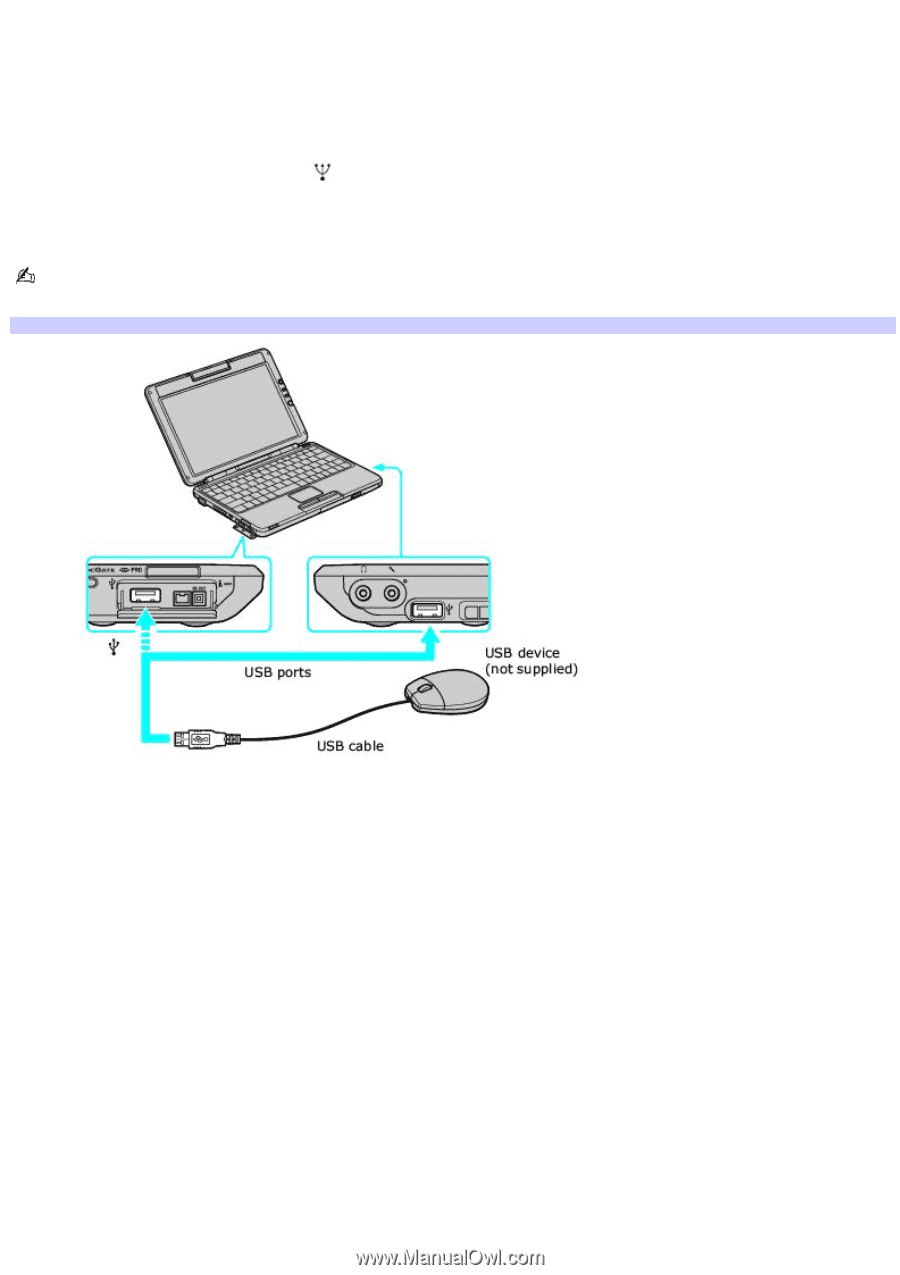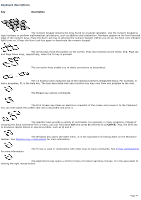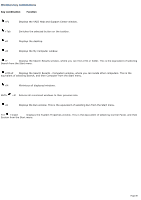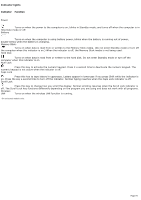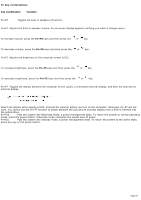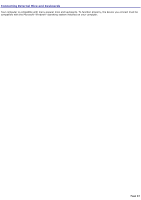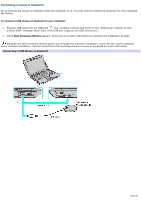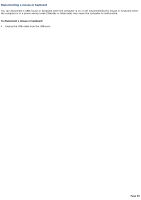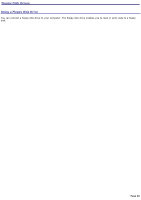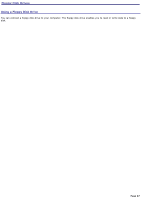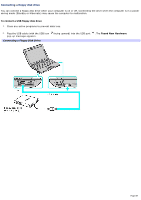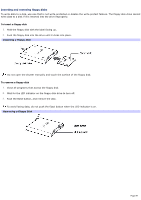Sony PCG-TR3A VAIO User Guide - Page 84
Connecting a mouse or keyboard - usb device driver
 |
View all Sony PCG-TR3A manuals
Add to My Manuals
Save this manual to your list of manuals |
Page 84 highlights
Connecting a mouse or keyboard If you connect the mouse or keyboard when the computer is on, you may need to restart the computer for it to recognize the device. To connect a USB mouse or keyboard to your computer 1. Plug the USB cable into the USB port . See "Locating Controls and Ports" in the "Setting Up" chapter of your printed VAIO® Computer Quick Start. (One USB port supports one USB connection.) 2. If the New Hardware Wizard appears, follow the on-screen instructions to complete the installation process. Although the New Hardware Wizard guides you through the software installation, some devices require separate driver software installation. See the instructions that accompanied your mouse or keyboard for more information Connecting a USB Mouse or Keyboard Page 84