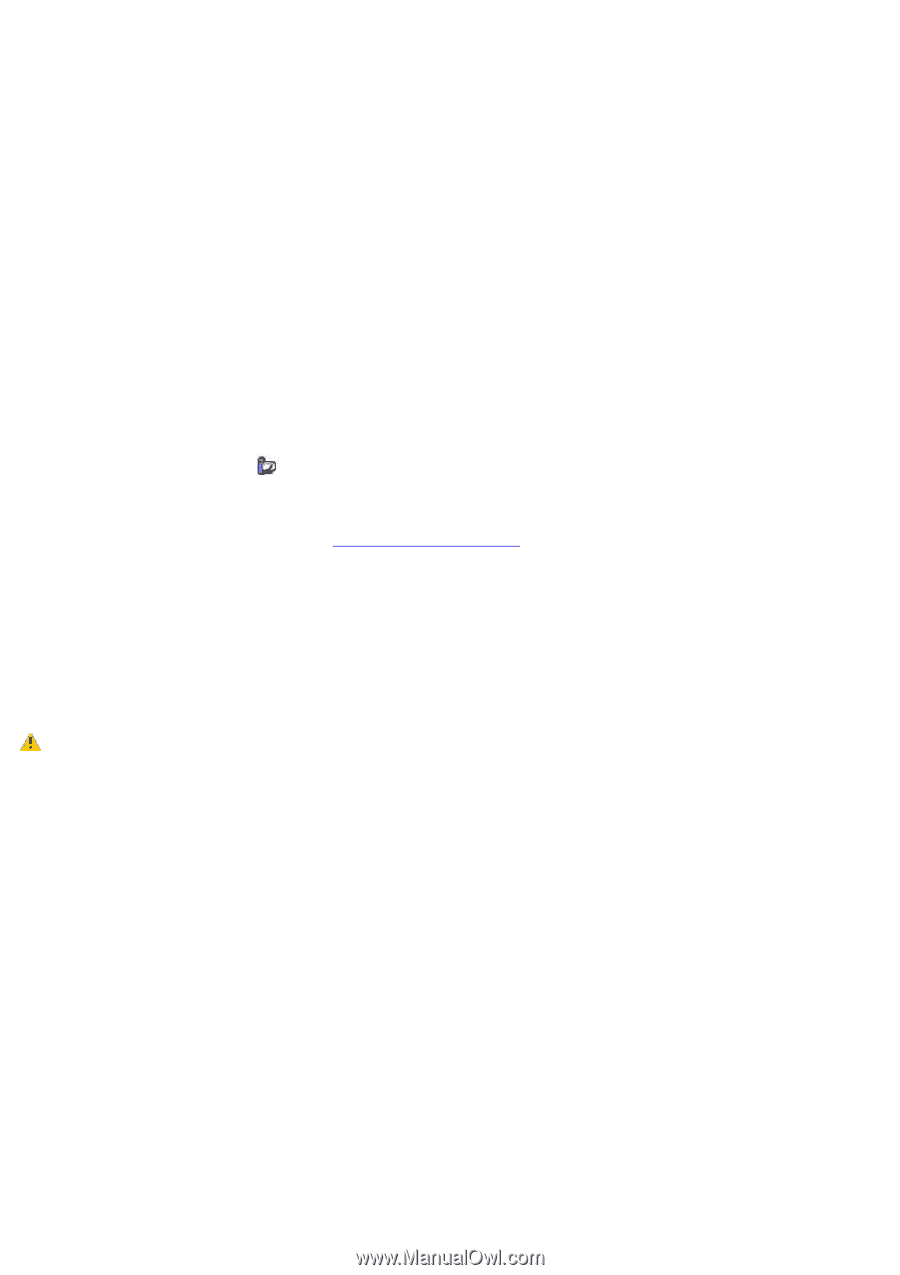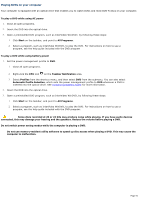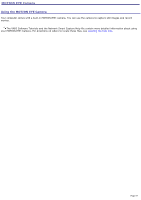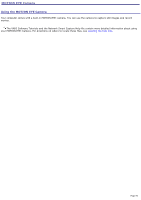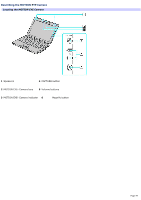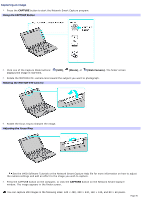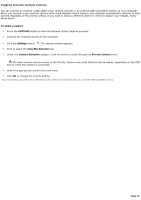Sony PCG-TR3A VAIO User Guide - Page 52
Playing DVDs on your computer, Automatic Profile Selection - memory
 |
View all Sony PCG-TR3A manuals
Add to My Manuals
Save this manual to your list of manuals |
Page 52 highlights
Playing DVDs on your computer Your computer is equipped with an optical drive that enables you to watch DVDs and most DVD-R discs on your computer. To play a DVD while using AC power 1. Close all open programs. 2. Insert the DVD into the optical drive. 3. Open a preinstalled DVD program, such as InterVideo WinDVD®, by following these steps: 1. Click Start on the taskbar, and point to All Programs. 2. Select a program, such as InterVideo WinDVD, to play the DVD. For instructions on how to use a program, see the help guide included with the DVD program To play a DVD while using battery power 1. Set the power management profile to DVD. 1. Close all open programs. 2. Right-click the CPU icon on the Taskbar Notification area. 3. Select Profiles from the shortcut menu, and then select DVD from the submenu. You can also select Automatic Profile Selection, which sets the power management profile to DVD whenever a DVD is inserted into the optical drive. See Conserving Battery Power for more information. 2. Insert the DVD into the optical drive. 3. Open a preinstalled DVD program, such as InterVideo WinDVD, by following these steps: 1. Click Start on the taskbar, and point to All Programs. 2. Select a program, such as InterVideo WinDVD, to play the DVD. For instructions on how to use a program, see the help guide included with the DVD program. Some discs recorded at 20 or 24 bits may produce noise while playing. If you have audio devices connected, this may damage your hearing and the speakers. Reduce the volume before playing a DVD. Do not switch power saving modes while the computer is playing a DVD. Do not use memory-resident utility software to speed up disc access when playing a DVD. This may cause the computer to malfunction. Page 52