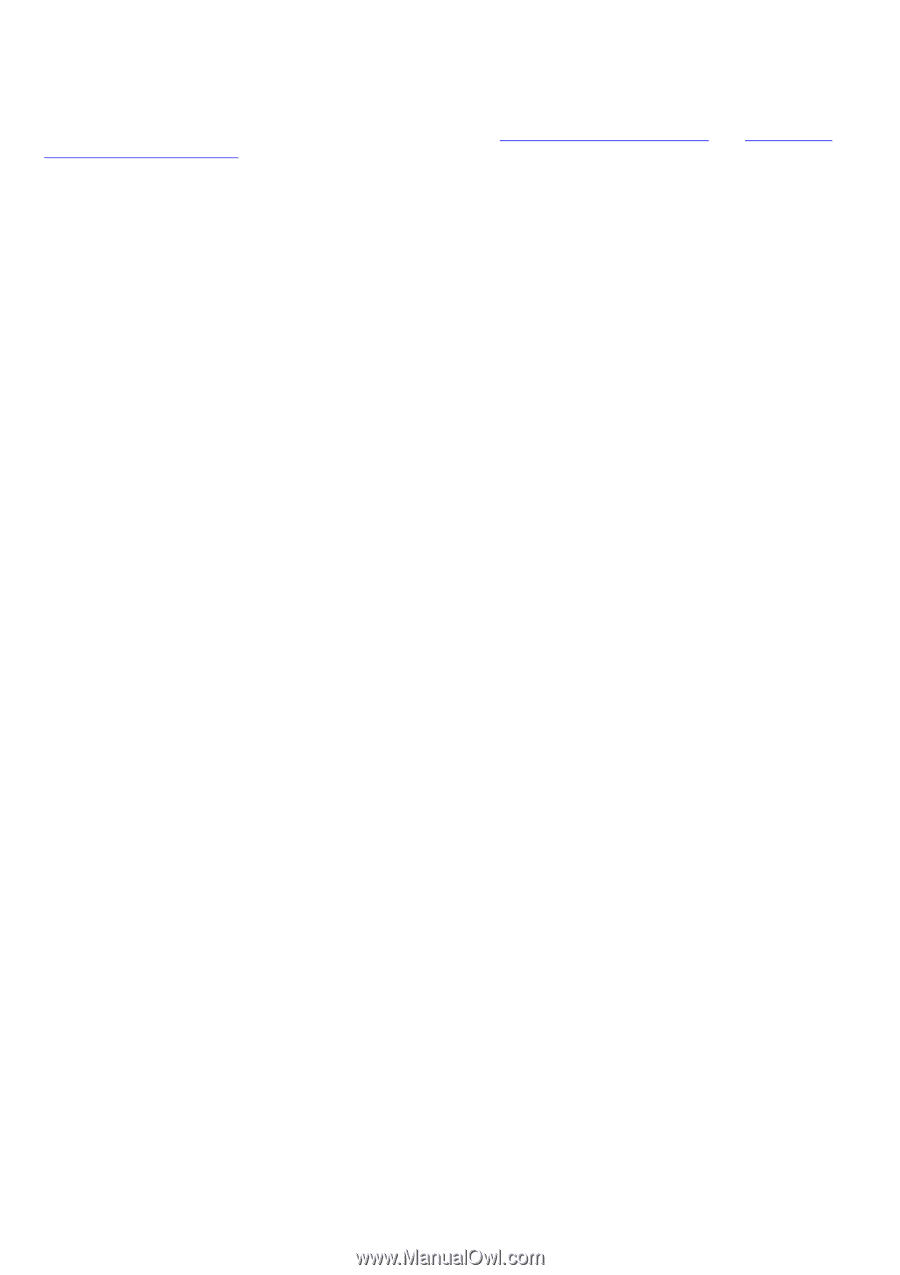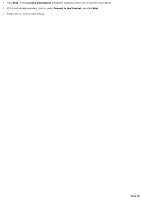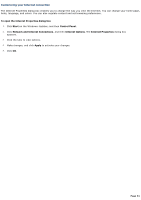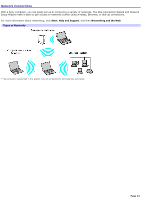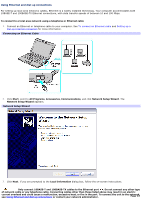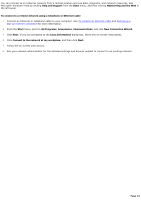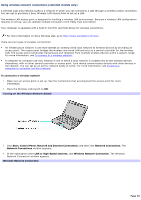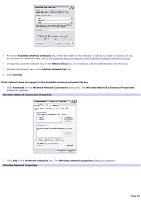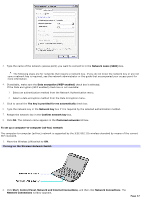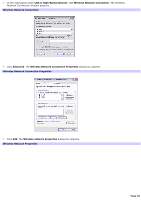Sony PCG-TR3A VAIO User Guide - Page 34
Help and Support
 |
View all Sony PCG-TR3A manuals
Add to My Manuals
Save this manual to your list of manuals |
Page 34 highlights
You can connect to an Ethernet network from a remote location and use data, programs, and network resources. See Microsoft® Windows® Help by clicking Help and Support from the Start menu, and then clicking Networking and the Web in the left panel. To connect to a remote network using a telephone or Ethernet cable 1. Connect an Ethernet or telephone cable to your computer. See To connect an Ethernet cable and Setting up a dial-up Internet connection for more information. 2. From the Start menu, point to All Programs, Accessories, Communications, and click New Connection Wizard. 3. Click Next. If you are prompted to the Local Information dialog box, follow the on-screen instructions. 4. Click Connect to the network at my workplace, and then click Next. 5. Follow the on-screen instructions. 6. Ask your network administrator for the detailed settings and devices needed to connect to an existing network. Page 34