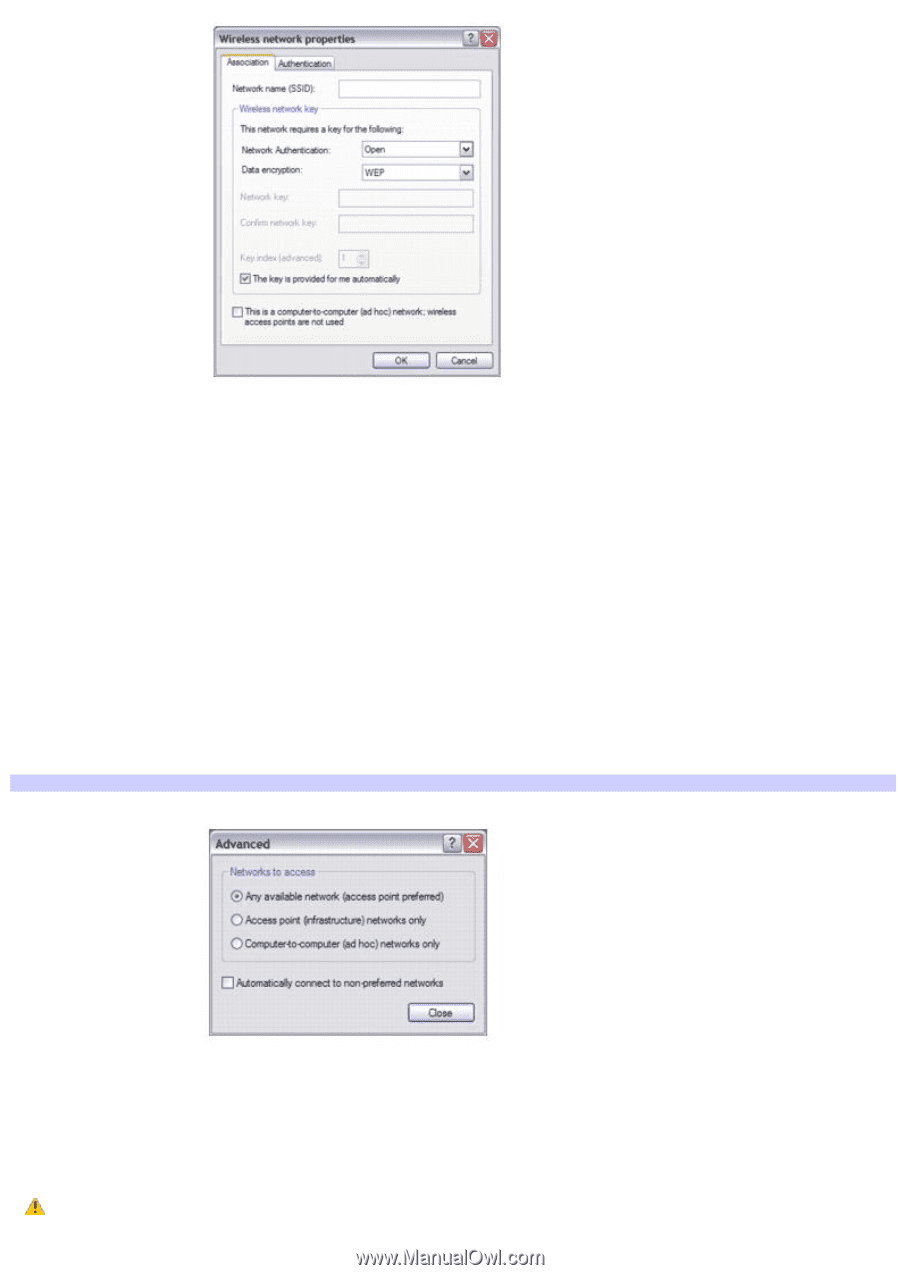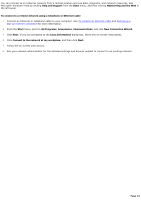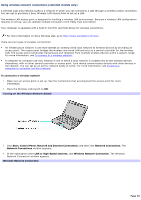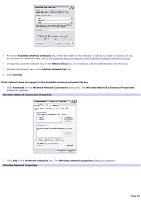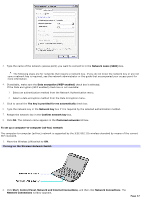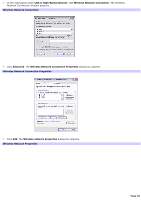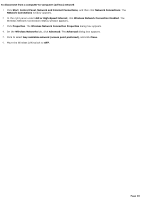Sony PCG-TR3A VAIO User Guide - Page 39
Network name SSID, Confirm network key
 |
View all Sony PCG-TR3A manuals
Add to My Manuals
Save this manual to your list of manuals |
Page 39 highlights
6. Type the name of the network you want to connect to in the Network name (SSID) box. 7. If available, make sure the Data encryption (WEP enabled) check box is selected. If the Data encryption (WEP enabled) check box is not available: 1. Select an authentication method from the Network Authentication menu. 2. Select a data encryption method from the Data Encryption menu. 8. Click to cancel the The key is provided for me automatically check box. 9. Type a network key in the Network key box. 10. Retype the network key in the Confirm network key box. 11. Click to select This is a computer-to-computer (ad hoc) network; wireless access points are not used. 12. Click OK. The network name appears in the Preferred networks list box. 13. Click Advanced. The Advanced dialog box appears. Adv anced 14. Click to select Computer-to-computer {ad hoc} networks only, and then click Close. To disconnect from a wireless network For computers with built-in wireless LAN functionality, move the Wireless LAN switch to OFF. Turning off the wireless LAN functionality while accessing remote documents, files, or resources may result in data loss. Page 39