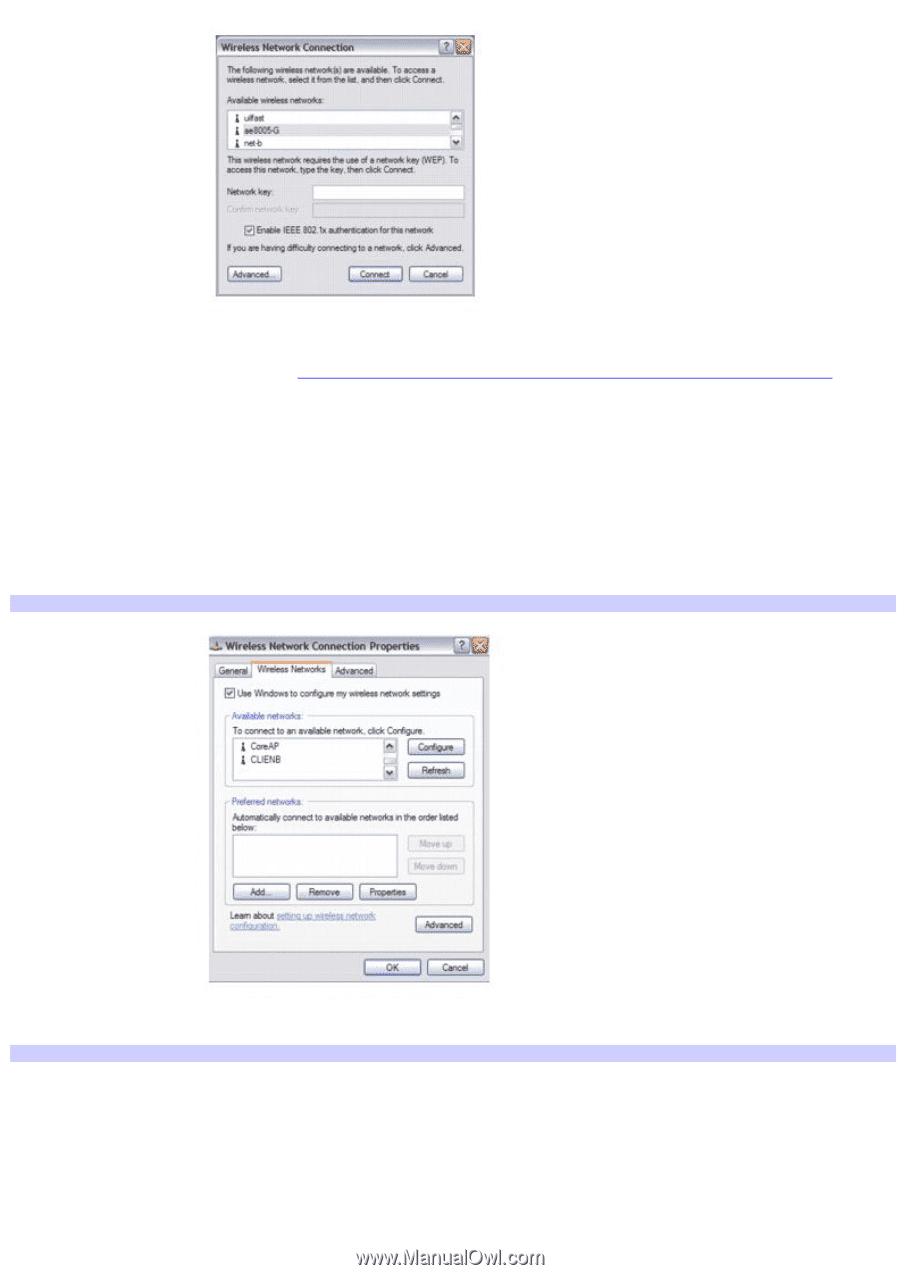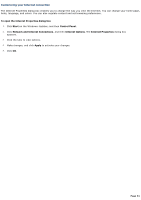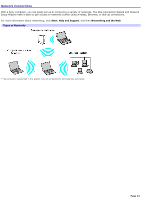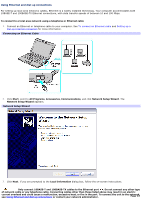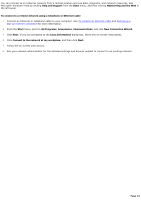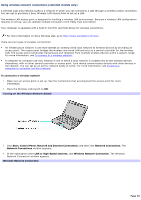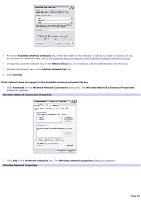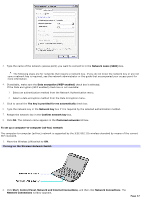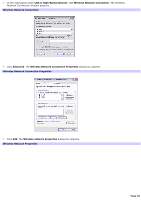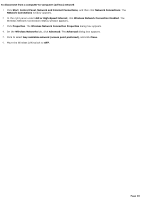Sony PCG-TR3A VAIO User Guide - Page 36
Wireless Network Connection Properties
 |
View all Sony PCG-TR3A manuals
Add to My Manuals
Save this manual to your list of manuals |
Page 36 highlights
5. From the Available wireless networks list, select the name of the network in which you want to connect. If you do not see the network name, see If the network does not appear in the Available wireless networks list box. 6. If required, type the network key in the Network key box. (If necessary, ask the administrator for the key.) 7. Retype the network key in the Confirm network key box. 8. Click Connect. If the network does not appear in the Available wireless networks list box 1. Click Advanced on the Wireless Network Connection dialog box. The Wireless Network Connection Properties dialog box appears. Wireless Network Connection Properties 2. Click Add in the Preferred networks box. The Wireless network properties dialog box appears. Wireless Network Properties Page 36