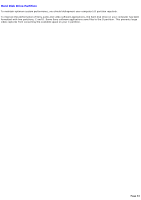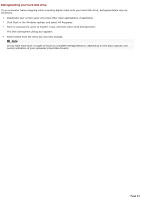Sony PCV-RX640 VAIO User Guide - Page 29
Changing the settings of the S keys, Select VAIO Action Setup
 |
View all Sony PCV-RX640 manuals
Add to My Manuals
Save this manual to your list of manuals |
Page 29 highlights
Changing the settings of the S keys 1. Click Start in the Windows taskbar and select All Programs. 2. Select VAIO Action Setup, then click VAIO Action Setup. Note: You can also double-click the VAIO Action Setup icon, located in the Windows taskbar, to launch VAIO Action Setup. 3. Click the S Key you want to change. 4. From the Select Application dialog box, click the option for the desired type of function. The corresponding applications appear in the list box on the right. Note: You can drag an application to place it into the list box. 5. The Confirmation Application Name window appears. Click Next. 6. You can type a new name and description, if desired. Click Finish. Page 29
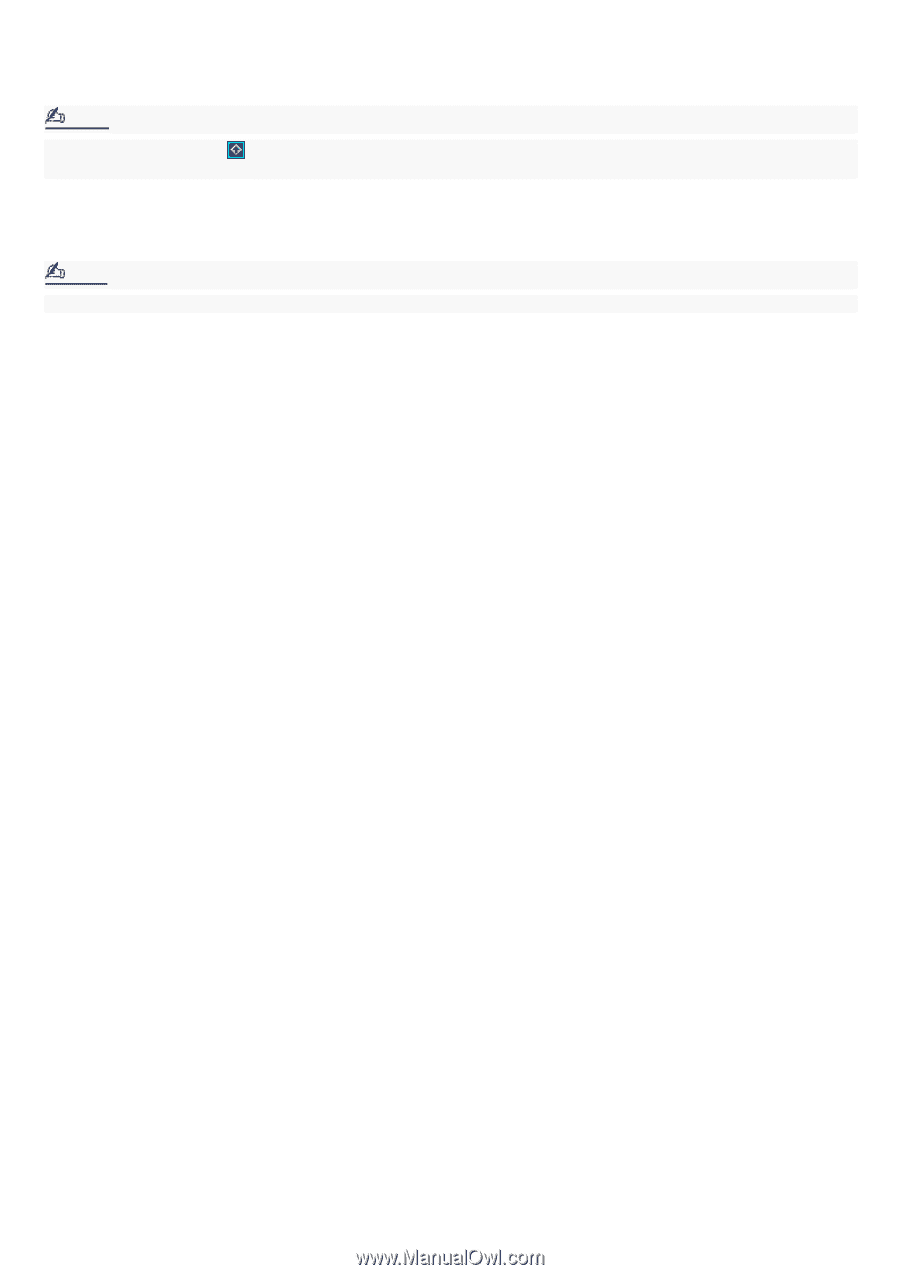
Changing the settings of the S keys
1.
Click Start in the Windows taskbar and select All Programs.
2.
Select VAIO Action Setup, then click VAIO Action Setup.
Note:
You can also double-click
the VAIO Action Setup icon, located in the Windows taskbar, to launch VAIO Action
Setup.
3.
Click the
S
Key you want to change.
4.
From the Select Application dialog box, click the option for the desired type of function. The corresponding
applications appear in the list box on the right.
Note:
You can drag an application to place it into the list box.
5.
The Confirmation Application Name window appears. Click Next.
6.
You can type a new name and description, if desired. Click Finish.
Page 29