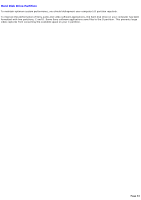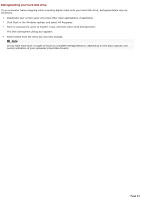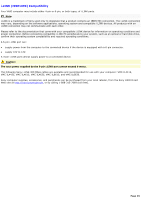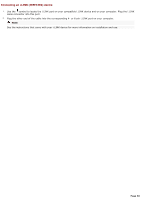Sony PCV-RX640 VAIO User Guide - Page 31
Changing the window design, Click Other Control Panel Options.
 |
View all Sony PCV-RX640 manuals
Add to My Manuals
Save this manual to your list of manuals |
Page 31 highlights
Changing the window design 1. Click Start in the Windows taskbar and select the Control Panel. 2. Click Other Control Panel Options. 3. Click UI Design Selector. 4. Click > and select the desired design. 5. Click Apply. 6. The "UI Design Selector" window design changes. The window design for your Sony software matches the "UI Design Selector" window. 7. To try another selection, click >, then click Apply. 8. When you have made your selection, click OK. The UI Design Selector closes and the Sony software window design displays. Note: You may only use this feature with compatible UI Design Selector software. Page 31

Changing the window design
1.
Click Start in the Windows taskbar and select the Control Panel.
2.
Click Other Control Panel Options.
3.
Click UI Design Selector.
4.
Click << or >> and select the desired design.
5.
Click Apply.
6.
The "UI Design Selector" window design changes. The window design for your Sony software matches the "UI
Design Selector" window.
7.
To try another selection, click << or >>, then click Apply.
8.
When you have made your selection, click OK. The UI Design Selector closes and the Sony software window
design displays.
Note:
You may only use this feature with compatible UI Design Selector software.
Page 31