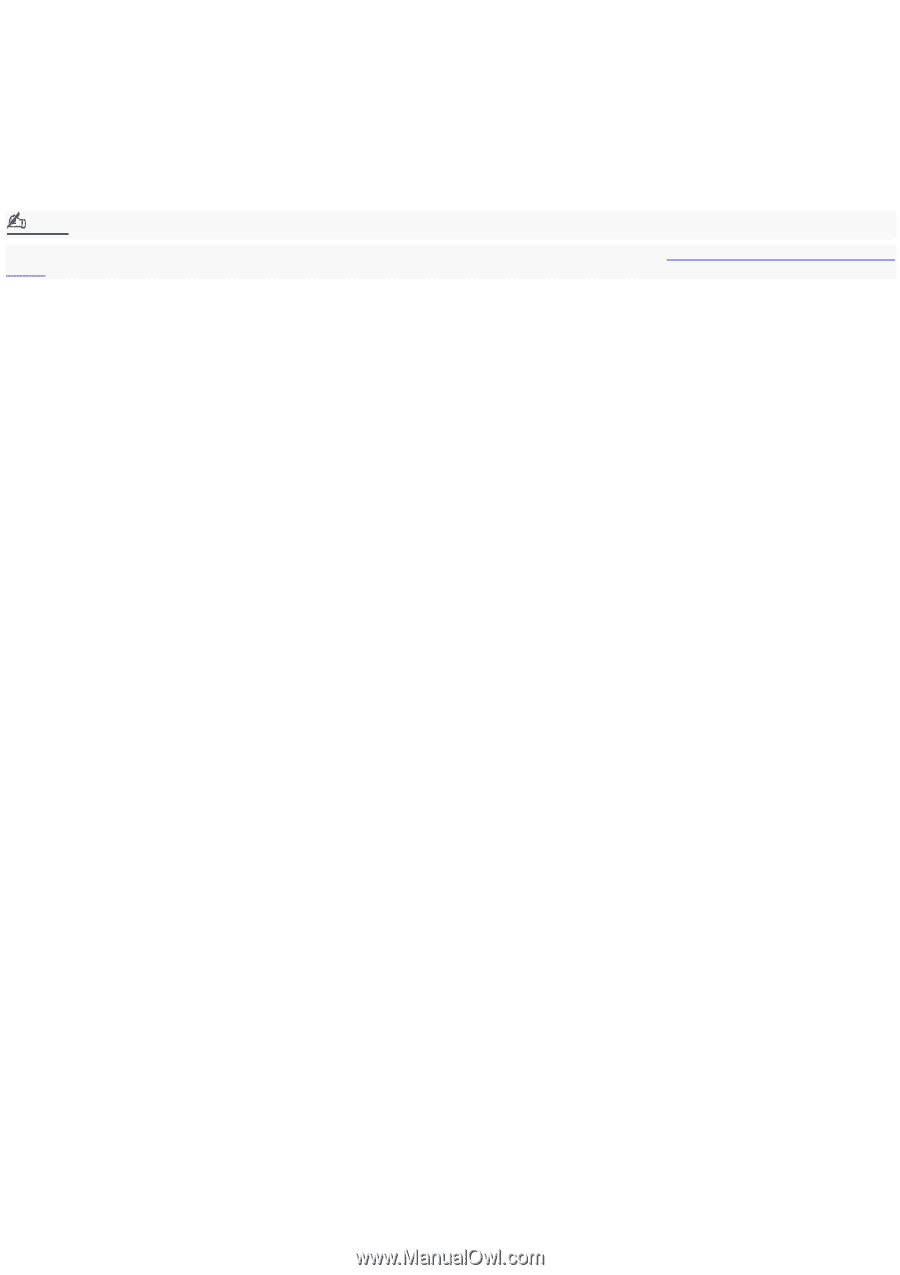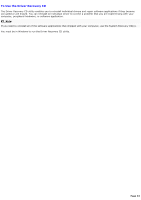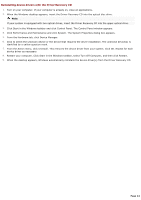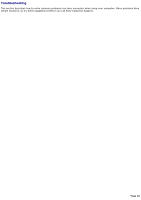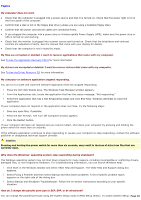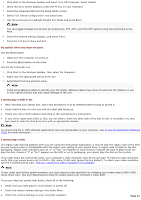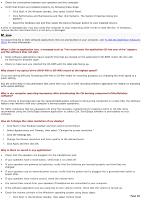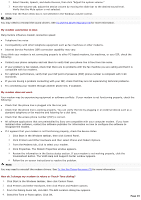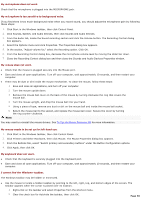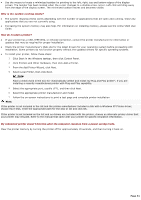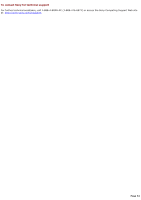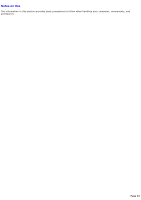Sony PCV-RX640 VAIO User Guide - Page 48
Click Performance and Maintenance and then click Systems. The System Properties dialog box - driver downloads
 |
View all Sony PCV-RX640 manuals
Add to My Manuals
Save this manual to your list of manuals |
Page 48 highlights
Check the connections between your speakers and the computer. Verify that drivers are installed properly, by following these steps: 1. Click Start in the Windows taskbar, then select Control Panel. 2. Click Performance and Maintenance and then click Systems. The System Properties dialog box appears. 3. Select the Hardware tab and then select the Device Manager button to view installed drivers. A dirty or damaged disc may also cause the computer to stop responding while it tries to read the disc. If necessary, remove the disc and check that it is not dirty or damaged. Note: To recover the CD or DVD software applications that are preinstalled on your computer, see To Use the Application Recovery CD(s) for more information. When I click an application icon, a m essage such as "You m ust insert the application CD into your driv e" appears and the software does not start. Some software applications require specific files that are located on the application's CD-ROM. Insert the disc and try starting the program again. Check to make sure you inserted the CD-ROM with the label side facing up. Why doesn't m y optical driv e (DVD- RW or CD- RW) record at the highest speed? If you are having difficulty formatting DVD-RW or CD-RW media for recording purposes, try changing the write speed to a lower setting. See the online Help or documentation that came with your CD or DVD recording software application for details on adjusting write speed settings. Why is m y com puter operating im properly after downloading the CD- burning com ponent of RealJukebox® software? If you choose to download and use the optional RealJukebox software's CD-burning component to create CDs, the software feature may interfere with your computer's normal system operations. For VAIO® computers that are equipped with all of the necessary components for creating a CD-R or CD-RW, Sony recommends using the SonicStage software application to create CDs. SonicStage software is preinstalled on your computer. How do I change the v ideo resolution of m y display? 1. Click Start in the Windows taskbar and then select Control Panel. 2. Select Appearances and Themes, then select "Change the screen resolution." 3. Click the Settings tab. 4. Change the Screen resolution and Color quality to the desired levels. 5. Click Apply and then click OK. Why is there no sound in any application? Check that the speakers are plugged into the Headphones jack. If your speakers have a mute button, verify that it is turned off. If your speakers are powered by batteries, verify that the batteries are inserted properly and that they are charged. If your speakers use an external power source, verify that the power cord is plugged into a grounded wall outlet or power strip. If your speakers have volume control, check the volume level. You cannot hear sound from your speakers if headphones are connected to your computer. If the software application you are using has its own volume control, check that the volume is turned up. Check the volume controls in the Windows® operating system using these steps: 1. Click Start in the Windows taskbar, then select Control Panel. Page 48