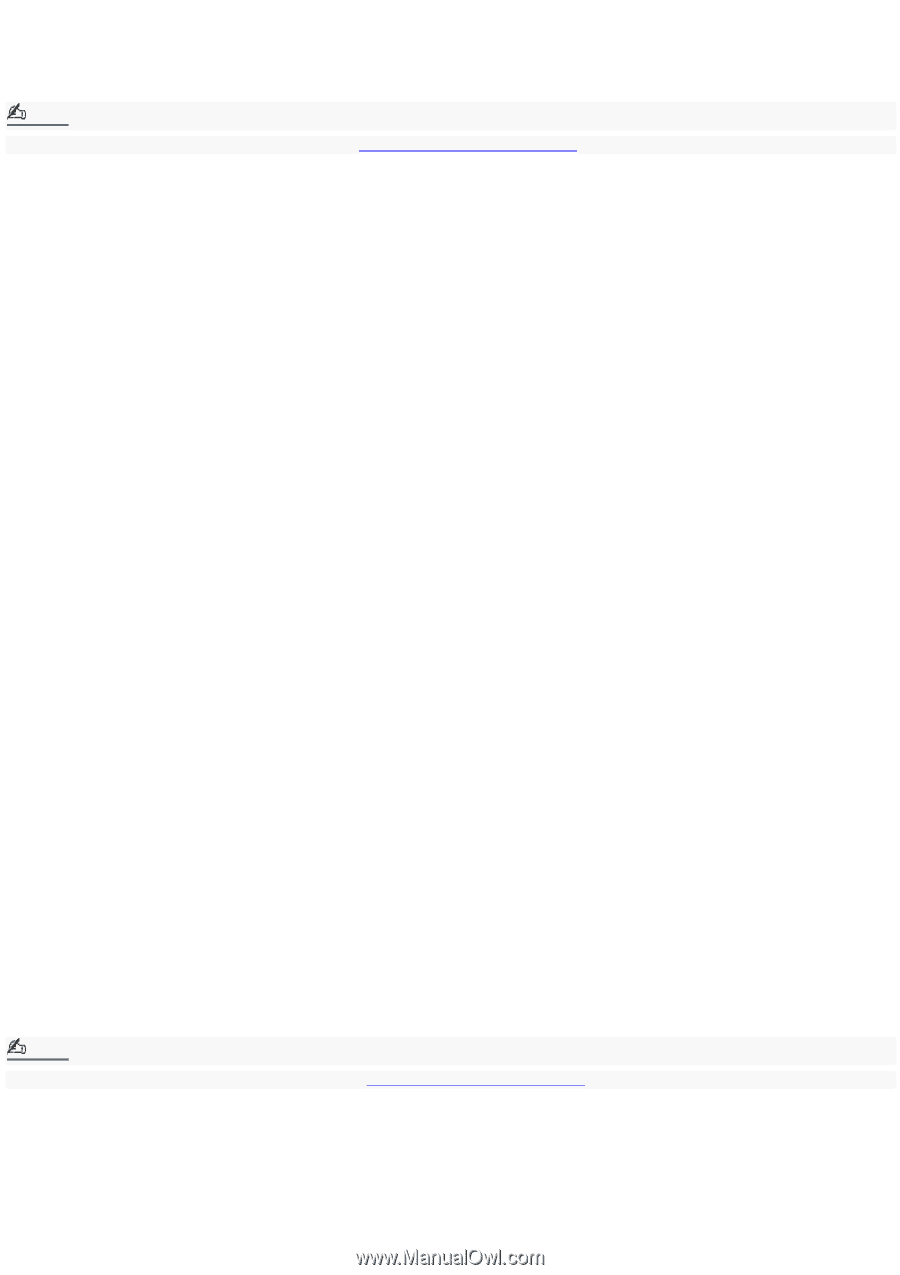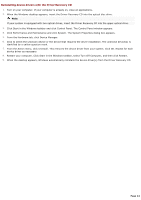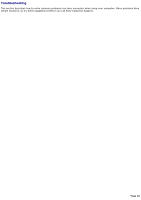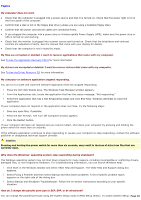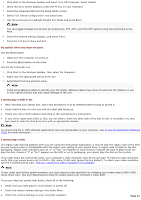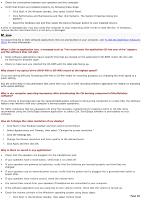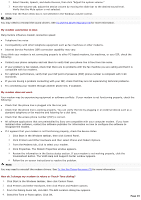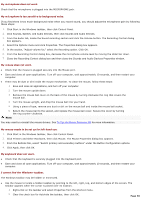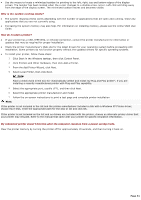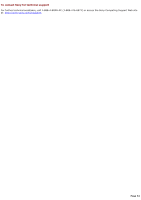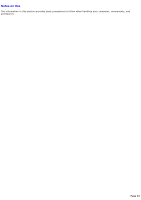Sony PCV-RX640 VAIO User Guide - Page 49
From the Dialing Rules tab, click Edit. The Edit Location dialog box appears.
 |
View all Sony PCV-RX640 manuals
Add to My Manuals
Save this manual to your list of manuals |
Page 49 highlights
2. Select Sounds, Speech, and Audio Devices, then click "Adjust the system volume." 3. From the Volume tab, adjust the Device volume by moving the slider bar to the desired sound level. Verify that the Mute option is not selected. Check that the Mute check box is not selected in the Windows volume control. Note: You may need to reinstall the sound drivers. See To Use the Driver Recovery CD for more information. My m odem connection is slow. Many factors influence modem connection speed: Telephone line noise Incompatibility with other telephone equipment such as fax machines or other modems. Internet Service Providers (ISP) connection capability may vary. If you think your modem is not connecting properly to other PC-based modems, fax machines, or your ISP, check the following: Contact your phone company and ask them to verify that your phone line is free from line noise. If your problem is fax-related, check that there are no problems with the fax machine you are calling and that it is compatible with fax modems. For optimum performance, verify that your ISP point of presence (POP) phone number is compliant with V.90 standards. If you are having a problem connecting with your ISP, check that they are not experiencing technical problems. Try connecting your modem through another phone line, if available. My m odem does not work. Your modem may be experiencing equipment or software conflicts. If your modem is not functioning properly, check the following: Check that the phone line is plugged into the Line jack. Check that the phone line is working properly. You can verify the line by plugging in an external device such as a standard telephone or fax machine and listening for a dial tone. Check that the access phone number (POP) is correct. All software applications that are preinstalled by Sony are compatible with your computer modem. If you have installed other software, contact the software publisher for information on how to configure the software to recognize the modem. If it appears that your modem is not functioning properly, check the device status. 1. Click Start in the Windows taskbar, then click Control Panel. 2. Click Printers and Other Hardware and then select Phone and Modem Options. 3. From the Modems tab, click to select your modem. 4. Click Properties. The Modem Properties window appears. 5. Review the information in the Device status section. If your modem is not working properly, click the troubleshoot button. The VAIO Help and Support Center window appears. 6. Follow the on-screen instructions to resolve the problem. Note: You may need to reinstall the modem drivers. See To Use the Driver Recovery CD for more information. How do I change m y m odem to rotary or Touch- Tone dialing? 1. Click Start in the Windows taskbar, then click Control Panel. 2. Click Printers and Other Hardware, then click Phone and Modem options. 3. From the Dialing Rules tab, click Edit. The Edit Location dialog box appears. 4. Select the Tone or Pulse option. Click OK. Page 49