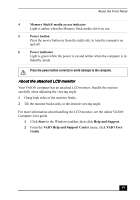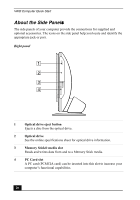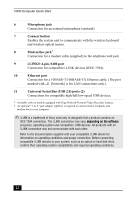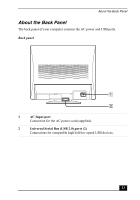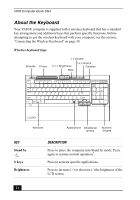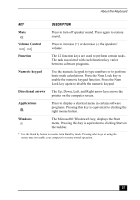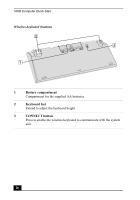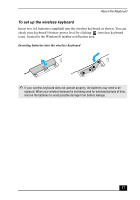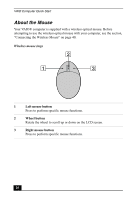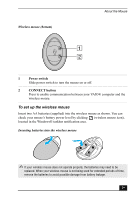Sony PCV-V200G Quick Start Guide - Page 24
About the Keyboard, Stand by, S keys, Brightness - windows 7
 |
View all Sony PCV-V200G manuals
Add to My Manuals
Save this manual to your list of manuals |
Page 24 highlights
VAIO Computer Quick Start About the Keyboard Your VAIO® computer is supplied with a wireless keyboard that has a standard key arrangement and additional keys that perform specific functions. Before attempting to use the wireless keyboard with your computer, see the section, "Connecting the Wireless Keyboard" on page 38. Wireless keyboard (top) Standby S keys (-) Volume (+/-) Brightness Mute (+) Volume Function Windows Applications Directional arrows Numeric keypad KEY Stand by S keys Brightness DESCRIPTION Press to place the computer into Stand by mode. Press again to resume normal operation*. Press to activate specific applications. Press to increase (+) or decrease (-) the brightness of the LCD screen. 24
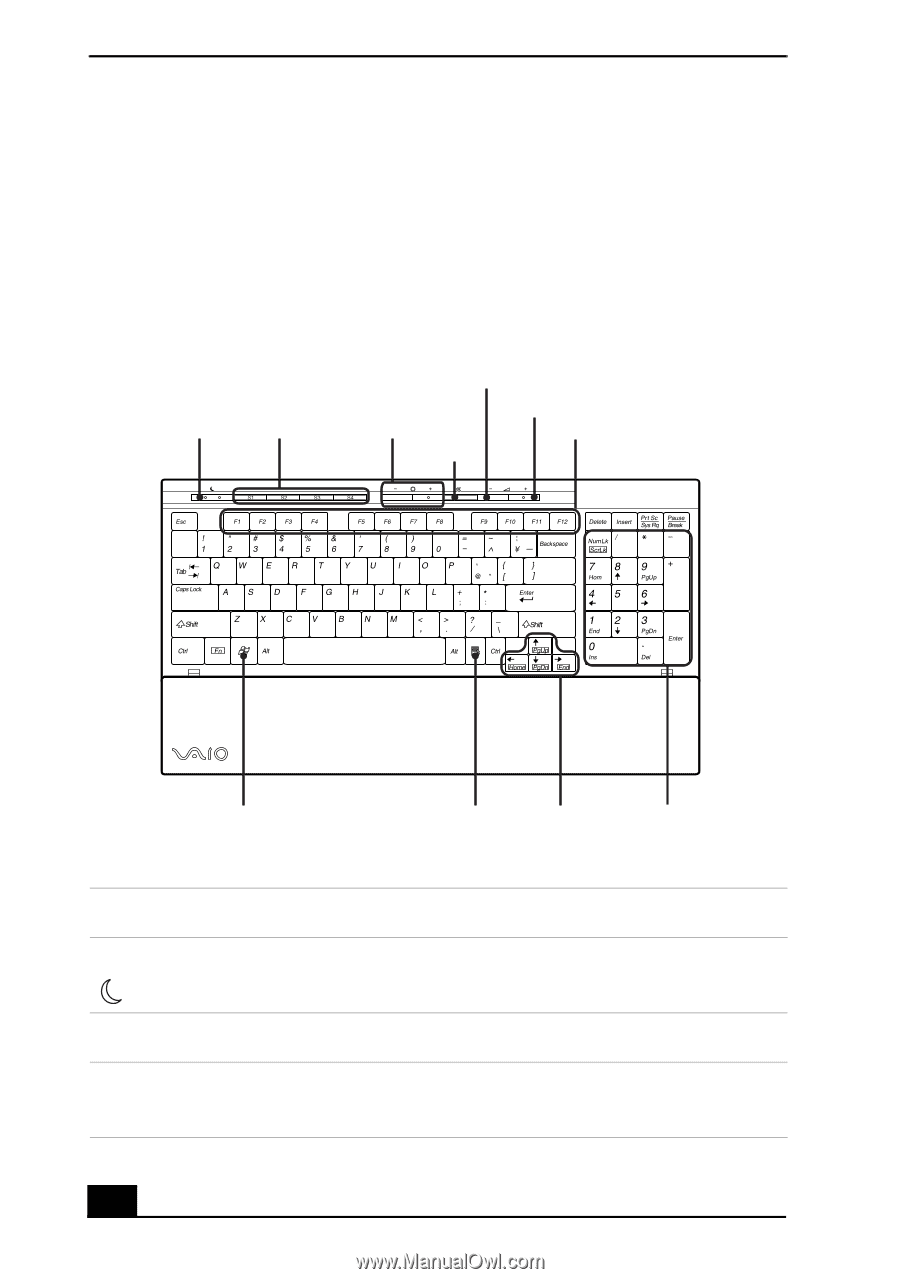
VAIO Computer Quick Start
24
About the Keyboard
Your VAIO® computer is supplied with a wireless keyboard that has a standard
key arrangement and additional keys that perform specific functions. Before
attempting to use the wireless keyboard with your computer, see the section,
“Connecting the Wireless Keyboard” on page 38.
Wireless keyboard (top)
KEY
DESCRIPTION
Stand by
Press to place the computer into Stand by mode. Press
again to resume normal operation
*
.
S keys
Press to activate specific applications.
Brightness
Press to increase (+) or decrease (-) the brightness of the
LCD screen.
Standby
S keys
(+/-) Brightness
Mute
(-) Volume
(+) Volume
Function
Numeric
keypad
Directional
arrows
Applications
Windows