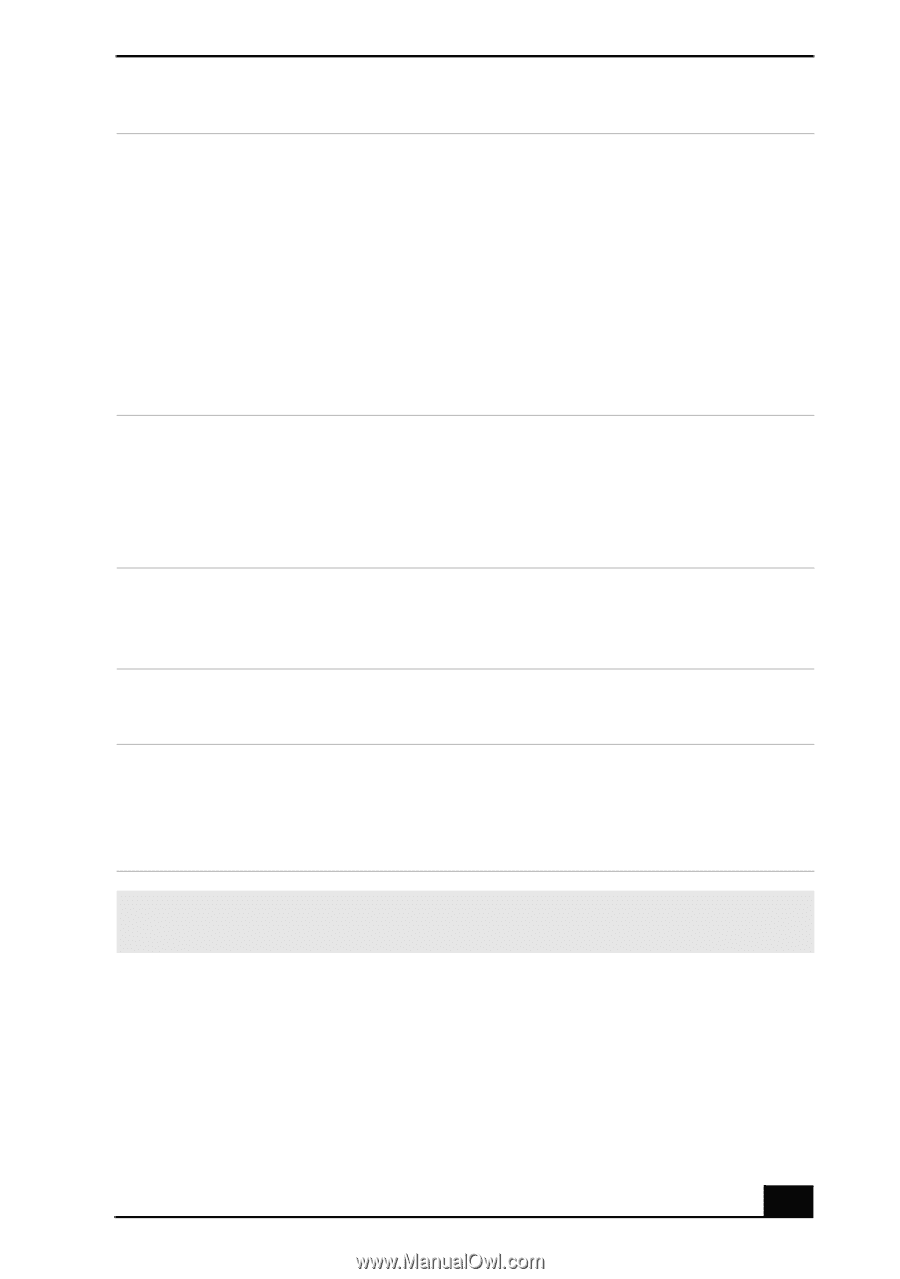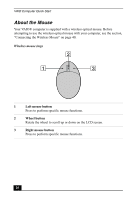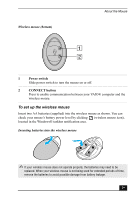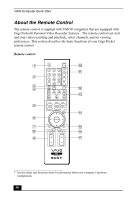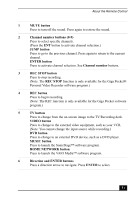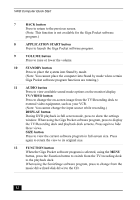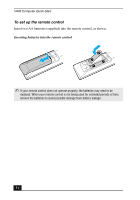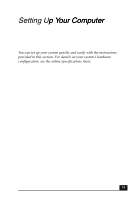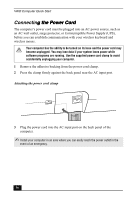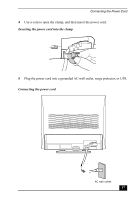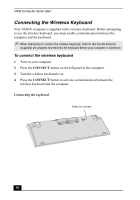Sony PCV-V200G Quick Start Guide - Page 33
APPLICATION CLOSE button, Select Video
 |
View all Sony PCV-V200G manuals
Add to My Manuals
Save this manual to your list of manuals |
Page 33 highlights
About the Remote Control 13 REW and FF buttons Press to rewind or fast-forward. PREV and NEXT buttons Press to move back to the previous screen or forward to the next screen. STOP button Press to stop playback. PLAY button Press to begin playback. PAUSE button Press to pause playback. 14 MENU button Press to view a shortcut menu of available software programs. Press again to hide this menu. (Note: For the Giga Pocket software program, the Select Video Capsules window displays. Press the button again to hide this window.) 15 TOOLS button The function of this button may vary between DVD media. See the DVD player software program instructions for details. 16 APPLICATION CLOSE button Press to close the Giga Pocket software program. 17 CHANNEL button Press to change channels automatically (no number input required). (Note: This function is only available for the Giga Pocket software program.) ✍ For more details about the function buttons on your remote control, see the Giga Pocket software program Help. 33