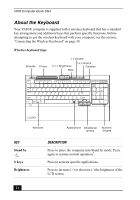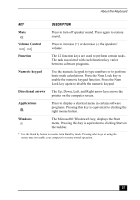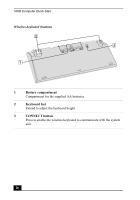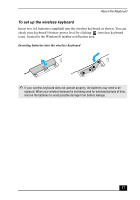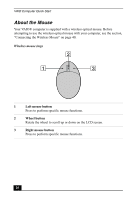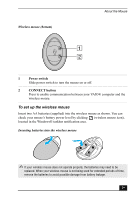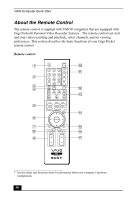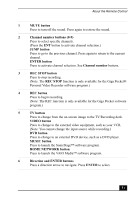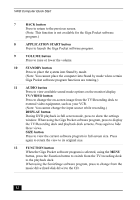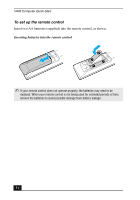Sony PCV-V200G Quick Start Guide - Page 29
To set up the wireless mouse, Wireless mouse bottom, Inserting batteries into the wireless mouse
 |
View all Sony PCV-V200G manuals
Add to My Manuals
Save this manual to your list of manuals |
Page 29 highlights
Wireless mouse (bottom) About the Mouse 1 Power switch Slide power switch to turn the mouse on or off. 2 CONNECT button Press to enable communication between your VAIO® computer and the wireless mouse. To set up the wireless mouse Insert two AA batteries (supplied) into the wireless mouse as shown. You can check your mouse's battery power level by clicking (wireless mouse icon), located in the Windows® taskbar notification area. Inserting batteries into the wireless mouse ✍ If your wireless mouse does not operate properly, the batteries may need to be replaced. When your wireless mouse is not being used for extended periods of time, remove the batteries to avoid possible damage from battery leakage. 29
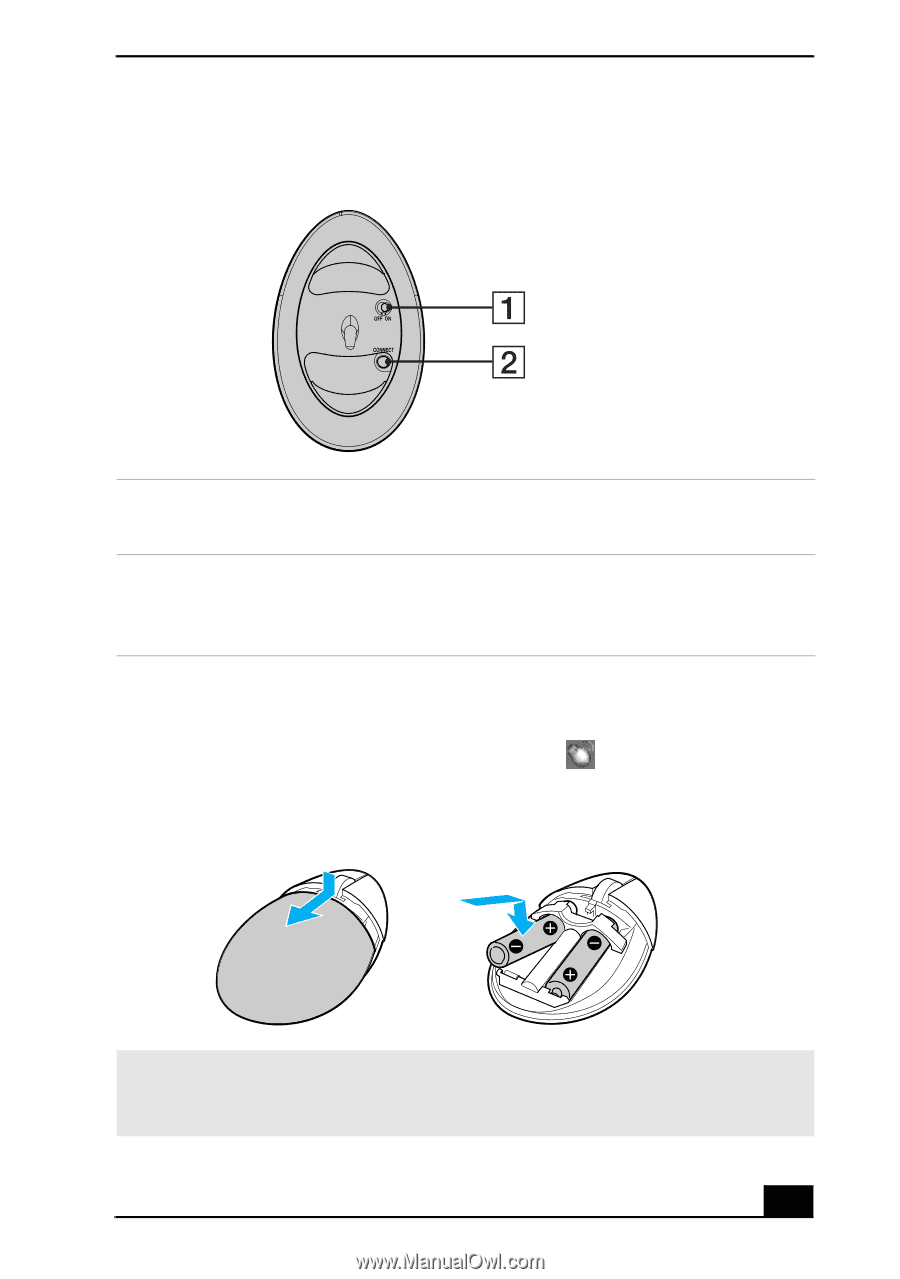
About the Mouse
29
To set up the wireless mouse
Insert two AA batteries (supplied) into the wireless mouse as shown. You can
check your mouse’s battery power level by clicking
(wireless mouse icon),
located in the Windows® taskbar notification area.
Wireless mouse (bottom)
1
Power switch
Slide power switch to turn the mouse on or off.
2
CONNECT button
Press to enable communication between your VAIO® computer and the
wireless mouse.
Inserting batteries into the wireless mouse
✍
If your wireless mouse does not operate properly, the batteries may need to be
replaced. When your wireless mouse is not being used for extended periods of time,
remove the batteries to avoid possible damage from battery leakage.