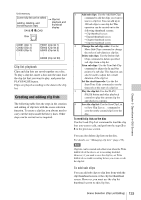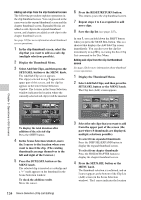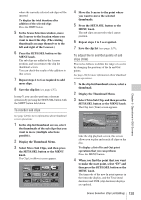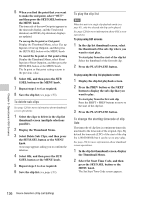Sony PDW700 User Manual (PDW-700 / PDW-F800 Operation Manual for Firmware Vers - Page 138
Managing clip lists, To load clip lists
 |
View all Sony PDW700 manuals
Add to My Manuals
Save this manual to your list of manuals |
Page 138 highlights
Chapter 5 Operations in GUI Screens Managing clip lists To load clip lists The following procedure loads a clip list stored on the disc into the unit's internal memory as the current clip list. See page 120 for more information about thumbnail screen operations. 1 In the clip list thumbnail screen, display the Disc Menu. 2 Select Load Clip List, and then press the SET/S.SEL button or the MENU knob. A list of clip lists stored on the disc appears. Disc Menu Load Clip List Name & Date/Sorted by Name DVD og BI... 08 AUG2007 11:50 E0003 03 AUG2007 17:51 E0004 03 AUG2007 17:51 E0005 03 AUG2007 17:51 E0006 03 AUG2007 17:51 E0007 03 AUG2007 17:51 E0095 18 MAY2006 10:25 E0098 13 JUN2006 13:43 Display Select 3 Select the desired clip list, and then press the SET/S.SEL button or the MENU knob. The name of the clip list selected here appears in the clip list thumbnail screen. When you execute the Save Clip List command in the Disc Menu, the clip list will be saved under that name. To create a new clip list Select New File and then press the SET/ S.SEL button or the MENU knob. To clear clip lists The following procedure clears the current clip list from the unit's internal memory. See page 120 for more information about thumbnail screen operations. 1 In the clip list thumbnail screen, display the Disc Menu. 2 Select Clear Clip List, and then press the SET/S.SEL button or the MENU knob. A message appears asking you to confirm that you want to clear the clip list. 3 Select OK, and then press the SET/ S.SEL button or the MENU knob. The current clip list returns to the unnamed state "(no name)". To delete clip lists The following procedure deletes a clip list from the disc. See page 120 for more information about thumbnail screen operations. 1 In the clip list thumbnail screen, display the Disc Menu. 2 Select Delete Clip List, and then press the SET/S.SEL button or the MENU knob. A list of clip lists appears. 3 Select the clip list that you want to delete, and then press the SET/S.SEL button or the MENU knob. A message appears asking you to confirm the deletion. Delete Clip List E0001 Delete this Clip List? OK Cancel 4 Select OK, and then press the SET/ S.SEL button or the MENU knob. To sort clip lists See page 120 for more information about thumbnail screen operations. 1 In the clip list thumbnail screen, display the Disc Menu. 2 Select Settings, and then press the SET/ S.SEL button or the MENU knob. 3 Select Sort Clip List by..., and then press the SET/S.SEL button or the MENU knob. 138 Scene Selection (Clip List Editing)