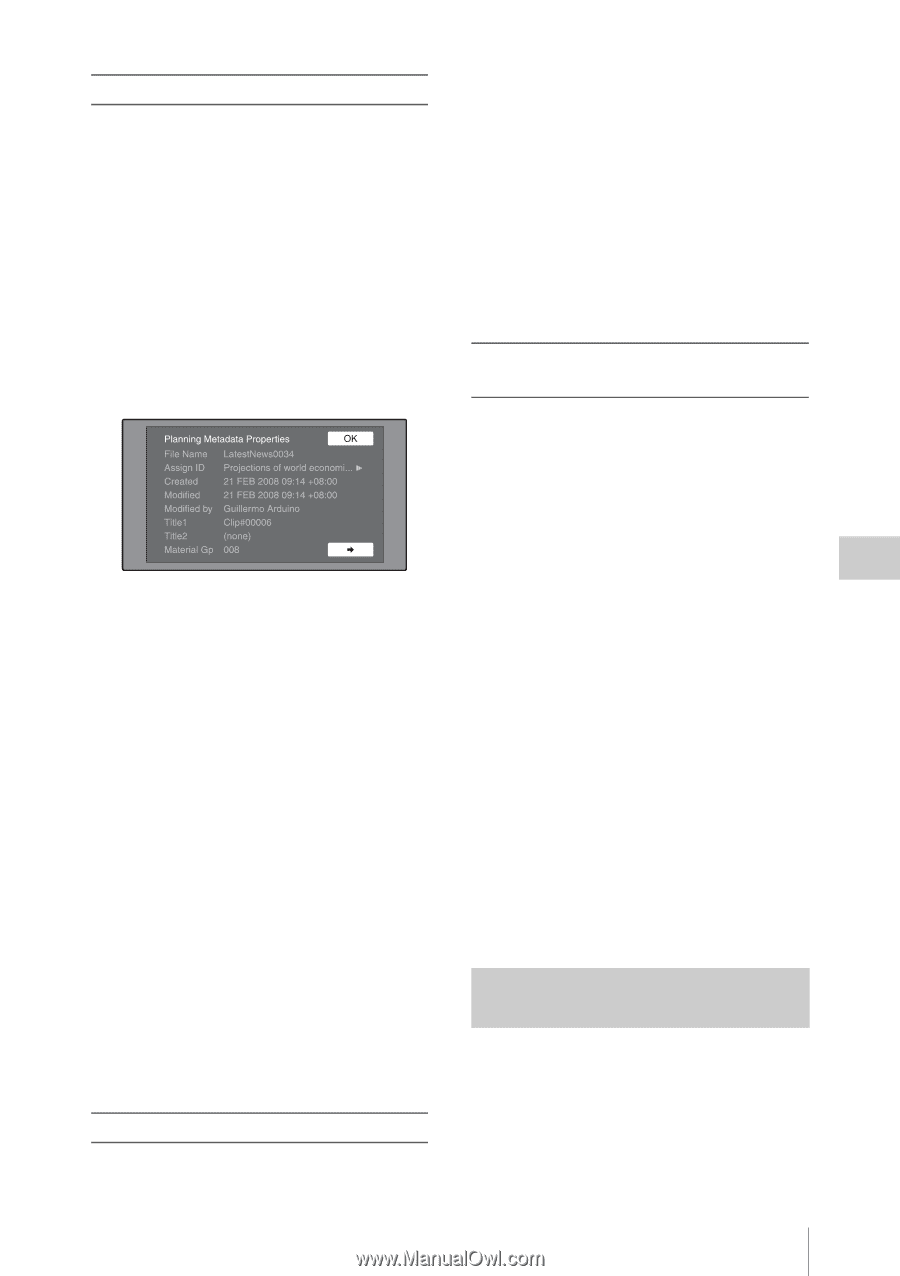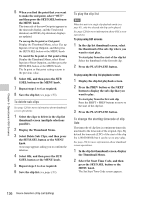Sony PDW700 User Manual (PDW-700 / PDW-F800 Operation Manual for Firmware Vers - Page 141
Checking user-defined essence marks, To check planning metadata properties, To clear planning metadata
 |
View all Sony PDW700 manuals
Add to My Manuals
Save this manual to your list of manuals |
Page 141 highlights
To check planning metadata properties You can check the properties of the planning metadata that is loaded into this unit's memory, including the date and time of creation and the clip titles. See page 120 for more information about GUI screen operations. 1 Display the Disc Menu. 2 Select "Planning Metadata Properties", and then press the SET/S.SEL button or the MENU knob. The Planning Metadata Properties screen appears. File Name: Planning metadata file name Assign ID: Assign ID Created: Date and time of creation Modified: Date and time of most recent modification Modified by: Name of person who modified the file Title1: Title 1 1) Title2: Title 2 Material Gp: Number of clips recorded with this planning metadata 1) This can be set as the clip name (see page 103). To scroll hidden parts of the string into view When a B or b mark is displayed for an item, you can press the left or right arrow button to scroll the display by one character for each press. The up and down arrow buttons scroll the beginning and end of the string into view. To return to the previous screen Press the SET/S.SEL button or the MENU knob. To clear planning metadata See page 120 for more information about GUI screen operations. 1 Display the Disc Menu. 2 Select "Clear Planning Metadata", and then press the SET/S.SEL button or the MENU knob. A message appears asking you to confirm that you want to clear the planning metadata. 3 Select "OK", and then press the SET/ S.SEL button or the MENU knob. The planning metadata is cleared from this unit's memory. To switch the title display in the viewfinder When planning metadata is loaded into this unit, you can select the format of the title to display in the viewfinder. See page 120 for more information about GUI screen operations. 1 Display the Disc Menu. 2 Select "Settings", and then press the SET/S.SEL button or the MENU knob. 3 Select "Planning Clip Name in Clip Info. Area", and then press the SET/ S.SEL button or the MENU knob. See page 34 for more information about the Clip Info. Area. 4 Select one of the following, and then press the SET/S.SEL button or the MENU knob. Off: Do not display a title. ASCII Clip Name: Display the ASCII format title (see page 103). Clip Name: Display the UTF-8 format title (see page 103). Checking user-defined essence marks You can display the names of user-defined Shot Mark0 to Shot Mark9 essence marks in planning metadata (UTF-8 format, maximum 32 bytes). 1 Display the Planning Metadata Properties screen (see page 141) for the planning metadata loaded into this unit. Disc Operations 141 Chapter 5 Operations in GUI Screens