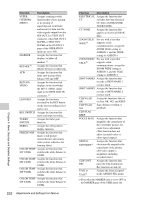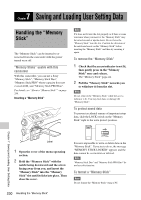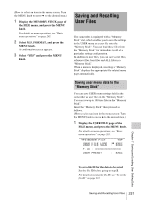Sony PDW700 User Manual (PDW-700 / PDW-F800 Operation Manual for Firmware Vers - Page 227
Setting the color temperature manually, Specifying an offset for the auto white balance setting
 |
View all Sony PDW700 manuals
Add to My Manuals
Save this manual to your list of manuals |
Page 227 highlights
5 Select the desired connection destination from the detected access points, and then press the MENU knob. Setting the color temperature manually You can manually adjust the value of the white balance by setting the color temperature. (How to select an item in the menu screen: Turn the MENU knob to move b to the desired item.) 1 Display the WHITE page of the PAINT menu, and press the MENU knob. For details on menu operations, see "Basic menu operations" on page 205. 2 Select the desired item, and press the MENU knob. You can set the following items on the WHITE page. Item Description COLOR Sets the color temperature for TEMP the desired value. Adjust the value while looking at the real image because error tends to be bigger for adjustment of high color temperature. C TEMP Adjusts the value more BAL precisely when the color temperature adjustment through COLOR TEMP is not satisfactory. R GAIN Changes only the value of R GAIN. B GAIN Changes only the value of B GAIN. The above table shows the adjustment of the white balance of channel A. Items followed by are used to adjust the white balance of channel B. 3 Turn the MENU knob to change the setting, and press the MENU knob. 4 Repeat steps 2 and 3 until you have set all of the desired items. Specifying an offset for the auto white balance setting By setting an offset for the value of auto white balance, you can make the picture warmer or colder. (How to select an item in the menu screen: Turn the MENU knob to move b to the desired item.) 1 Display the OFFSET WHT page of the OPERATION menu, and press the MENU knob. For details on menu operations, see "Basic menu operations" on page 205. 2 Select the desired item, and press the MENU knob. You can set the following items in the OFFSET WHT page. Item Description OFFSET When this item is set to ON, WHITE the offset adjusted on this page is added to the white balance for channel A. WARM- When OFFSET WHITE COOL is "ON", sets the offset for the white balance of channel A, using the color temperature. Adjust the value while looking at the real image because error tends to be bigger for adjustment of high color temperature. WARM- Adjusts the value more COOL BAL precisely if the adjustment by WARM-COOL is not satisfactory. OFFSET When this item is set to ON, WHITE the offset adjusted on this page is added to the white balance for channel B. WARM- When OFFSET WHITE COOL is "ON", sets the offset for the white balance of channel B, using the color temperature. Adjust the value while looking at the real image because error tends to be bigger for adjustment of high color temperature. Chapter 6 Menu Displays and Detailed Settings Adjustments and Settings from Menus 227