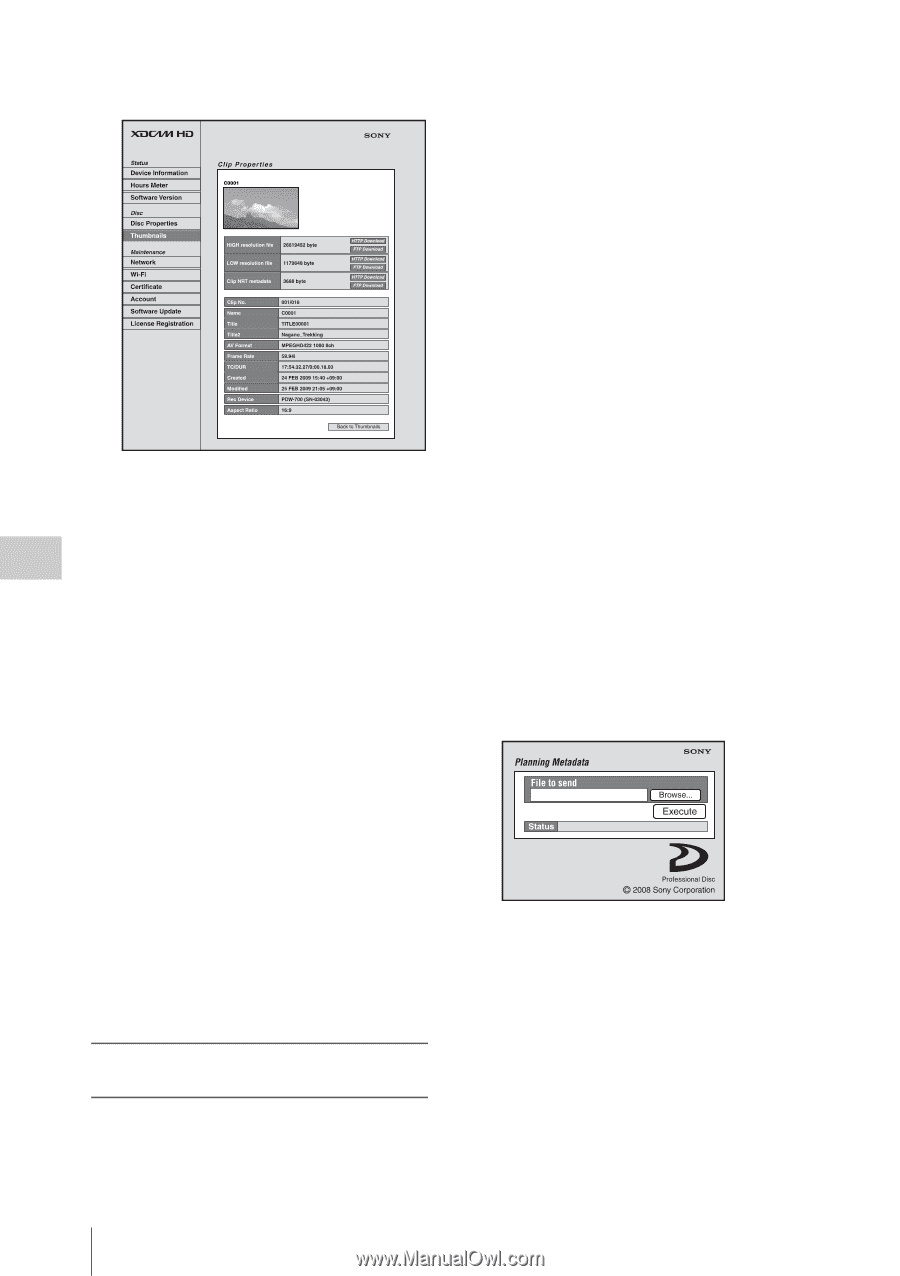Sony PDW700 User Manual (PDW-700 / PDW-F800 Operation Manual for Firmware Vers - Page 144
To use a web browser to load planning, metadata, Click Execute.
 |
View all Sony PDW700 manuals
Add to My Manuals
Save this manual to your list of manuals |
Page 144 highlights
Chapter 5 Operations in GUI Screens See "Checking clip properties" (page 127) for more information about the various properties. To download high-resolution clip data (HIGH resolution file), proxy AV data (LOW resolution file), or metadata (Clip NRT metadata), click the FTP Download or HTTP Download button to the right of the item that you want. Then click "Save" in the dialog that appears and specify the save destination. The specified data is downloaded to the specified location in your computer. FTP download limitations The following limitations apply to FTP download operations. They do not apply to HTTP download operations. • The characters that can be used in the names of clip-related data files are singlebyte letters, numbers, and symbols. However, the following symbols cannot be used If you click "Cancel" in the download dialog, or if the download is cancelled in some other way with the browser still connected to the unit by FTP, click "Back to Thumbnails" to return to the thumbnails screen, or exit the web browser. To use a web browser to load planning metadata 1 Insert a disc into this unit, and put this unit into the following state. 144 Disc Operations • Recording, playback, search and other disc operations: Stopped • THUMBNAIL button: Off • Disc access by Lock or Delete All Clips, Format Disc, and so on in the Disc Menu: Stopped • Setting of CACHE/INTVAL REC on the REC FUNCTION page of the OPERATION menu: OFF • FAM or FTP connection for file operations: Disconnected, or logged out • Recording of video from external devices: Disabled • Connections between this unit and a computer by the Live Logging function: Disconnected • Setting of LIVE LOGGING on the REC FUNCTION page of the OPERATION menu: Values other than VIEW (OFF or LIVE) • MENU ON/OFF switch: OFF 2 Display the Planning Metadata page of the XDCAM web pages in the web browser of your computer. To display the Planning Metadata page, proceed in the same way as described in "To display the unit's XDCAM web pages" (page 142). However, in step 2 enter "http:// IP_address_of_this_unit/mobile.htm" in the address bar. 3 Click "Browse..." to open the "Choose File" dialog. 4 Select the planning metadata file (XML) you saved on your computer, and then click "Open". The path of the selected file appears in the "File to send" field. 5 Click "Execute". The planning metadata is loaded into the unit's memory and stored in the /General/ Sony/Planning directory on the disc.