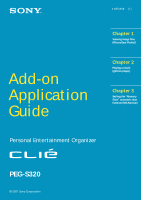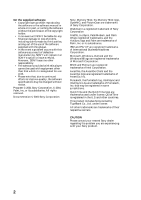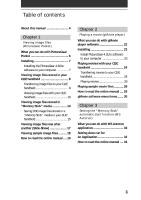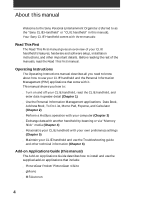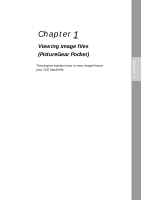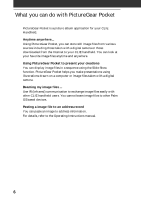Sony PEG-S320 Add-on Application Manual
Sony PEG-S320 - Personal Entertainment Organizer Manual
 |
View all Sony PEG-S320 manuals
Add to My Manuals
Save this manual to your list of manuals |
Sony PEG-S320 manual content summary:
- Sony PEG-S320 | Add-on Application Manual - Page 1
Add-on Application Guide 4-655-818-11(1) Chapter 1 Viewing image files (PictureGear Pocket) Chapter 2 Playing a movie (gMovie player) Chapter 3 Setting the "Memory Stick" automatic start function (MS Autorun) Personal Entertainment Organizer PEG-S320 © 2001 Sony Corporation - Sony PEG-S320 | Add-on Application Manual - Page 2
subsidiaries. All rights reserved. Documentation © 2001 Sony Corporation Sony, Memory Stick, the Memory Stick logo, OpenMG, and PictureGear are trademarks of Sony Corporation. Walkman is a registered trademark of Sony Corporation Graffiti, HotSync, PalmModem, and Palm OS are registered trademarks - Sony PEG-S320 | Add-on Application Manual - Page 3
in a "Memory Stick" media to your CLIE handheld 15 Viewing image files one after another (Slide-Show 17 Viewing sample image files .......... 18 How to read the online manual .... 19 Chapter 2 Playing a movie (gMovie player) What you can do with gMovie player software 22 Installing 23 Install - Sony PEG-S320 | Add-on Application Manual - Page 4
Personal Entertainment Organizer (referred to as the "Sony CLIE Handheld" or "CLIE handheld" in this manual). Your Sony CLIE Handheld comes with three manuals: Read This First The Read This First manual gives an overview of your CLIE handheld's features, hardware and software setup, installation - Sony PEG-S320 | Add-on Application Manual - Page 5
Chapter 1 Viewing image files (PictureGear Pocket) This chapter explains how to view image files on your CLIE handheld. Chapter 1 - Sony PEG-S320 | Add-on Application Manual - Page 6
those taken with a digital camera or those downloaded from the Internet to your CLIE handheld. You can look at your favorite image ... Use IR (Infrared) communication to exchange image files easily with other CLIE handheld users. You cannot beam image files to other Palm OS based devices. Pasting - Sony PEG-S320 | Add-on Application Manual - Page 7
2 Click CLIE Image Software. The dialog box used to select an installation option (Install PictureGear 4.3Lite or QuickTime) appears. 3 Click Install PictureGear 4.3Lite. A confirmation dialog box appears. 4 Click Yes. The PictureGear 4.3Lite software installation starts. Follow the instructions on - Sony PEG-S320 | Add-on Application Manual - Page 8
supported by PictureGear 4.3Lite software, refer to the instruction manual of the devices or imaging software you are using. Transferring image files to your CLIE handheld Prepare image files you want to display on your CLIE services and then Install the image during the next HotSync. The User name - Sony PEG-S320 | Add-on Application Manual - Page 9
files (PictureGear Pocket) When you want to save an image file to "Memory Stick" media You can also transfer image files to "Memory Stick" media directly. Select Output CLIE Handheld format file to Memory Stick in step 3 on page 8. To view image files stored in "Memory Stick" media, see page 13. 9 - Sony PEG-S320 | Add-on Application Manual - Page 10
Viewing image files stored in your CLIE handheld Viewing image files with your CLIE handheld 1 On the home screen, rotate the Jog Dial navigator to select the PG Pocket and then press the Jog Dial navigator. Or, tap the - Sony PEG-S320 | Add-on Application Manual - Page 11
3 Rotate the Jog Dial navigator to display the desired image file, then press the Jog Dial navigator. Or, tap the desired image directly. The selected image appears. Chapter 1 Viewing image files (PictureGear Pocket) 4 When you want to show a memo or detailed information attached to the image file - Sony PEG-S320 | Add-on Application Manual - Page 12
Viewing image files stored in your CLIE handheld Changing the image file list screen You can change the image file list screen to display items by name and date, or by thumbnail - Sony PEG-S320 | Add-on Application Manual - Page 13
which is standard for PictureGear Pocket software. You can view both PGP format image files and DCF format image files using PictureGear Pocket. In addition, you can convert DCF format image files into PGP format image files, and save them to your CLIE handheld or "Memory Stick" media. 1 On the home - Sony PEG-S320 | Add-on Application Manual - Page 14
files shot by a device that does not support the DCF format such as the Sony digital video camera recorder DCR-TRV9000 or Sony digital still camera DSC-D700/ D770. • DCF format image files are stored in the DCIM directory of the "Memory stick" media. • PictureGear Pocket displays thumbnail images - Sony PEG-S320 | Add-on Application Manual - Page 15
Chapter 1 Viewing image files (PictureGear Pocket) Saving DSC image files stored in a "Memory Stick" media to your CLIE handheld 1 Display the DSC photo you want to save. 2 Tap Menu then the (Save) icon shown at the bottom of the screen. The confirmation dialog - Sony PEG-S320 | Add-on Application Manual - Page 16
Viewing image files stored in "Memory Stick" media Saving multiple DSC image files to your CLIE handheld at once 1 In the photo list screen, tap (Store). The check boxes for each image file . 4 Tap OK. The selected image file is converted to the PGP format and then saved to your CLIE handheld. 16 - Sony PEG-S320 | Add-on Application Manual - Page 17
Chapter 1 Viewing image files (PictureGear Pocket) Viewing image files one after another (Slide-Show) You can view all image files in a particular category one after another (slide-show). 1 Select the category you want to view in the slide-show. 2 On the image file list screen, tap . The slide-show - Sony PEG-S320 | Add-on Application Manual - Page 18
CLIE software starts. 2 Click Install. The Install Tool dialog box appears. 3 Select a user name from the user list. 4 Click Add. Make sure that the Add-on folder is selected. If the Add-on folder is not selected, select the folder manually. At the default setup, Add-on folder is stored in the Sony - Sony PEG-S320 | Add-on Application Manual - Page 19
the supplied CD-ROM into your computer's CD- ROM drive. The install screen appears automatically. 2 Click Manuals. 3 Double-click PictureGear Pocket Manual.pdf. The online manual appears. If the Acrobat Reader software is not installed 1 Insert the supplied CD-ROM into your computer's CD- ROM drive - Sony PEG-S320 | Add-on Application Manual - Page 20
20 - Sony PEG-S320 | Add-on Application Manual - Page 21
Chapter 2 Playing a movie (gMovie player) This chapter explains how to play a movie on your CLIE handheld. Chapter 2 - Sony PEG-S320 | Add-on Application Manual - Page 22
Windows® applications such as PictureGear 4.3Lite, on your CLIE handheld. Playing movies on your CLIE handheld You can play a movie that has been converted to the proper format and then transferred from your computer, or stored in the "Memory Stick" media. You can enjoy your favorite movies anytime - Sony PEG-S320 | Add-on Application Manual - Page 23
do not have to install gMovie player on your CLIE handheld The gMovie player application is factory pre-installed, you do not have to install it. Install PictureGear 4.3Lite software to your computer Install PictureGear 4.3Lite software to your computer according to the instructions on page 7. 23 - Sony PEG-S320 | Add-on Application Manual - Page 24
CLIE handheld by the PictureGear 4.3Lite software before transferring. For details of operations or how to save the movies in the format which is supported 3 From the File menu, select Output services and then Install the image during the next HotSync. The User name dialog box appears. 4 Click the - Sony PEG-S320 | Add-on Application Manual - Page 25
Chapter 2 Playing a movie (gMovie player) When you want to save a movie to the "Memory Stick" media You can also transfer the movie to the "Memory Stick" media directly. Select "Output CLIE format file to Memory Stick" in step 3 on page 24. 25 - Sony PEG-S320 | Add-on Application Manual - Page 26
Playing movies with your CLIE handheld Playing movies 1 On the home screen, rotate the Jog Dial navigator to select gMovie and the press the Jog Dial navigator. Or, tap the - Sony PEG-S320 | Add-on Application Manual - Page 27
playback) Tap (Next) at the upper-right corner of the screen for a few seconds. The icon changes into (Continuous) and movies stored in your CLIE handheld are played one after another. To return to the normal playback, tap (Continuous) for a few seconds. To delete a movie 1 Display the movie you - Sony PEG-S320 | Add-on Application Manual - Page 28
CLIE software starts. 2 Click Install. The Install Tool dialog box appears. 3 Select a user name from the user list. 4 Click Add. Make sure that the Add-on folder is selected. If the Add-on folder is not selected, select the folder manually. At the default setup, Add-on folder is stored in the Sony - Sony PEG-S320 | Add-on Application Manual - Page 29
Insert the supplied CD-ROM into your computer's CD- ROM drive. The install screen appears automatically. 2 Click Manuals. 3 Double-click gMovie Manual.pdf. The online manual appears. If the Acrobat Reader software is not installed 1 Insert the supplied CD-ROM into your computer's CD- ROM drive. The - Sony PEG-S320 | Add-on Application Manual - Page 30
gMovie software menu items The following items appear when you tap the MENU icon while the movie file is displayed on your CLIE handheld media to another CLIE handheld via the IR port. For details about beaming, see the Operating Instructions manual supplied with the CLIE handheld. Delete Deletes - Sony PEG-S320 | Add-on Application Manual - Page 31
the "Memory Stick" automatic start function (MS Autorun) This chapter explains how to set the "Memory Stick" automatic start function on your CLIE handheld. When you want to start an application in the "Memory Stick" media from home screen, refer to the Operating Instructions manual. Chapter - Sony PEG-S320 | Add-on Application Manual - Page 32
handheld. In this example, you would use the auto-run setting to start the PictureGear Pocket application on your CLIE handheld. Starting an application (.prc) in a "Memory Stick" media automatically This setting is for automatically starting an application which does not access any data, such as - Sony PEG-S320 | Add-on Application Manual - Page 33
perform HotSync operation. • The specified application may not start automatically depending on the application in use when you insert the "Memory Stick" media into your CLIE handheld. In this case, return to the home screen, and then insert the Memory Stick media again. You do not have to install - Sony PEG-S320 | Add-on Application Manual - Page 34
Pocket application is set to start automatically when a "Memory Stick" media containing photos is inserted to the CLIE handheld. 1 Install an application you want to start automatically (PictureGear Pocket) on the CLIE handheld. 2 Insert the "Memory Stick" media for which you want to set the autorun - Sony PEG-S320 | Add-on Application Manual - Page 35
, refer to the online manual for the MS Autorun. Note If "Internal" is displayed at the top center of the PictureGear Pocket screen during operation described above, the image files stored in your CLIE handheld are displayed. To view image files stored in the "Memory Stick" media, tap the arrow - Sony PEG-S320 | Add-on Application Manual - Page 36
1 Insert the supplied CD-ROM into your computer's CD- ROM drive. The install screen appears automatically. 2 Click Manuals. 3 Double-click MSAutorun Manual.pdf. The online manual appears. If the Acrobat Reader software is not installed 1 Insert the supplied CD-ROM into your computer's CD- ROM drive - Sony PEG-S320 | Add-on Application Manual - Page 37
For the latest support information, check our official Sony CLIE Web site http://www.sony.com/clie Printed in Japan
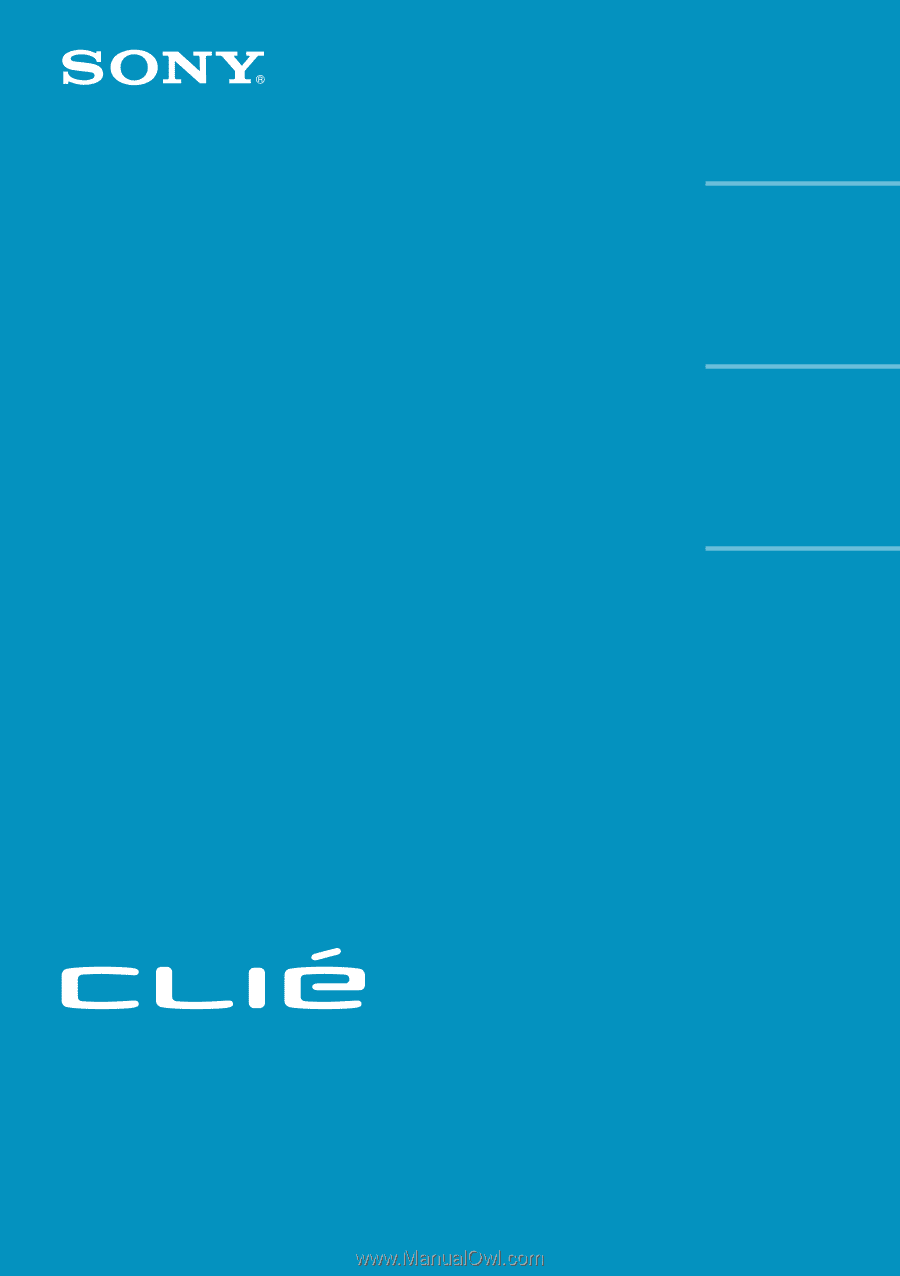
© 2001 Sony Corporation
PEG-S320
Personal Entertainment Organizer
Add-on
Application
Guide
4-655-818-
11
(1)
Chapter 1
Chapter 2
Chapter 3
Viewing image files
(PictureGear Pocket)
Playing a movie
(gMovie player)
Setting the “Memory
Stick” automatic start
function (MS Autorun)