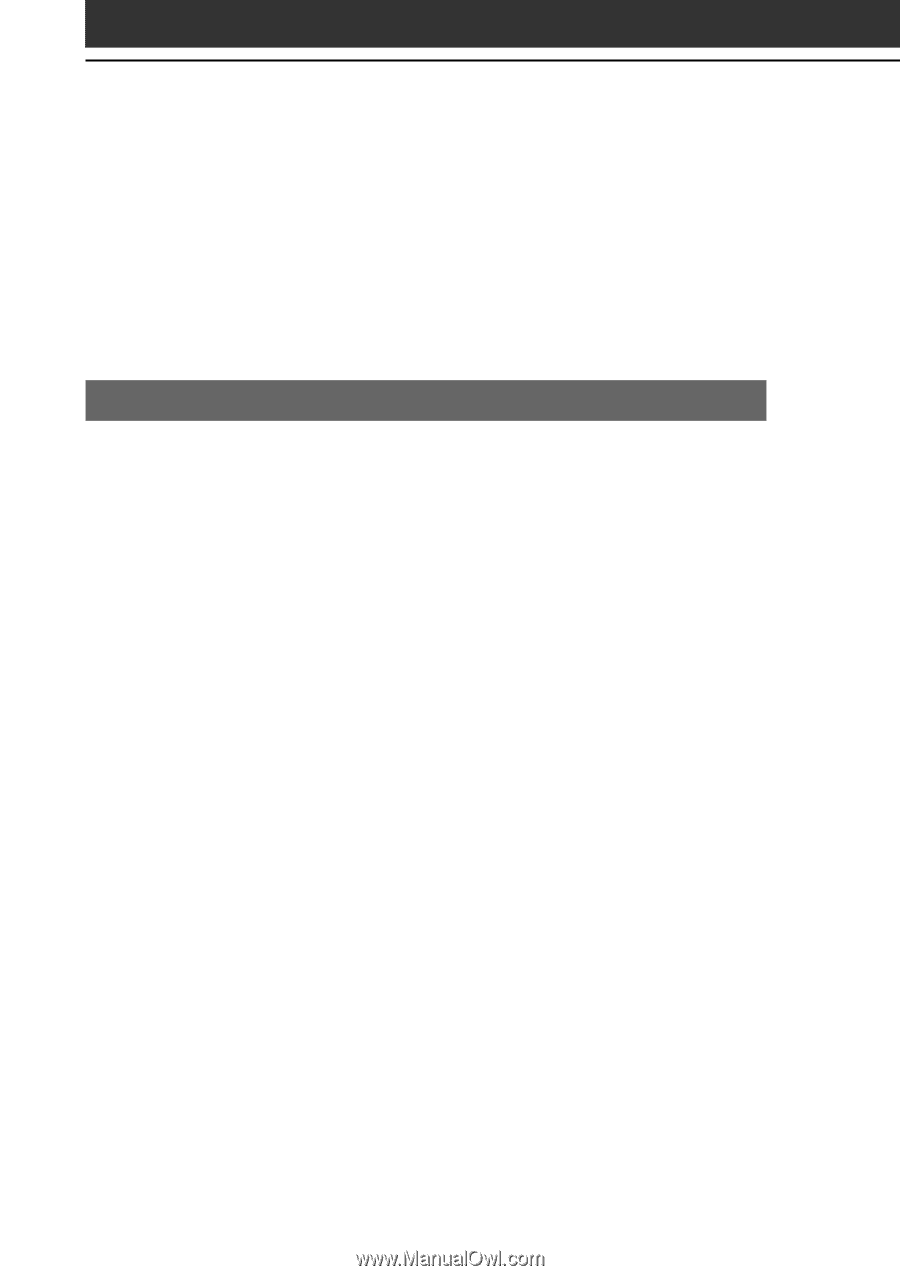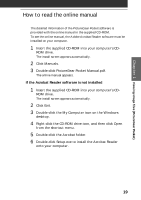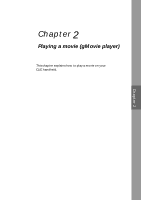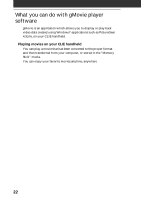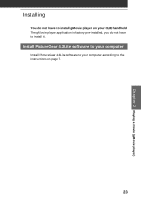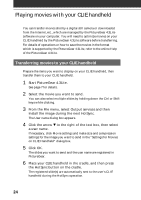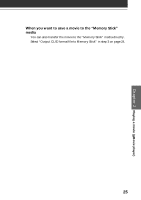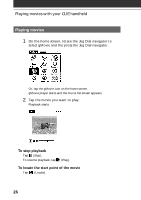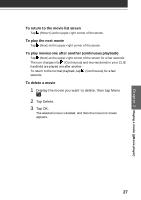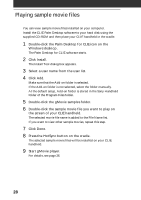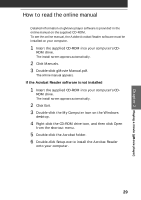Sony PEG-S320 Add-on Application Manual - Page 24
Playing movies with your CLIE handheld
 |
View all Sony PEG-S320 manuals
Add to My Manuals
Save this manual to your list of manuals |
Page 24 highlights
Playing movies with your CLIE handheld You can transfer movies shot by a digital still camera or downloaded from the Internet, etc., which are managed by the PictureGear 4.3Lite software on your computer. You will need to optimize movies on your CLIE handheld by the PictureGear 4.3Lite software before transferring. For details of operations or how to save the movies in the format which is supported by the PictureGear 4.3Lite, refer to the online Help of the PictureGear 4.3Lite. Transferring movies to your CLIE handheld Prepare the items you want to display on your CLIE handheld, then transfer them to your CLIE handheld. 1 Start PictureGear 4.3Lite. See page 7 for details. 2 Select the movie you want to send. You can also select multiple slides by holding down the Ctrl or Shift keys while clicking. 3 From the File menu, select Output services and then Install the image during the next HotSync. The User name dialog box appears. 4 Click the arrow V to the right of the text box, then select a user name. If necessary, click Movie settings and make size and compression settings for the image you want to send in the "Settings for Movies on CLIE Handheld" dialog box. 5 Click OK. The slides you want to send and the user name are registered in PictureGear. 6 Place your CLIE handheld in the cradle, and then press the HotSync button on the cradle. The registered slide(s) are automatically sent to the user's CLIE handheld during the HotSync operation. 24